Samsung SF-5100PI User Manual (user Manual) (ver.1.00) (English) - Page 37
Sending a fax automatically, after you finish talking.
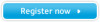 |
View all Samsung SF-5100PI manuals
Add to My Manuals
Save this manual to your list of manuals |
Page 37 highlights
04-Basic 12/10/99 6:09 AM Page 6 Sending a fax automatically 1. After loading a document, enter the number of the remote fax machine using the number keypad. One-touch or speed dialling is also available if you have already stored the number into a one-touch or speed dial number. For information on storing and using numbers in the memory, see page 3.14. If you make a mistake while entering a number, move the cursor under the wrong digit by using ➛ or ❿, and correct the number or press Search/Delete to delete the number. 2. Press Start/Enter when the number appears correctly on the display. The machine dials the number, then begins to transmit. Sending a fax after talking 1. After loading a document, pick up the handset and call the remote machine. 2. Press Start/Enter after you finish talking. The machine begins to transmit. 3. Replace the handset. Cancelling transmission Press Stop any time during transmission. The machine continues to send the fax and the display shows a message warning you that the machine is in use. Press Stop again. Confirming transmission When the last page of your document has been sent successfully, the machine beeps and returns to standby mode. If something went wrong during your fax transmission, an error message appears on the display. For a listing of error messages and their meanings, see page 6.5. If you receive an error message, press Stop to clear the message and try to send the document again. You can set your machine to print out a confirmation report automatically each time sending is completed. For more information, see `SENDING CONFIRM' on page 5.3. 3.4 Basic operation















