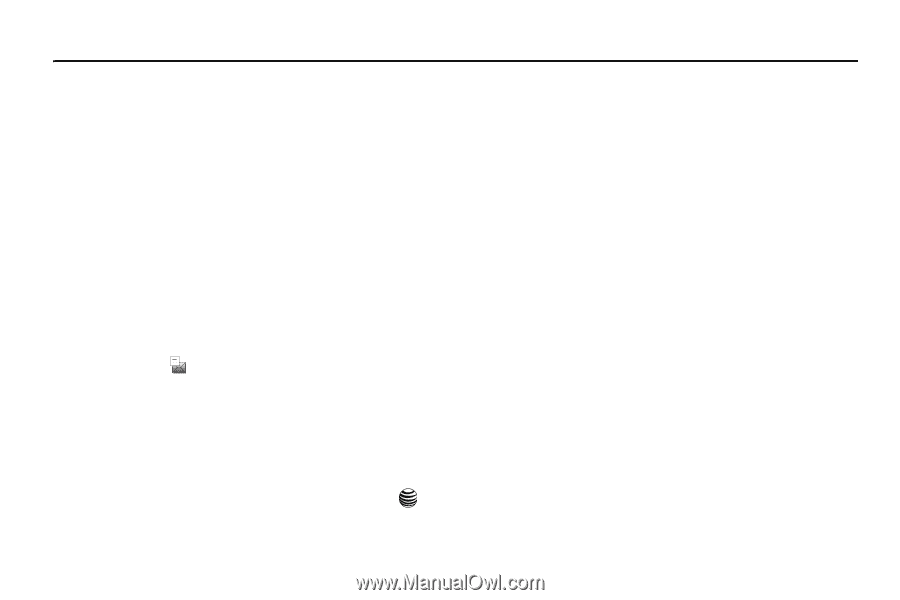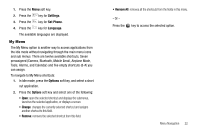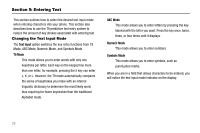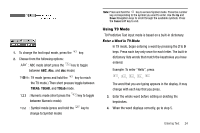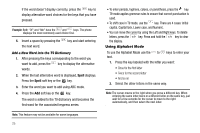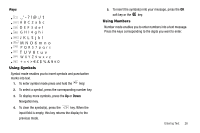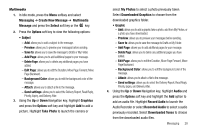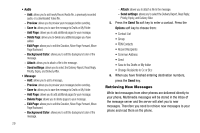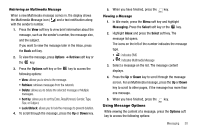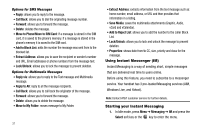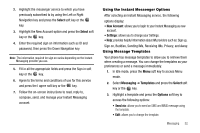Samsung SGH-A237 User Manual (user Manual) (ver.f6) (English) - Page 30
Messaging, Types of Messages, Creating and Sending New Messages, Text Messages, Delete
 |
View all Samsung SGH-A237 manuals
Add to My Manuals
Save this manual to your list of manuals |
Page 30 highlights
Section 6: Messaging This section describes how to send or receive different types of messages. It also includes the features and functionality associated with messaging. Types of Messages Your phone provides the following message types: • IM Messages • Text Messages • Multimedia Messages Creating and Sending New Messages Text Messages Short Message Service (SMS) allows you to send and receive short text messages to and from other mobile phones. The Message icon displays when you have received new text messages. When the memory is full, an error message displays and you cannot receive any new messages. Use the Delete option in each message box to delete obsolete messages. 1. In Idle mode, press Menu ➔Messaging ➔ Create New Message. Using the Up or Down Navigation key, highlight Text Message and press the Select soft key or the key. 27 2. When you have finished writing your message, press the Options soft key. Choose from the following options: • Insert: allows you to insert from the predefined Text Templates options. Select Address Book to add the contact to the message, or Favorites to insert URLs for My Account, Chat Group, News, Sports, Weather, MEdia Net, or any other Favorites you have defined. • Save to: allows you to save the text message to your Drafts or your My Folder. • Select Language: allows you to set the language to English, French, or Spanish. • Input Mode: allows you to set the default input mode for the text messaging screen. Choose from ab, Ab, AB, T9ab, T9Ab, T9AB, 123, Symbols. • Back: allows you to save the settings and the text you've entered to the Draft folder. 3. Press the Send To soft key. Press the Options soft key to enter contact information. 4. Highlight Number and press the Select soft key. Enter a destination number Contact List, Recent Recipients, Group, FDN Contacts, or Save to. 5. Press the Send soft key to send the message.