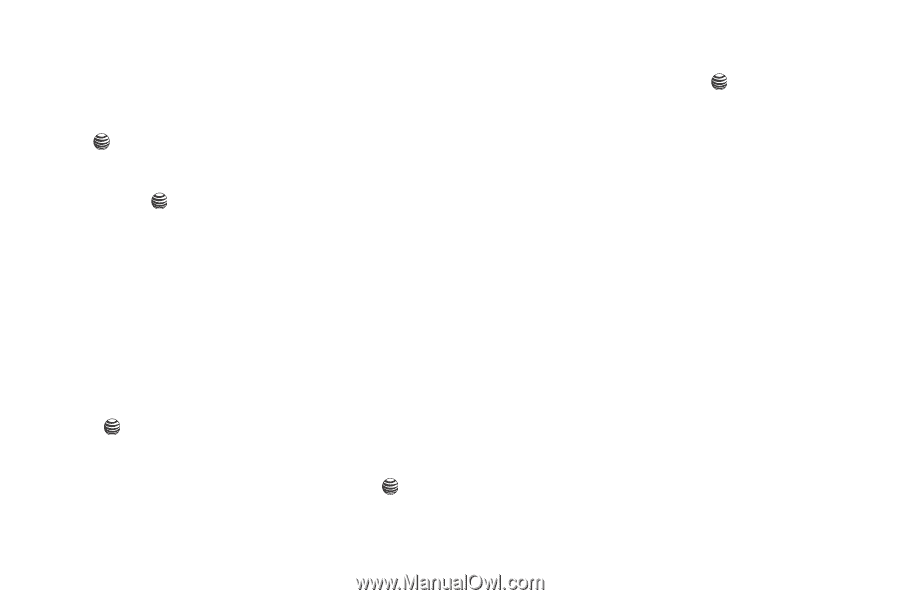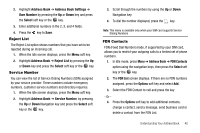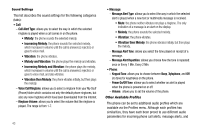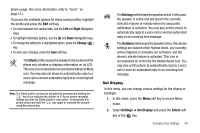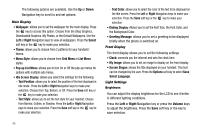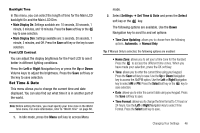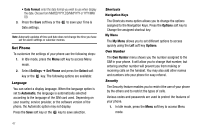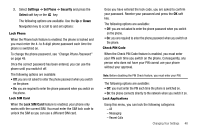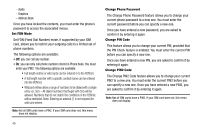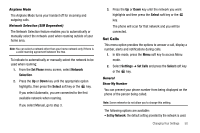Samsung SGH-A237 User Manual (user Manual) (ver.f6) (English) - Page 48
Right, Select, Theme, Grid Menu, List Menu, Text Style, Greeting Message, Clock, My Image
 |
View all Samsung SGH-A237 manuals
Add to My Manuals
Save this manual to your list of manuals |
Page 48 highlights
The following options are available. Use the Up or Down Navigation key to scroll to and set options: Main Display • Wallpaper: allows you to set the wallpaper for the main display. Press the key to access this option. Choose from the Shop Graphics, Downloaded Graphics, My Photos, or the Default Wallpapers. Use the Left or Right Navigation keys to view all wallpapers. Press the Select soft key or the key to make your selection. • Theme: allows you to choose from 2 patterns for your handsets' theme. • Menu Style: allows you to choose from Grid Menu or List Menu styles. • Pop up List Menu: allows you to turn On or Off the pop-up menus for options with multiple sub menus. • Idle Screen Display: allows you select the settings for the following: - Text Position: allows you to select the position of the text displayed in Idle mode. Press the Left or Right Navigation keys to make your selection. Choose from Top, Bottom, or Off. Press the Save soft key or the key to make your selection. - Text Style: allows you to set the text style for your handset. Choose from Normal, Outline, or Shadow. Press the Left or Right Navigation keys to make your selection. Press the Save soft key or the key to make your selection. 45 - Text Color: allows you to select the color of the text to be displayed on the Idle screen. Press the Left or Right Navigation keys to make your selection. Press the Save soft key or the key to make your selection. • Dialing Display: Allows you to set the Font Size, the Font Color, and the Background Color. • Greeting Message: allows you to set a greeting to be displayed briefly when the phone is switched on. Front Display The front display allows you to set the following settings • Clock: connects you the internet and sets the clock time. • My Image: allows you to set an image to display on the front display. • Screen Slogan: shows the title displayed on your handset. This text can be changed by the user. Press the Options soft key to select Save, Select Language. Light Settings Brightness You can adjust the display brightness for the LCD to see it better in different lighting conditions. Press the Left or Right Navigation key or press the Volume keys to adjust the brightness. Press the Save soft key or the key to save selection.