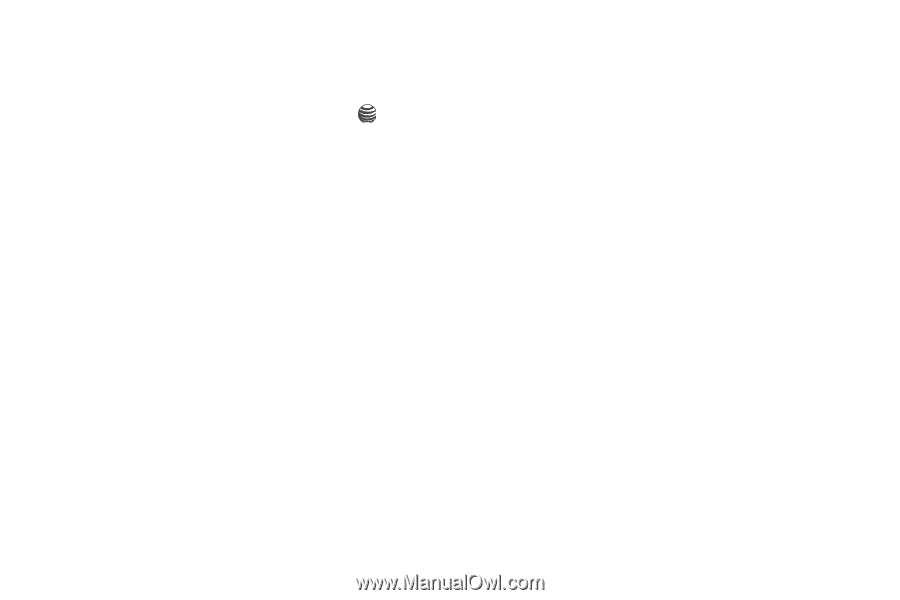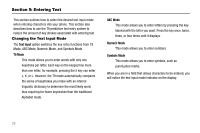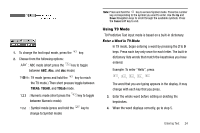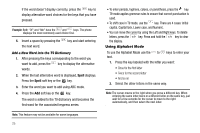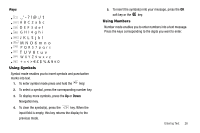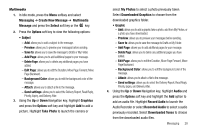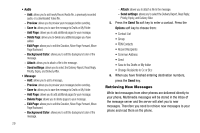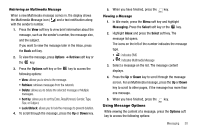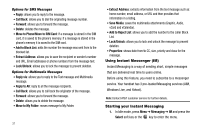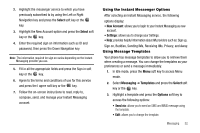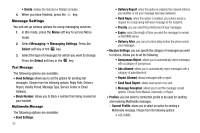Samsung SGH-A237 User Manual (user Manual) (ver.f6) (English) - Page 31
Preview, Save to, Add Delete Edit Background Color, Attach, Send settings, Graphic - download pictures
 |
View all Samsung SGH-A237 manuals
Add to My Manuals
Save this manual to your list of manuals |
Page 31 highlights
Multimedia 1. In Idle mode, press the Menu softkey and select Messaging ➔ Create New Message ➔ Multimedia Message and press the Select soft key or the key. 2. Press the Options soft key to view the following options: • Subject - Add: allows you to add a subject to the message. - Preview: allows you to preview your messages before sending. - Save to: allows you to save the message to Drafts or My Folder. - Add Page: allows you to add additional pages to your message. - Delete Page: allows you to delete any additional pages you have added. - Edit Page: allows you to edit the Duration, Move Page Forward, Move Page Backward. - Background Color: allows you to edit the background color of the message. - Attach: allows you to attach a file to the message. - Send settings: allows you to select the Delivery Report, Read Reply, Priority, Expiry, and Delivery After. 3. Using the Up or Down Navigation key, highlight Graphics and press the Options soft key and highlight Add to add a picture. Highlight Take Photo to launch the camera or select My Photos to select a photo previously taken. Select Downloaded Graphics to choose from the downloaded graphics folder. • Graphic - Add: allows you to add a graphic take a photo, add from My Photos, or a photo you have downloaded. - Preview: allows you to preview your messages before sending. - Save to: allows you to save the message to Drafts or My Folder. - Add Page: allows you to add additional pages to your message. - Delete Page: allows you to delete any additional pages you have added. - Edit Page: allows you to edit the Duration, Move Page Forward, Move Page Backward. - Background Color: allows you to edit the background color of the message. - Attach: allows you to attach a file to the message. - Send settings: allows you to select the Delivery Report, Read Reply, Priority, Expiry, and Delivery After. 4. Using the Up or Down Navigation key, highlight Audio and press the Options soft key and highlight the Add option to add an audio file. Highlight Record Audio to launch the Audio Recorder or select Recorded Audio to select a audio previously recorded. Select Downloaded Tones to choose from the downloaded audio files. Messaging 28