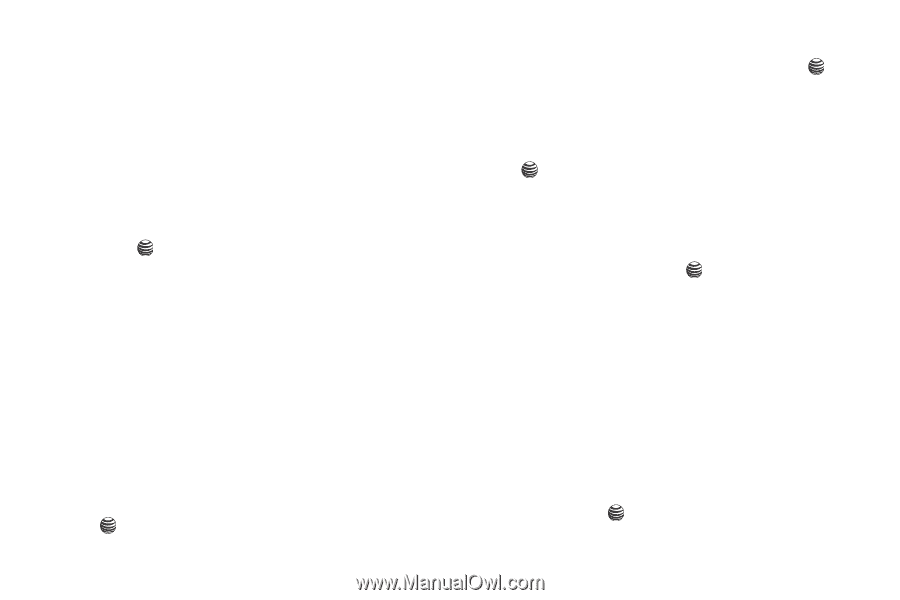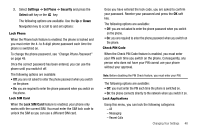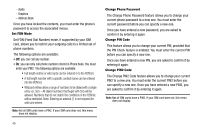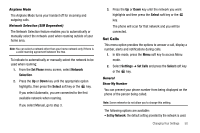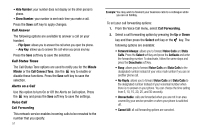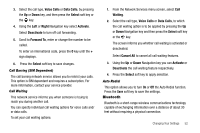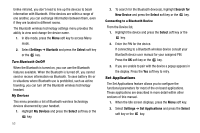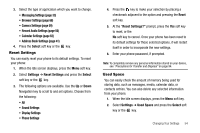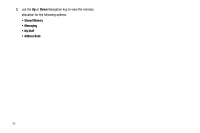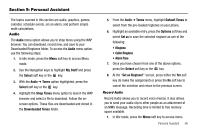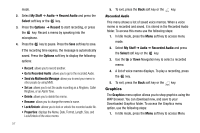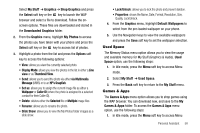Samsung SGH-A237 User Manual (user Manual) (ver.f6) (English) - Page 56
Set Applications - user manual
 |
View all Samsung SGH-A237 manuals
Add to My Manuals
Save this manual to your list of manuals |
Page 56 highlights
Unlike infrared, you don't need to line up the devices to beam information with Bluetooth. If the devices are within a range of one another, you can exchange information between them, even if they are located in different rooms. The Bluetooth wireless technology settings menu provides the ability to view and change the device name. 1. In Idle mode, press the Menu soft key to access Menu mode. 2. Select Settings ➔ Bluetooth and press the Select soft key or the key. Turn Bluetooth On/Off When the Bluetooth is turned on, you can use the Bluetooth features available. When the Bluetooth is turned off, you cannot send or receive information via Bluetooth. To save battery life or in situations where Bluetooth use is prohibited, such as airline traveling, you can turn off the Bluetooth wireless technology headset. My Devices This menu provides a list of Bluetooth wireless technology devices discovered by your handset. 1. Highlight My Devices and press the Select soft key or the key. 53 2. To search for the Bluetooth device(s), highlight Search for New Device and press the Select soft key or the key. Connecting to a Bluetooth Device From the Device list, 1. Highlight the device and press the Select soft key or the key. 2. Enter the PIN for the device. If connecting to a Bluetooth wireless device consult your Bluetooth device user manual for your assigned PIN. Press the OK soft key or the key. 3. If you are unable to pair with the device a popup appears in the display. Press the Yes soft key to retry. Set Applications The Set Applications feature allows you to configure the functional parameters for most of the on board applications. These applications are described in more detail within other sections of this manual. 1. When the Idle screen displays, press the Menu soft key. 2. Select Settings ➔ Set Applications and press the Select soft key or the key.