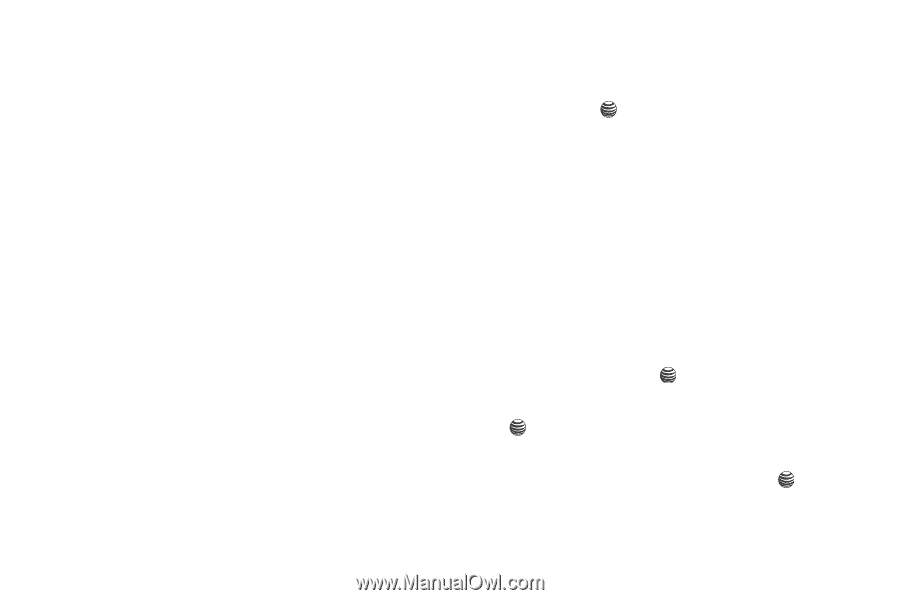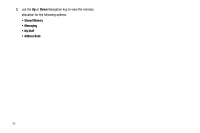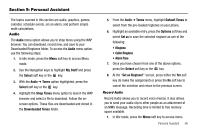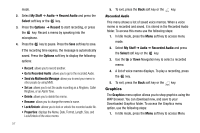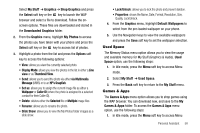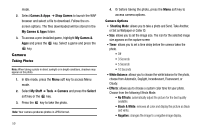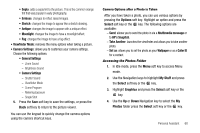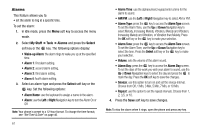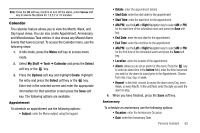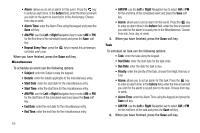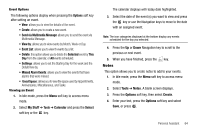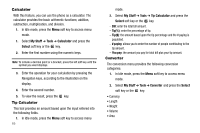Samsung SGH-A237 User Manual (user Manual) (ver.f6) (English) - Page 63
Viewfinder Mode, Camera Settings, Options, Select, HP's Snapfish, Take Another, Set as, My Stuff
 |
View all Samsung SGH-A237 manuals
Add to My Manuals
Save this manual to your list of manuals |
Page 63 highlights
• Sepia: adds a sepia tint to the picture. This is the common orange tint that was popular in early photography. • Emboss: changes to reflect raised images. • Sketch: changes the image to appear like a sketch drawing. • Antique: changes the image to appear with a antique effect. • Moonlight: changes the image to have a moonlight effect. • Fog: changes the image to have a fog effect. • Viewfinder Mode: removes the menu options when taking a picture. • Camera Settings: allows you to customize your camera settings. Choose the following options: • General Settings - Zoom Sound - Brightness Sound • Camera Settings - Shutter Sound - Viewfinder Mode - Scene Program - Metering Exposure - Single Shot 5. Press the Save soft key to save the settings, or press the Back soft key to return to the picture viewer. You can use the keypad to quickly change the camera options using the camera shortcut keys. Camera Options after a Photo is Taken After you have taken a photo, you can use various options by pressing the Options soft key. Highlight an option and press the Select soft key or the key. The following options are available: - Send: allows you to send the photo in via a Multimedia message or to HP's Snapfish. - Take Another: launches the viewfinder and allows you to take another photo. - Set as: allows you to set the photo as your Wallpaper or as a Caller ID for a contact. Accessing the Photos Folder 1. In Idle mode, press the Menu soft key to access Menu mode. 2. Use the Navigation keys to highlight My Stuff and press the Select soft key or the key. 3. Highlight Graphics and press the Select soft key or the key. 4. Use the Up or Down Navigation key to select the My Photos folder press the Select soft key or the key. Personal Assistant 60