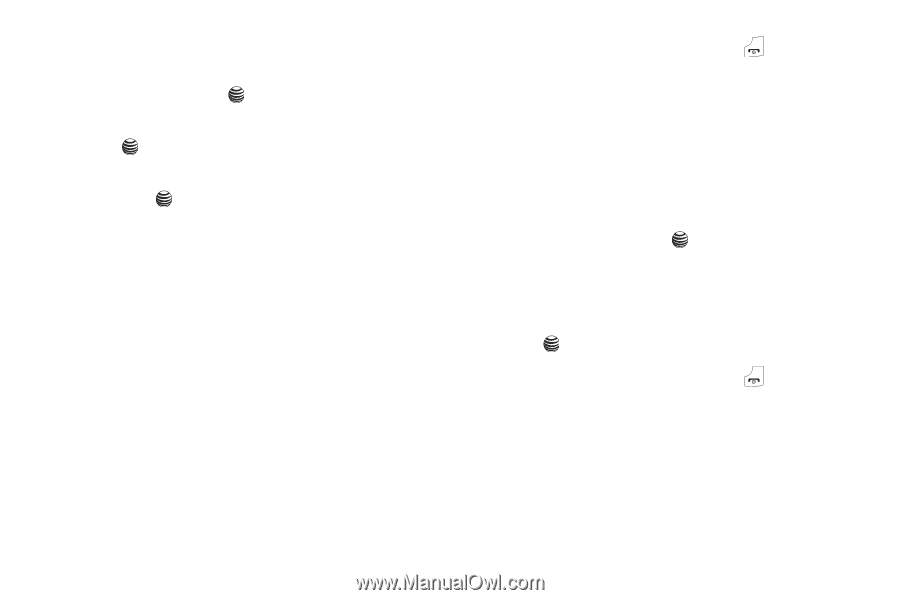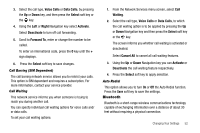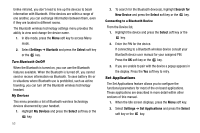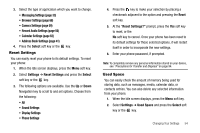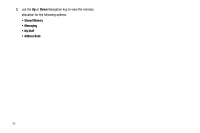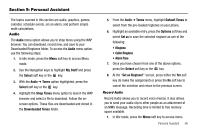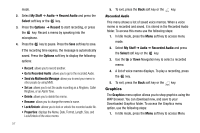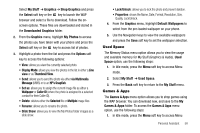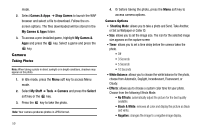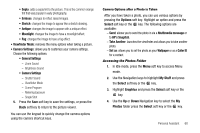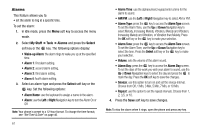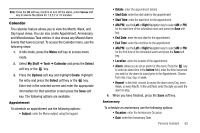Samsung SGH-A237 User Manual (user Manual) (ver.f6) (English) - Page 60
Graphics, displays the Name, Date, Format, Length, Size, - unlocked
 |
View all Samsung SGH-A237 manuals
Add to My Manuals
Save this manual to your list of manuals |
Page 60 highlights
mode. 2. Select My Stuff ➔ Audio ➔ Record Audio and press the Select soft key or the key. 3. Press the Options ➔ Record to start recording, or press the key. Record a memo by speaking into the microphone. 4. Press the key to pause. Press the Save soft key to save. If the recording time expires, the message is automatically saved. Press the Options soft key to display the following options: • Record: allows you to record another. • Go to Recorded Audio: allows you to go to the recorded Audio. • Send via Multimedia Message: allows you to send your memo to other people by using MMS. • Set as: allows you to set the audio recording as a Ringtone, Caller Ringtone, or an Alarm Tone. • Delete: allows you to delete the memo. • Rename: allows you to change the memo's name. • Lock/Unlock: allows you to lock or unlock the recorded audio file. • Properties: displays the Name, Date, Format, Length, Size, and Lock/Unlock of the voice memo. 57 5. To exit, press the Back soft key or the key. Recorded Audio This menu shows a list of saved voice memos. When a voice memo is recorded and saved, it is stored in the Recorded Audio folder. To access this menu use the following steps: 1. In Idle mode, press the Menu soft key to access menu mode. 2. Select My Stuff ➔ Audio ➔ Recorded Audio and press the Select soft key or the key. 3. Use the Up or Down Navigation key to select a recorded memo. 4. A list of voice memos displays. To play a recording, press the key. 5. To exit, press the Back soft key or the key. Graphics The Graphics menu option allows you to shop graphics using the WAP browser. You can download new, and save to your Downloaded Graphics folder. To access the Graphics menu option, use the following steps: 1. In Idle mode, press the Menu soft key to access Menu