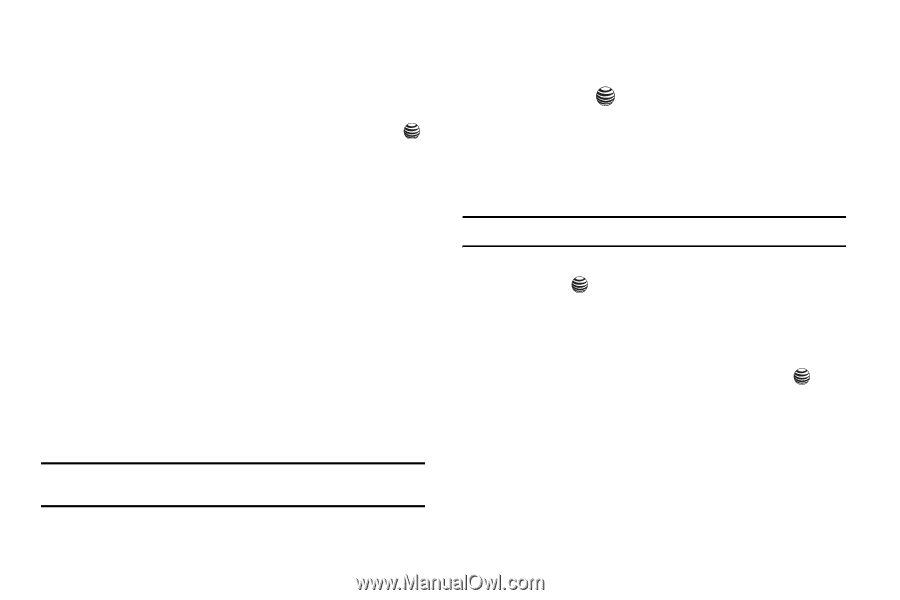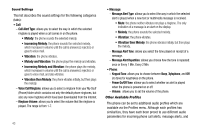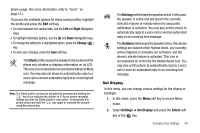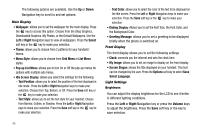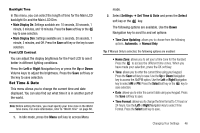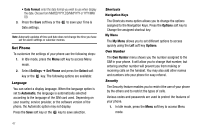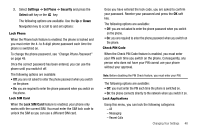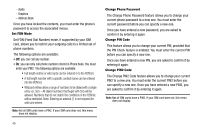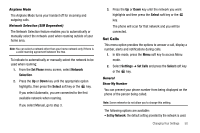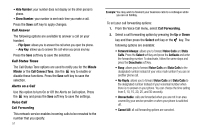Samsung SGH-A237 User Manual (user Manual) (ver.f6) (English) - Page 49
Set Time & Date, Time Zone Updating, Automatic, Manual Only, Home Zone, Time Format - parts
 |
View all Samsung SGH-A237 manuals
Add to My Manuals
Save this manual to your list of manuals |
Page 49 highlights
Backlight Time In this menu, you can select the length of time for the Main LCD backlight On and the Main LCD Dim. • Main Display On: Settings available are: 10 seconds, 30 seconds, 1 minute, 3 minutes, and 10 minutes. Press the Save soft key or the key to save selection. • Main Display Dim: Settings available are: 5 seconds, 30 seconds, 1 minute, 3 minutes, and Off. Press the Save soft key or the key to save selection. Front LCD Contrast You can adjust the display brightness for the Front LCD to see it better in different lighting conditions. Press the Left or Right Navigation key or press the Up or Down Volume keys to adjust the brightness. Press the Save soft key or the key to save selection. Set Time & Date This menu allows you to change the current time and date displayed. You can also find out what time it is in another part of the world. Note: Before setting the time, you must specify your time zone in the World time menu. For more information, refer to "World Time" on page 66. 1. In Idle mode, press the Menu soft key to access Menu mode. 2. Select Settings ➔ Set Time & Date and press the Select soft key or the key. The following options are available. Use the Down Navigation key to scroll to and set options: • Time Zone Updating: allows you to choose from the following options, Automatic, or Manual Only. Tip: If Manual Only is selected, the following options are enabled: • Home Zone: allows you to set your a time zone for the handset. Press the to access the different time zones. When you have made your selection, press the OK soft key. • Time: allows you to enter the current time using your keypad. Press the Save soft key to save. Use the Up or Down Navigation key to access the AM/PM option. Use the Left or Right Navigation key to select AM or PM. Press the Select soft key or the key to save selection. • Date: allows you to enter the current date using your keypad. Press the Save soft key to save. • Time Format: allows you to change the time format to 12 hours or 24 hours. Use the Left or Right Navigation key to select Time Format. Press the Select soft key to save. Changing Your Settings 46