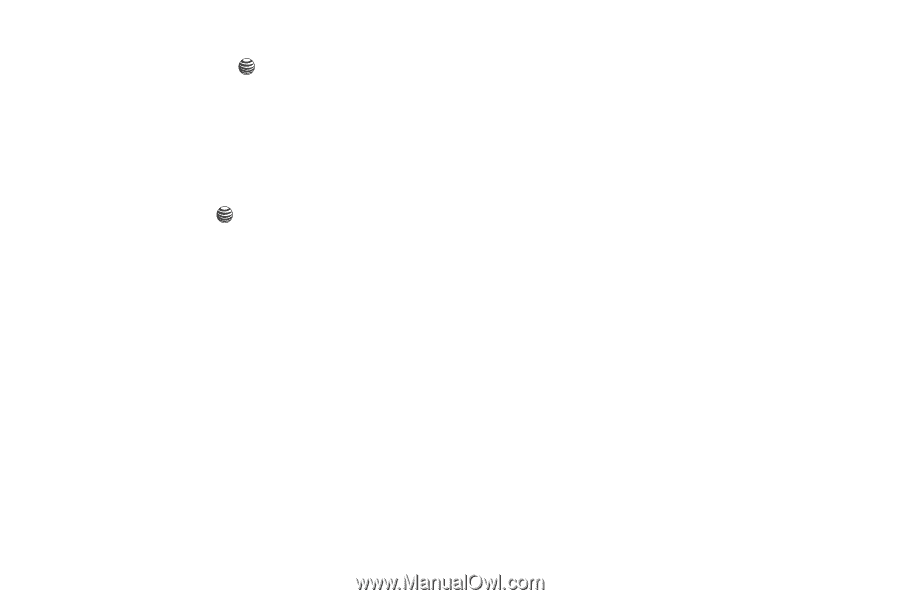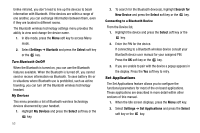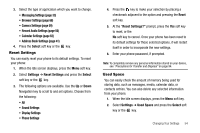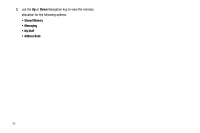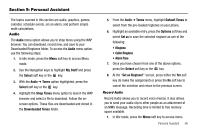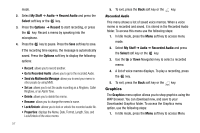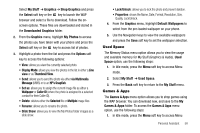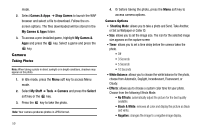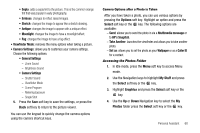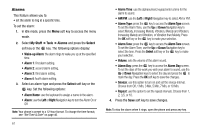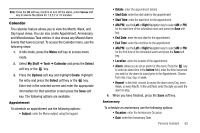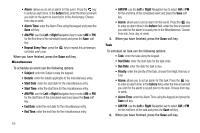Samsung SGH-A237 User Manual (user Manual) (ver.f6) (English) - Page 61
Used Space, Games & Apps, Display Mode - how to unlock phone
 |
View all Samsung SGH-A237 manuals
Add to My Manuals
Save this manual to your list of manuals |
Page 61 highlights
Select My Stuff ➔ Graphics ➔ Shop Graphics and press the Select soft key or the key to launch the WAP browser and select a file to download. Follow the onscreen options. These files are downloaded and stored in the Downloaded Graphics folder. 2. From the Graphics menu, highlight My Photos to access the photos you have taken with your phone and press the Select soft key or the key to access list of photos. 3. Highlight a photo from the list and press the Options soft key to access the following options: • View: allows you view the currently selected photo. • Display Mode: allows you view the photos in the list in either a Line view or as Thumbnail View. • Send: allows you to send the photo via either via Multimedia Message (MMS) or to an HP's Snapfish. • Set as: allows you to assign the current image file as either a Wallpaper or Caller ID (where the photo is assigned to a selected contact for their Caller ID). • Delete: deletes either the Selected file or Multiple image files. • Rename: allows you to rename the photo. • Slide Show: allows you to view the My Photos folder images as a slide show. • Lock/Unlock: allows you to lock the photo and prevent deletion. • Properties: shows the Name, Date, Format, Resolution, Size, Quality, Lock/Unlock. 4. From the Graphics menu, highlight Default Wallpapers to select from the pre-loaded wallpaper on your phone. 5. Use the Navigation keys to view the available wallpapers and press the Save soft key to set the wallpaper selection. Used Space The Memory Status menu option allows you to view the usage and available memory for My Stuff (Graphics & Audio). Used Space option, use the following steps: 1. In Idle mode, press the Menu soft key to access Menu mode. 2. Select My Stuff ➔ Used Space. 3. Press the Back soft key to return to the My Stuff menu. Games & Apps The Games & Apps menu option allows you to shop games using the WAP browser. You can download new, and save to the My Games & Apps folder. To access the Games & Apps menu option, use the following steps: 1. In Idle mode, press the Menu soft key to access Menu Personal Assistant 58