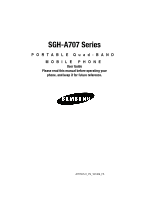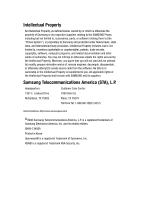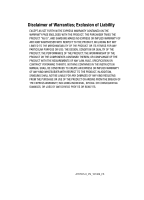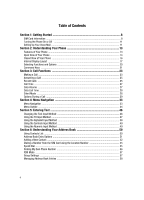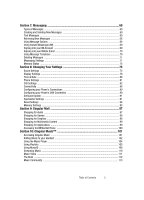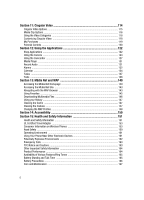Samsung SGH-A707 User Manual (user Manual) (ver.f5) (English)
Samsung SGH-A707 Manual
 |
View all Samsung SGH-A707 manuals
Add to My Manuals
Save this manual to your list of manuals |
Samsung SGH-A707 manual content summary:
- Samsung SGH-A707 | User Manual (user Manual) (ver.f5) (English) - Page 1
SGH-A707 Series PORTABLE Quad-BAND MOBILE PHONE User Guide Please read this manual before operating your phone, and keep it for future reference. A707CFJ4_PS_101306_F5 - Samsung SGH-A707 | User Manual (user Manual) (ver.f5) (English) - Page 2
Samsung or its respective suppliers relating to the SAMSUNG Phone, including but not limited to, accessories, parts, or software relating there to (the "Phone System"), is proprietary to Samsung disassemble, or otherwise attempt to create source code from the software. No title to or ownership in the - Samsung SGH-A707 | User Manual (user Manual) (ver.f5) (English) - Page 3
ANY LAW, RULE, SPECIFICATION OR CONTRACT PERTAINING THERETO. NOTHING CONTAINED IN THE INSTRUCTION MANUAL SHALL BE CONSTRUED TO CREATE AN EXPRESS OR IMPLIED WARRANTY OF ANY KIND WHATSOEVER WITH RESPECT TO THE PRODUCT. IN ADDITION, SAMSUNG SHALL NOT BE LIABLE FOR ANY DAMAGES OF ANY KIND RESULTING FROM - Samsung SGH-A707 | User Manual (user Manual) (ver.f5) (English) - Page 4
On or Off 11 Setting Up Your Voice Mail ...11 Section 2: Understanding Your Phone 13 Features of Your Phone ...13 Open View of Your Phone ...14 Closed View of Your Phone ...16 Internal Display Layout ...17 Selecting Functions and Options 20 Command Keys ...21 Section 3: Call Functions 23 Making - Samsung SGH-A707 | User Manual (user Manual) (ver.f5) (English) - Page 5
82 Connectivity ...86 Configuring your Phone's Connections 89 Configuring your Phone's USB Connection 90 Software Update ...91 Application Settings ...91 Reset Settings ...94 Memory Settings ...95 Section 9: Cingular Mall 97 Shopping for Audio ...97 Shopping for Games ...98 Shopping for Graphics - Samsung SGH-A707 | User Manual (user Manual) (ver.f5) (English) - Page 6
...118 Customizing Cingular Video 118 My Phone Near Other Electronic Devices 161 Potentially Explosive Environments 162 Emergency Calls ...163 FCC Notice and Cautions ...163 Other Important Safety Information 164 Product Performance ...164 Availability of Various Features/Ring Tones 165 Battery - Samsung SGH-A707 | User Manual (user Manual) (ver.f5) (English) - Page 7
Section 16: Warranty Information 168 Standard Limited Warranty ...168 Index ...172 Table of Contents 7 - Samsung SGH-A707 | User Manual (user Manual) (ver.f5) (English) - Page 8
subscription details, such as your PIN, and available optional services. Install and charge the phone 1. If necessary, power-off the phone by holding down the key until the power-off image displays. 2. Remove the battery by pressing the battery lock down and slide the battery cover away, as shown. 8 - Samsung SGH-A707 | User Manual (user Manual) (ver.f5) (English) - Page 9
tabs with the slots at the bottom of the phone. 2. Press the battery down until it clicks into place. Make sure that the battery is properly installed before switching on the phone. 3. With the battery in position on the phone, place the cover back on the handset and slide it in until it clicks - Samsung SGH-A707 | User Manual (user Manual) (ver.f5) (English) - Page 10
is powered by a rechargeable Li-ion battery. Use the travel adaptor to charge the battery, and use only Samsung approved batteries and chargers. Note: You must fully charge the battery before using your phone for the first time. A discharged battery recharges fully in approximately 200 minutes. You - Samsung SGH-A707 | User Manual (user Manual) (ver.f5) (English) - Page 11
. The backlight turns off to conserve the remaining battery power. If the battery level becomes too low, the phone automatically turns off. Recharge your battery. Turning the Phone On or Off 1. Open the phone. 2. Press and hold the key until the phone power-on screen displays. Note: Do not turn - Samsung SGH-A707 | User Manual (user Manual) (ver.f5) (English) - Page 12
. 5. When connected, follow the voice prompts from the voice mail center. Changing the Voice Mail Name and Number Your SIM card gives you default service number of the voice mail center. However, you may need to change the number. Use the following procedures to change your voice mail number. 1. In - Samsung SGH-A707 | User Manual (user Manual) (ver.f5) (English) - Page 13
many significant features. The following list outlines a few of the features included in your phone. User friendly, menu driven access to features and options. • Bluetooth • Camera and camcorder • Instant Messaging capability • E-mail • Featured applications provide alarms, calendar, calculator - Samsung SGH-A707 | User Manual (user Manual) (ver.f5) (English) - Page 14
view illustrations. 1. Display: This screen displays all the information needed to operate your phone. 2. Navigation keys: This key allows you to scroll through phone menu options and provides a shortcut to phone functions from standby mode. 3. Soft key: Performs the functions indicated by the - Samsung SGH-A707 | User Manual (user Manual) (ver.f5) (English) - Page 15
during an incoming call, press the volume key up or down. When the phone is closed, press and hold these keys to toggle the display on or off is closed. If the backlight is out, the keys themselves will not wake up the phone or control the music player. 7. Send key: Allows you to place or receive a - Samsung SGH-A707 | User Manual (user Manual) (ver.f5) (English) - Page 16
lens: The camera lens is used for taking photos. 2. Front LCD: Your phone has an external display on the front of the phone. It indicates when you have an incoming call or message. It also displays date, time, reception, battery power, and any icons associated with alerts, such as messages, or a set - Samsung SGH-A707 | User Manual (user Manual) (ver.f5) (English) - Page 17
. The greater the number of bars, the stronger the signal. Appears when the phone is accessing services in a GPRS network. When data is being transferred, this icon animates. Appears when the phone is accessing services in an EDGE network. When data is being transferred, this icon animates. Appears - Samsung SGH-A707 | User Manual (user Manual) (ver.f5) (English) - Page 18
Air (OTA) software update file has been received. Appears after your memory card has been inserted. Appears when Bluetooth wireless technology is : The default phone profile is Normal. Appears when the phone's profile is set to either Normal or Driving. This indicates that the phone's incoming Alert - Samsung SGH-A707 | User Manual (user Manual) (ver.f5) (English) - Page 19
is set to Outdoor. In this case, the speaker is active, the volume settings are raised to their highest levels, any currently active ringtones or melodies are activated, and the phone's vibrate feature is activated. This icon is accompanied on screen by the Vibrate/Audio icon. Appears when the - Samsung SGH-A707 | User Manual (user Manual) (ver.f5) (English) - Page 20
phone's features, such as Games, Music, Voice Memos, etc., but you cannot send or receive any calls or access online information. This icon is accompanied on screen by the Vibrate Off icon. Appears when the speakerphone feature is being used during an active call. Shows the level of your battery - Samsung SGH-A707 | User Manual (user Manual) (ver.f5) (English) - Page 21
character. to backspace (and delete) the • To erase the entire sentence, press and hold . • To back up one menu level, briefly press . Section 2: Understanding Your Phone 21 - Samsung SGH-A707 | User Manual (user Manual) (ver.f5) (English) - Page 22
answer calls. • Enter a number and briefly press to make a call. • Briefly press in standby mode to display a list of recent calls to and from your phone. • Press twice in standby mode to call the most recent number. • Press to pick up a waiting call. Navigation Key Use the directional keys on the - Samsung SGH-A707 | User Manual (user Manual) (ver.f5) (English) - Page 23
answer a call. It also includes the features and functionality associated with making or answering a call. Making a Call When the Idle screen displays, enter the area code and phone number, and press the key. Note: When you activate the Auto Redial option in the Voice Call menu, the - Samsung SGH-A707 | User Manual (user Manual) (ver.f5) (English) - Page 24
dial the number, highlight the number and press the key. Making a Call from the Address Book You can store phone numbers that you use regularly on the SIM card or in the phone's memory. These entries are collectively called the Address Book. Once you have stored a number in the Address Book, you - Samsung SGH-A707 | User Manual (user Manual) (ver.f5) (English) - Page 25
is displayed on both the Idle screen and the front panel LCD. To view the number details, use the following steps: 1. If the phone is closed, open the phone. 2. Press the View soft key. The most recently missed call is displayed. Note: If there is a voicemail sent by the same number, associated - Samsung SGH-A707 | User Manual (user Manual) (ver.f5) (English) - Page 26
keys to highlight Save contact to and press the key. 4. Select the location of your Address Book: • Phone: This option allows you to save the missed number to your Address Book stored on the phone. • SIM: This option allows you to save the missed number to your Address Book stored on the - Samsung SGH-A707 | User Manual (user Manual) (ver.f5) (English) - Page 27
4. Select the desired option, press the Reset soft key. 5. Enter the password and press the Confirm soft key to reset the selected option. 6. Press the Back Volume refers to the amount of data (volume) to and from the phone. 3. Use the Up and Down Navigation keys to view the following information - Samsung SGH-A707 | User Manual (user Manual) (ver.f5) (English) - Page 28
Received Data: shows the size of the total data packet (measured in KB - kilobytes) which have been received by the phone since the last time this counter was reset. 4. Press the Back soft key or the key to end. Data Call Time 1. From the Idle Screen, press Menu. Use the navigation keys - Samsung SGH-A707 | User Manual (user Manual) (ver.f5) (English) - Page 29
also make another call while you have a call in progress if your network supports this service. To put a call on hold: 1. While on a call, press the Place the current call on hold using the previous procedures. 2. Enter the new phone number that you wish to dial or look it up in the Address Book. - Samsung SGH-A707 | User Manual (user Manual) (ver.f5) (English) - Page 30
tones are sent as a group. The DTMF tones are the tones used in phones for tone dialling, sounding when you press the number keys. This option is helpful account number when you call an automated system, like a banking service. • Address Book: Allows you to access your Address Book information. • - Samsung SGH-A707 | User Manual (user Manual) (ver.f5) (English) - Page 31
the other person cannot hear you. Example: You wish to say something to person in the room, but do not want the person on the phone to hear you. During a call, to switch the microphone off temporarily: 1. Press the Mute. Unmute displays. 2. Press the Unmute to deactivate the Mute function. Searching - Samsung SGH-A707 | User Manual (user Manual) (ver.f5) (English) - Page 32
key. Note: Join: Joins all of the calls you have established with your phone (both active and on hold). Swap: Places the current call on hold and answer a series of incoming calls, place them on hold, and if this service is supported by the network, and join all of the calls together. the Call - Samsung SGH-A707 | User Manual (user Manual) (ver.f5) (English) - Page 33
or the key to enter the menu. 3. If the menu contains sub-menus, Phone Settings for example, you can access them by first highlighting the option and then Down Navigation key or the Volume key (located on the left side of your phone). Press the Select soft key, or the key to make your selection. 5. - Samsung SGH-A707 | User Manual (user Manual) (ver.f5) (English) - Page 34
the Menu soft key. 2. Press the key for Settings. 3. Press the key for Phone Settings 4. Press the key for Language. 5. Press the key to display the list the menu structure and indicates the number assigned to each option. 1: Cingular Music 1: Music Player 1: All Music 2: Recent Music 3: Most Played - Samsung SGH-A707 | User Manual (user Manual) (ver.f5) (English) - Page 35
11: Copy URL 12: Save 13: Saved Pages 14: History 15: Advanced 6: The Buzz 7: Community 1: Go to 2: Go 3: Reload 4: Desktop View 5: Page Size 6: Go to Homepage 7: Add to Favorites 8: View Favorites 9: Send URL 10: Enter URL 11: Copy URL 12: Save 13: Saved Pages 14: History 15: Advanced 8: Music Apps - Samsung SGH-A707 | User Manual (user Manual) (ver.f5) (English) - Page 36
2: MSN Hotmail 3: AOL 4: AIM 5: AT&T Yahoo! 6: BellSouth 3: IM 1: AIM 2: MSN 3: Yahoo! 4: Inbox 1: View 2: Reply 3: Forward 4: Call Back 5: Delete 6: Move to Phone 7: Sort by 8: Add to Address Book 5: Sent 1: View 2: Forward 3: Delete 4: Move to SIM 5: Move to My Folder 6: Sort by 6: Outbox 1: Edit - Samsung SGH-A707 | User Manual (user Manual) (ver.f5) (English) - Page 37
7: Drafts 1: Edit 2: Send 3: Delete 4: Move to My Folder 5: Sort by 8: My Folder 1: My Folder 1 2: My Folder 2 3: My Folder 3 9: Templates 1: Text Templates 2: Multimedia Message Templates 10: Delete All 1: All 2: Inbox 3: Drafts 4: Outbox 5: Sent 6: My Folder 11: Message Settings 1: Text Message 2: - Samsung SGH-A707 | User Manual (user Manual) (ver.f5) (English) - Page 38
2: Missed Calls 1: Details 2: Call Back 3: Send Message 4: Delete 5: Add to Reject List 6: View Address Book Details 3: Calls Made 1: Details 2: Call Back 3: Send Message 4: Delete 5: Add to Reject List 6: View Address Book Details 4: Calls Received 1: Details 2: Call Back 3: Send Message 4: Delete - Samsung SGH-A707 | User Manual (user Manual) (ver.f5) (English) - Page 39
to Favorites 8: View Favorites 9: Send URL 10: Enter URL 11: Copy URL 12: Save 13: Saved Pages 14: History 15: Advanced 2: Enter URL 3: Favorites 1: Cingular Video 2: Chat 3: News 4: Sports 5: Weather 6: MEdia Net 4: Saved Pages 5: History 1: Go to 2: Delete 3: Details Section 4: Menu Navigation 39 - Samsung SGH-A707 | User Manual (user Manual) (ver.f5) (English) - Page 40
2: Shop Games 3: Shop Graphics 4: Shop Multimedia 5: Shop Applications 6: MEdia Net Home 6: Cingular Video 1: Go to 2: Go 3: Reload 4: Desktop View 5: Page Size 1: Large 2: Normal 3: Small 6: Go to Homepage 7: Add to Favorites 8: View Favorites 9: Send URL 1: As Message 2: Via Bluetooth 10: Enter - Samsung SGH-A707 | User Manual (user Manual) (ver.f5) (English) - Page 41
7: My Stuff 1: Audio 1: Open 2: Record Audio 3: Create Folder 4: Copy 5: Sort by 6: Bluetooth Visibility 7: Properties 2: Graphics 1: Open 2: Take Photo 3: Create Folder 4: Copy 5: Sort by 6: Bluetooth Visibility 7: Properties 3: Video 1: Open 2: Record Video 3: Create Folder 4: Copy 5: Sort by - Samsung SGH-A707 | User Manual (user Manual) (ver.f5) (English) - Page 42
5: Games and Apps 1: Open 2: Create Folder 3: Sort by 4: Properties 6: Applications 1: Open 2: Create Folder 3: Sort by 7: Other Files 1: Open 2: Create Folder 3: Copy 4: Sort by 5: Bluetooth Visibility 6: Properties 8: Memory Status 8: Address Book 1: View 2: Add New Contact 1: Phone 2: SIM - Samsung SGH-A707 | User Manual (user Manual) (ver.f5) (English) - Page 43
method 2: Input language 3: Add More Fields 11: Assign Speed Dial 12: Copy to Phone/SIM 13: Move to Phone/SIM 14: Service Number 15: FDN Contacts 1: Create FDN Contact 16: Copy to FDN Contacts 17: Print via Bluetooth 18: Address Book Settings 1: Speed Dial 2: Save New Contacts to 3: View Contacts - Samsung SGH-A707 | User Manual (user Manual) (ver.f5) (English) - Page 44
Calls 2: Voice Call 3: Data Call 6: Connectivity 1: Bluetooth 2: Connections 3: Select USB Mode 7: Software Update 8: Application Settings 1: Messaging Settings 2: Browser Settings 3: Camera Settings 4: Camcorder Settings 5: Media Player Settings 6: Cingular Video Settings 7: Record Audio Settings - Samsung SGH-A707 | User Manual (user Manual) (ver.f5) (English) - Page 45
10: Reset Settings 1: All 2: Phone Settings 3: Display Settings 4: Profiles 5: Alarms 11: Memory Settings 1: Clear Memory 2: Memory Status 12: Phone Information 1: My Number 2: Manufacturer 3: Model 4: Device ID 5: Software Version 6: Language 7: Client Version Section 4: Menu Navigation 45 - Samsung SGH-A707 | User Manual (user Manual) (ver.f5) (English) - Page 46
Symbols Input Method • Using the Numeric Input Method This section outlines how to select the desired text input mode when entering characters into your phone. This section also describes how to use the T9 predictive text entry system to reduce the amount of key strokes associated with entering text - Samsung SGH-A707 | User Manual (user Manual) (ver.f5) (English) - Page 47
Symbols This mode allows you to enter symbols, such as punctuation marks. Add word This mode allows you to add new words to the phone's current dictionary. When you are in a field that allows characters to be entered (such as in a text message), you will notice the text input mode - Samsung SGH-A707 | User Manual (user Manual) (ver.f5) (English) - Page 48
, press the key to display alternative word choices for the keys that you have pressed. Example: Both "Of" and "Me" have the and keys. The phone displays the most commonly used choice first. 5. Insert a space by pressing the key and start entering the next word. Add a New Word into the T9 - Samsung SGH-A707 | User Manual (user Manual) (ver.f5) (English) - Page 49
Keys Using the Symbols Input Method The Symbol input method enables you to insert symbols and punctuation marks into text. 1. To enter symbol mode press and hold the key. 2. Use the Navigation keys to select an on screen symbol group. 3. To select a symbol from that group, press the corresponding - Samsung SGH-A707 | User Manual (user Manual) (ver.f5) (English) - Page 50
• Address Book Entry Options • Adding a New Contact • Dialing a Number from the SIM Card using the Location Number • Speed Dial • Finding My Own Phone Number • FDN Mode • Group Settings • Managing Address Book Entries This section allows you to manage your daily contacts by storing their name and - Samsung SGH-A707 | User Manual (user Manual) (ver.f5) (English) - Page 51
allows you to delete either a selected address book entry or multiple entries from a target location such as the Phone and/or SIM card. • Save to My Stuff: allows you to copy the contact information from its be sent as either a message or via Bluetooth. Section 6: Understanding Your Address Book 51 - Samsung SGH-A707 | User Manual (user Manual) (ver.f5) (English) - Page 52
allows you to copy the contact information from the SIM to the phone or from your phone to your SIM. • Move to Phone/SIM: allows you to move the contact information from the SIM to the phone or from your phone to your SIM. • Service Number: allows you to search through your address book listings of - Samsung SGH-A707 | User Manual (user Manual) (ver.f5) (English) - Page 53
you receive a call from this contact. ⅷ Phone Number: allows you keep or alter the currently entered phone number. ⅷ Number Type: allows you to key or the key to access the My Stuff menu. ⅷ Ringtone: allows you to choose a ringtone for this contact information. Press the Options soft key or the key - Samsung SGH-A707 | User Manual (user Manual) (ver.f5) (English) - Page 54
ⅷ Name: allows you to enter a name for the number entered. ⅷ Phone Number: assigns the number entered to the Mobile entry. ⅷ Location: allows you via Bluetooth. ⅷ Copy to Phone: allows you to copy the contact information from the SIM to the phone or from your phone to your SIM. ⅷ Move to Phone: - Samsung SGH-A707 | User Manual (user Manual) (ver.f5) (English) - Page 55
ⅷ Copy to FDN Contacts: allows you to copy the restricted phone number list to the FDN section of the SIM card. ⅷ Print via Bluetooth: allows you send the selected contact entry information to a Bluetooth compatible printer. 9. To return to the Idle screen, press the key. Dialing a Number from the - Samsung SGH-A707 | User Manual (user Manual) (ver.f5) (English) - Page 56
key to confirm your deletion. 5. When you are finished, press the key to return to Idle mode. Finding My Own Phone Number This function is a memory aid, which you can use to check your own phone number if you need to do so. You can assign a name to each of your own - Samsung SGH-A707 | User Manual (user Manual) (ver.f5) (English) - Page 57
FDN Mode FDN (Fixed Dialing Number) mode, if supported by your SIM card, restricts your outgoing calls to a limited set of phone numbers. When this feature is enabled, you can make calls only to phone numbers stored in the FDN list on the SIM card. The following options are available: • Disable: you - Samsung SGH-A707 | User Manual (user Manual) (ver.f5) (English) - Page 58
soft key or the key. 3. Select an entry which currently resides on the phone. ⅷ If the entry's associated Group graphic has a SIM location icon on it 5. Choose the location of the Address Book entries you wish to delete (Phone, SIM, or Phone & SIM), press the Select soft key or the key. 6. Highlight - Samsung SGH-A707 | User Manual (user Manual) (ver.f5) (English) - Page 59
phone's Memory Status, press the key to return to Idle mode. Using the Service Dialing Numbers You can view the list of Service Dialing Numbers (SDN) assigned by your service menu is available only when your SIM card supports Service Dialing Numbers. Section 6: Understanding Your Address Book 59 - Samsung SGH-A707 | User Manual (user Manual) (ver.f5) (English) - Page 60
features and functionality associated with messaging. Types of Messages Your phone provides the following message types: • IM Messages • Text Messages Text Messages The Short Message Service (SMS) allows you to send and receive short text messages to and from other mobile phones. To use this feature - Samsung SGH-A707 | User Manual (user Manual) (ver.f5) (English) - Page 61
Message and press the Select soft key or the key. 4. Enter either a phone number or contact a contact name (from your Address Book) by pressing the key Recent Log: allows you to choose from a brief list of recently dialed phone numbers. Press the key to add a selected number to your message's - Samsung SGH-A707 | User Manual (user Manual) (ver.f5) (English) - Page 62
the current message to/from either a text or multimedia message prior to being sent. Note: A multimedia message should only be sent to a phone which can support the receipt and display of this message type. • Input Language: allows you to temporarily change the input language used to create your - Samsung SGH-A707 | User Manual (user Manual) (ver.f5) (English) - Page 63
Message and press the Select soft key or the key. 4. Enter either a phone number or contact a contact name (from your Address Book) by pressing the key Recent Log: allows you to choose from a brief list of recently dialed phone numbers. Press the key to add a selected number to your message's - Samsung SGH-A707 | User Manual (user Manual) (ver.f5) (English) - Page 64
converts the message type from a text-based message to a multimedia compatible message type. Notes: A multimedia message should only be sent to a phone which can support the receipt and display of this message type. 8. Add an Image, Sound, or Video clip directly into your message by pressing the - Samsung SGH-A707 | User Manual (user Manual) (ver.f5) (English) - Page 65
ⅷ Text Emoticon: allows you to add an a emotion (created by phone characters) to your message. An example would be: which creates a :-) "happy face". ⅷ Name Card: allows you to add the contact information for an entry from - Samsung SGH-A707 | User Manual (user Manual) (ver.f5) (English) - Page 66
Inbox of the message server and the server will alert you to new messages. Therefore you need to retrieve new messages to your phone and read them on the phone. Locating a Message 1. In Idle mode, press the Menu soft key and highlight Messaging. Press the Select soft key or the key. 2. Highlight - Samsung SGH-A707 | User Manual (user Manual) (ver.f5) (English) - Page 67
Retrieving a Text Message When a new Text message comes in, the display (in Idle mode) shows a new Message notification icon ( ) along with the available sender's information. 1. Press the View soft key to launch the Inbox list of message. 2. Use the Up or Down Navigation keys to select the message. - Samsung SGH-A707 | User Manual (user Manual) (ver.f5) (English) - Page 68
notes, e-mail, dates, etc.., it is important to save that Contact into your phone's onboard memory. • Print via Bluetooth: allows you to print the content of the text message wirelessly to a target Bluetooth-compatible printer. • Lock: allows you to lock the message from tempering when the message - Samsung SGH-A707 | User Manual (user Manual) (ver.f5) (English) - Page 69
the message on a Bluetooth compatible printer. • Lock: locks the message by using the phone's password to access Select soft key or the key. This is the service that will load when you press the IM soft key sign in procedure is common to all supported types. Before beginning the sign in procedure - Samsung SGH-A707 | User Manual (user Manual) (ver.f5) (English) - Page 70
MSN® Hotmail, AT&T Yahoo!®, BellSouth, and AIM quickly and easily from the a707. 1. When the Idle screen displays, press the Menu soft key. 2. Highlight contacts, where you can send and receive emails. Using Message Templates Your phone has message templates (both SMS and MMS) which allows you to - Samsung SGH-A707 | User Manual (user Manual) (ver.f5) (English) - Page 71
soft key or the key to delete. 7. When you have finished, press the key. Messaging Settings You can set up various options for using messaging services. 1. When the Idle screen displays, press the Menu soft key. 2. Highlight Messaging, and press the Select soft key or the key. 3. Highlight Messaging - Samsung SGH-A707 | User Manual (user Manual) (ver.f5) (English) - Page 72
set the following: ⅷ Download Type: allows you to set the message receipt options. Choose from Auto Download, Manual, or Reject. ⅷ Send Delivery Report: when this option is enabled, the phone informs the network whether or not your message has been received. ⅷ Send Read Report: when this option is - Samsung SGH-A707 | User Manual (user Manual) (ver.f5) (English) - Page 73
MEdia Net wap2.x ⅷ Cingular MMS • Profile Settings (accessed by pressing the Options softkey) ⅷ Set Name ⅷ Access Name ⅷ Auth Type ⅷ User ID ⅷ Password ⅷ KB ⅷ 300 KB ⅷ 600 KB • Creation: you can specify that the users creating new media content be given the following options: ⅷ Warning ⅷ Free ⅷ - Samsung SGH-A707 | User Manual (user Manual) (ver.f5) (English) - Page 74
you can specify the default phone number used for access of phone's remote voicemail: ⅷ Name: On or Off. • Service Loading: you can specify whether to load this service: ⅷ Always ⅷ and Down Navigation keys to select a particular folder for review. 5. Press the Select soft key or the key. The contents - Samsung SGH-A707 | User Manual (user Manual) (ver.f5) (English) - Page 75
Call Settings • Connectivity • Configuring your Phone's Connections • Configuring your Phone's USB Connection • Software Update • Application Settings • Reset Settings • Memory Settings This section explains the sound and phone settings for your phone. It includes display settings, security settings - Samsung SGH-A707 | User Manual (user Manual) (ver.f5) (English) - Page 76
Mute: the alert is muted. ⅷ Voice Call Ringtone: allows you to select a ringtone from your My Stuff (Phone) folder which contains not only the default phone ringtones, but also any new ringtones which have been downloaded from the Internet. ⅷ Ringtone Volume: allows you to select the volume at which - Samsung SGH-A707 | User Manual (user Manual) (ver.f5) (English) - Page 77
case, the speaker is active and will launch the currently selected ringtone or melody when the associated notification is activated. This icon is accompanied • The Airplane profile allows you to use many of your phone's features, such as Games, Music, Notepad, Voice Memos, etc., but you cannot send - Samsung SGH-A707 | User Manual (user Manual) (ver.f5) (English) - Page 78
to select from either the preloaded wallpapers found in the My Stuff (Phone) folder or photographs which have been either taken with the camera . • Idle Screen Setting: allows you to select what is displayed when the phone is in Idle mode. Press the Left or Right Navigation keys to make your - Samsung SGH-A707 | User Manual (user Manual) (ver.f5) (English) - Page 79
, or images downloaded from the Internet. Press the Options soft keysoft key, highlight Edit and press the key. Press Change to open the My Stuff (Phone) location where you'll choose the desired file from the available folders. Press the Up or Down Navigation keys to make your selection. For pre - Samsung SGH-A707 | User Manual (user Manual) (ver.f5) (English) - Page 80
to and set options: • Time Zone Updating: allows you to select whether the time zone information is updated: Automatic (which greys-out all other options), Manual Only, or Prompt first. • Home Zone: allows you to enter the assign your current time zone based upon Greenwich Mean Time. Major cities in - Samsung SGH-A707 | User Manual (user Manual) (ver.f5) (English) - Page 81
Select Settings and press the Select soft key or the key. 3. Select Phone Settings and press the Select soft key or the key. The following options Language or the Input Mode. • Screen Text: allows you to select the phone text. Use the Up or Down Navigation key to highlight your selection. Press - Samsung SGH-A707 | User Manual (user Manual) (ver.f5) (English) - Page 82
All Calls This allows you to configure some common high level parameters used by the phone for most types of calls. • Show My Number: allows you to select the other party using the default network information. ⅷ Send: your phone number and name are sent to the other party. ⅷ Hide: your identifying information is - Samsung SGH-A707 | User Manual (user Manual) (ver.f5) (English) - Page 83
your new selection. • Answering Mode: allows you to select how your phone answers incoming calls. Use the Up or Down Navigation key to highlight . Options include: ⅷ Activation On/Off: allows you to set whether your phone displays the caller ID for the incoming call. ⅷ With Front Display: allows - Samsung SGH-A707 | User Manual (user Manual) (ver.f5) (English) - Page 84
a designated number instead of your voicemail number when you are not in an area covered by your service provider or when your phone is switched off. Press the Select soft key and either enter the phone number or press the Options soft key to select a number from your Address Book. Once you have - Samsung SGH-A707 | User Manual (user Manual) (ver.f5) (English) - Page 85
a designated number instead of your voicemail number when you are not in an area covered by your service provider or when your phone is switched off. Press the Select soft key and either enter the phone number or press the Options soft key to select a number from your Address Book. Once you have - Samsung SGH-A707 | User Manual (user Manual) (ver.f5) (English) - Page 86
available to your phone, including, Bluetooth, Network, Wireless Bluetooth When the Bluetooth is turned on, you can use the Bluetooth features available. When the Bluetooth is turned off, you cannot send or receive information via Bluetooth. To save battery life or in situations where Bluetooth - Samsung SGH-A707 | User Manual (user Manual) (ver.f5) (English) - Page 87
to a Bluetooth wireless device consult your Bluetooth device user manual for your assigned PIN. If connecting to another handset, enter the same user-defined PIN your Phone's Bluetooth Visibility When the Bluetooth Visibility is turned on, your phone is wirelessly transmitting its phone name and - Samsung SGH-A707 | User Manual (user Manual) (ver.f5) (English) - Page 88
your phone's Bluetooth security. 1. Highlight the option (On/Off) and press the Select soft key or the key. Bluetooth Services Actually, the Bluetooth specification is a protocol that describes how the short-range wireless technology works, whereas individual profiles describe the services supported - Samsung SGH-A707 | User Manual (user Manual) (ver.f5) (English) - Page 89
changed by the user, it is recommended that this choice be made with the assistance of either the retailer or customer service representative. 1. When be altered on this screen. The Cingular MMS connection option can be edited, renamed, or deleted on this screen. Your phone is set up by default for - Samsung SGH-A707 | User Manual (user Manual) (ver.f5) (English) - Page 90
network. ⅷ Password: enter the user password required to connect to Class. ⅷ Static IP: specify if you want to manually enter an IP address. If you want the IP address to be service provider. Configuring your Phone's USB Connection Your phone can connect to a PC via the included USB cable.The phone - Samsung SGH-A707 | User Manual (user Manual) (ver.f5) (English) - Page 91
phone. 1. When the Idle screen displays, press the Menu soft key. 2. Select Settings and press the Select soft key or the key. 3. Select Software Update and press the Select soft key or the key. 4. Press the key to continue the update process and follow the on screen instructions ⅷ Cingular Vide - Samsung SGH-A707 | User Manual (user Manual) (ver.f5) (English) - Page 92
not asked to enter the phone password when you switch on the phone. • On: you are required to enter the phone password when you switch on the phone. SIM Lock When the SIM Lock feature is enabled, your phone only works with the current SIM. You must enter the lock code to unlock the SIM so you - Samsung SGH-A707 | User Manual (user Manual) (ver.f5) (English) - Page 93
• Recent Calls • Address Book • Calendar • Note • IM • Tasks Once you have locked the contents, you must enter the phone's password to access the associated menus. FDN Mode FDN (Fixed Dial Number) mode, if supported by your SIM card, allows you to restrict your outgoing calls to a limited set of - Samsung SGH-A707 | User Manual (user Manual) (ver.f5) (English) - Page 94
, you are asked to confirm it by entering it again. Change PIN2 Code The Change PIN2 feature allows you to change your current PIN2 to a not, this menu does not display. Reset Settings You can easily reset your phone to its default settings. To reset your phone: 1. When the Idle screen displays, - Samsung SGH-A707 | User Manual (user Manual) (ver.f5) (English) - Page 95
press the key to select it. 4. Press the OK soft key. 5. Enter your password (if applicable) and press the Confirm soft key. Depending on your phone's security settings, you may be asked to enter your password a second time. 6. At the Clear all memories? confirm screen, press the Yes soft key to - Samsung SGH-A707 | User Manual (user Manual) (ver.f5) (English) - Page 96
soft key to continue, or the No soft key to cancel. 7. Enter your password (if applicable) and press the Confirm soft key. Depending on your phone's security settings, you may be asked to enter your password a second time. 8. When you are finished, press the key to return to Idle mode. 96 - Samsung SGH-A707 | User Manual (user Manual) (ver.f5) (English) - Page 97
the MEdia Net Home The Cingular Mall topics covered in this section are shopping for Tones, Games, Graphics, Multimedia, and Accessing be stored into either the Audio or Music folders found within the My Stuff (Phone) location. Music Tone categories include: ⅷ Featured Artists ⅷ Answer Tones ⅷ - Samsung SGH-A707 | User Manual (user Manual) (ver.f5) (English) - Page 98
Games folder found within the My Stuff (Phone) location. Categories include: ⅷ New Arrivals ⅷ Retro ⅷ 3D Games ⅷ Game Clubs ⅷ Search for a specific game by name 4. Select a game the Idle screen displays, press the Menu soft key. 2. Select Cingular Mall and press the Select soft key or the key. 3. - Samsung SGH-A707 | User Manual (user Manual) (ver.f5) (English) - Page 99
files can be stored in the Video folder found within the My Stuff (Phone) location. These files can be included into multimedia messages or sent as 1. When the Idle screen displays, press the Menu soft key. 2. Select Cingular Mall and press the Select soft key or the key. 3. Highlight the Shop - Samsung SGH-A707 | User Manual (user Manual) (ver.f5) (English) - Page 100
previously mentioned shopping sites. To access this menu option, use the following steps: 1. When the Idle screen displays, press the Menu soft key. 2. Select Cingular Mall and press the Select soft key or the key. 3. Highlight the MEdia Net Home menu option to launch the built-in browser and launch - Samsung SGH-A707 | User Manual (user Manual) (ver.f5) (English) - Page 101
Video • The Buzz • Music Community Cingular Music™ is a music service which provides you access to Streaming ringtones, whereas audio files which are greater than 600 KB are stored in the Music Folder. A user can not set an MP3 file as a ringtone if it is larger than 600 KB. Section 10: Cingular - Samsung SGH-A707 | User Manual (user Manual) (ver.f5) (English) - Page 102
off the Bluetooth functionality (Settings > Connectivity > Bluetooth). Shopping for Music Cingular Music™ can be used to shop for ringtones, Answer to your a707 handset, a microSD card and USB data cable are required. These items are sold separately; go to www.cingular.com. appears on the phone. 102 - Samsung SGH-A707 | User Manual (user Manual) (ver.f5) (English) - Page 103
and the computer screen then shows the a707 device. If the detection occurs, skip phone. 3. Once the USB connection has been established, the handset displays "Connected" and the computer screen then shows the a707 , click on the Sync tab. Previously downloaded songs are then listed on the left - Samsung SGH-A707 | User Manual (user Manual) (ver.f5) (English) - Page 104
SGH-A707 - Phone and SGH-A707 Card entries both appear in a drop-down list on the right side of the screen. This selection determines whether the audio files will be synchronized with the Phone the SGH-A707 entry on the right of the Sync tab computer. This can include ringtones, answer tones, and - Samsung SGH-A707 | User Manual (user Manual) (ver.f5) (English) - Page 105
device supports the Stereo Bluetooth profile (A2DP) that when synched to a stereo Bluetooth headset will play back music in stereo. 1. Pair your handset to a stereo Bluetooth device. For specific pairing procedures, refer to "Connectivity" on page 86. 2. Press the key to display the main Cingular - Samsung SGH-A707 | User Manual (user Manual) (ver.f5) (English) - Page 106
is empty and must be populated with a list of songs found on your handset. Adding songs to a Playlist 1. Press the key to display the main Cingular Music menu. 2. Highlight Music Player and press the Select soft key or the key. 3. Highlight the previously created playlist from the main Media Player - Samsung SGH-A707 | User Manual (user Manual) (ver.f5) (English) - Page 107
drop the newly created playlist from the My Playlist section to the SGH-A707 - Phone or the SGH-A707 Card entry listed just above it. The SGH-A707 - Phone and SGH-A707 Card entries both appear on the left side of the screen. unplug the USB connector from the handset. Section 10: Cingular Music™ 107 - Samsung SGH-A707 | User Manual (user Manual) (ver.f5) (English) - Page 108
allows you to exit the application and return to the main Cingular Music menu. To exit the application at any time, simply ringtone and wallpaper if available), highlight get:, and press the key. 4. To share the song ID with another user, highlight Share ID press the key. Enter the recipient's phone - Samsung SGH-A707 | User Manual (user Manual) (ver.f5) (English) - Page 109
(if available) or send the musicID as a link to another phone number. ⅷ Subscription: provides details about the general usability and monthly term information. ⅷ About Music ID: provides information about the Music ID software version. Exiting from the Music ID Application There are two ways - Samsung SGH-A707 | User Manual (user Manual) (ver.f5) (English) - Page 110
with Bluetooth. Periodically software version. ⅷ Exit: allows you to exit from the Streaming Music application and return to the main Cingular service, press the Buy soft key and follow the on screen prompts. 2. Use the Up or Down Navigation key to highlight a radio station category from the guide - Samsung SGH-A707 | User Manual (user Manual) (ver.f5) (English) - Page 111
The Music Videos homepage is a component of the Cingular Video service. This page provides you with links to some include news, cuts, and ringtone reports. ⅷ Music Channels: provides some general content categories from which to begin searching for media: Cingular Sounds Live, Music Choice Premium - Samsung SGH-A707 | User Manual (user Manual) (ver.f5) (English) - Page 112
this service, press the Buy soft key and follow the on screen prompts. 4. Enter an area code, phone number (without dashes), and Zip code into the a top 20 list of popular Ringtones, and tunes such as R&B/Hip Hop, Rock, Pop, Latin, Country, and Rap. ⅷ NEWS & REVIEWS: provides you with links to some - Samsung SGH-A707 | User Manual (user Manual) (ver.f5) (English) - Page 113
provide sound clips, wallpapers, bios, discographies, and other information about an artist. 1. When the Idle screen displays, press the Menu soft key. 2. Highlight Cingular Music and press the Select soft key or the key. 3. Highlight Community and press the Select soft key or the key. 4. Use the Up - Samsung SGH-A707 | User Manual (user Manual) (ver.f5) (English) - Page 114
phone. These media files are displayed using the built-in Media Player. Cingular Video (CV) is a media service Channel. ⅷ Customize Cingular Video: allows you to access the Cingular Video Settings menu where displayed on the phone. ⅷ MEdia Net: exits from the Cingular Video application and launches - Samsung SGH-A707 | User Manual (user Manual) (ver.f5) (English) - Page 115
Go to: returns you to the main Cingular Video homepage. • Go: lets you navigate any time to the homepage of the Wireless Web service provider. • Add to Favorites: bookmarks the current or to another party via a Bluetooth device. • Enter URL: allows you to manually enter the URL address of a WAP - Samsung SGH-A707 | User Manual (user Manual) (ver.f5) (English) - Page 116
Options: sets whether or not cookies are stored on your phone. If you select Prompt, the phone will ask you to save the cookies on every page requiring current media, exits the media player and returns you to the main Cingular Video homepage. Jump to track time This feature pauses the current media - Samsung SGH-A707 | User Manual (user Manual) (ver.f5) (English) - Page 117
2. Press the Save soft key to save your changes - or 3. Press the Back soft key to resume your media playback without saving your changes. Cingular Video Settings This feature allows you to configure the current server profile being used by the on-board WAP. For more information on the configuration - Samsung SGH-A707 | User Manual (user Manual) (ver.f5) (English) - Page 118
provides access to an additional listing of streaming media. Where the previous Favorites list of media stream can be user edited and updated, this list of categories is defined by Cingular's homepage and can not be changed. Viewing a Video Clip 1. When the Idle screen displays, press the Menu soft - Samsung SGH-A707 | User Manual (user Manual) (ver.f5) (English) - Page 119
phone (such as breaking news), you can set your phone to notify you of the new available content. 1. When the Idle screen displays, press the Menu soft key. 2. Highlight Cingular Alerts section of the page and highlight one the available services (ex: Breaking News). 6. Press the Options soft key. - Samsung SGH-A707 | User Manual (user Manual) (ver.f5) (English) - Page 120
ringtones, downloads, games, etc.., from this phone. Setting up Parental Control 1. When the Idle screen displays, press the Menu soft key. 2. Highlight Cingular keypad to enter information into the following fields: PIN Code, Re-enter PIN code, contact email address. 7. Use you Navigation keys to - Samsung SGH-A707 | User Manual (user Manual) (ver.f5) (English) - Page 121
Select soft key or the key to toggle the On/Off state. 10. Press the Back soft key or the key. This activates. Section 11: Cingular Video 121 - Samsung SGH-A707 | User Manual (user Manual) (ver.f5) (English) - Page 122
• Tools The on-board applications (such as camera, camcorder, calendar, and alarms) can be supplemented with additional applications which can be purchased via the Cingular Mall. 1. When the Idle screen displays, press the Menu soft key. 2. Select My Stuff and press the Select soft key or the key - Samsung SGH-A707 | User Manual (user Manual) (ver.f5) (English) - Page 123
Using the Camera Taking Photos Note: When taking a photo in direct sunlight or in bright conditions, shadows may appear on the photo. 1. In Idle mode, press the key. 2. From the on screen list choose Camera and press the Select soft key or the key. 3. Adjust the image by aiming the camera at the - Samsung SGH-A707 | User Manual (user Manual) (ver.f5) (English) - Page 124
via: allows you to attach the graphic to a message or send it to a Bluetooth device. ⅷ Set as: allows you to set the currently selected graphic to be or Multiple graphics and then send it to one of the My Stuff (Phone) folders. ⅷ Delete: allows you to delete either Selected or Multiple graphics. - Samsung SGH-A707 | User Manual (user Manual) (ver.f5) (English) - Page 125
allows you to make a selected graphic printable by either USB or Bluetooth printer. ⅷ Lock: allows you to lock the photo. ⅷ Properties allows you to set a default storage location for the photos taken on your phone. Choose Phone or Memory Card. ⅷ Default Name: allows you to set a default prefix name - Samsung SGH-A707 | User Manual (user Manual) (ver.f5) (English) - Page 126
Select soft key or the key. The following options are available: • Send via: allows you to attach the graphic to a Message or send it to a Bluetooth device. • Delete: allows you to delete the photo you have taken. • ViewFinder: allows you exit from the picture options menu and return to the camera - Samsung SGH-A707 | User Manual (user Manual) (ver.f5) (English) - Page 127
• Lock: allows you to lock the photo to prevent deletion. • Bluetooth Visibility: allows you to make the photo visible to Bluetooth devices. • Properties: allows you to view the properties for this photo saved, press the key to play back your video for review. Section 12: Using the Applications 127 - Samsung SGH-A707 | User Manual (user Manual) (ver.f5) (English) - Page 128
clip. ⅷ Send via: allows you to attach the multimedia file to a message or send it to a Bluetooth device. ⅷ Move: allows you to move either a Selected or Multiple videos to one of the My Stuff (Phone) folders. ⅷ Copy: allows you to make a copy of the Selected or Multiple videos and then send it - Samsung SGH-A707 | User Manual (user Manual) (ver.f5) (English) - Page 129
you to set a default storage location for the videos shot by your phone. Choose Phone or Memory Card. ⅷ Default Name: allows you to set a default prefix name for the videos shot by your phone. • Camcorder Shortcuts: allows you to see the shortcut keys associated when using - Samsung SGH-A707 | User Manual (user Manual) (ver.f5) (English) - Page 130
available: • Play: uses the Media Player to view the video segment. • Send via: allows you to attach the video to a Message or send it to a Bluetooth device. • Delete: allows you to delete the video you have shot. • ViewFinder: allows you exit from the video options menu and return to the camcorder - Samsung SGH-A707 | User Manual (user Manual) (ver.f5) (English) - Page 131
session. • Send via: allows you to send your memo to other people by using MMS or to a Bluetooth device. • Set as: allows you to set the audio file as a voice call ringtone or a specific caller's ringtone. • Delete: allows you to delete the memo. • Rename: allows you to change the memo's name - Samsung SGH-A707 | User Manual (user Manual) (ver.f5) (English) - Page 132
setting. ⅷ Alarm 2: secondary alarm setting. ⅷ Alarm 3: third alarm setting. ⅷ Alarm 4: fourth alarm setting. ⅷ Auto Power-up: the alarm rings even when the phone is turned off. 5. Select an alarm type and press the Options soft key or the key. Set the following options: ⅷ Alarm Activation: Use this - Samsung SGH-A707 | User Manual (user Manual) (ver.f5) (English) - Page 133
changes. Note: To stop the alarm when it rings, open the phone and press any key. Note: Press OK soft key to turn off the alarm, press to activate the Autopower feature. If the menu option is set to Off, and the phone is switched off at the specified time, the alarm does not ring. 6. When you have - Samsung SGH-A707 | User Manual (user Manual) (ver.f5) (English) - Page 134
Calendar The calendar feature allows you to view the Month, Week, and Day layout views. You can also create an Appointment, Anniversary, Holiday, Important, or Private entries. It also shows any Missed Alarm Events that have occurred. To access the Calender menu, use the following steps: 1. When the - Samsung SGH-A707 | User Manual (user Manual) (ver.f5) (English) - Page 135
ⅷ Alarm Tone: allows you to choose an alarm tone. Once highlighted, press the key to select this audio file. ⅷ Repeat: allows you to set an the number of repetitions allowed for this appointment (Daily, Weekly, or Monthly). Press the key to select this option. Once selected, all remaining alarm - Samsung SGH-A707 | User Manual (user Manual) (ver.f5) (English) - Page 136
to the selected day(s). ⅷ Send via: this option allows you to send the information of the event to another party via either a text message or Bluetooth device. ⅷ View Mode: this option allows you view the Calendar entries in one of two ways: Weekly View (one week at a time) or Month View - Samsung SGH-A707 | User Manual (user Manual) (ver.f5) (English) - Page 137
Viewing an Event 1. When the Idle screen displays, press the Menu soft key. 2. Select My Stuff and press the Select soft key or the key. 3. Using the Up or Down Navigation key, highlight Applications and press the Select soft key or the key. 4. Highlight Calendar and press the Select soft key or the - Samsung SGH-A707 | User Manual (user Manual) (ver.f5) (English) - Page 138
. Enter the category you wish to select and press the Select soft key. Calculator With this feature, you can use the phone as a calculator. The calculator provides the basic arithmetic functions; addition, subtraction, multiplication, and division. 1. Highlight Calculator and press the Select soft - Samsung SGH-A707 | User Manual (user Manual) (ver.f5) (English) - Page 139
menu to measure intervals of time for 50 separate times. 1. Press the key to start the stopwatch. 2. Press the to stop the stopwatch. Press the Reset soft key to erase all times recorded. Section 12: Using the Applications 139 - Samsung SGH-A707 | User Manual (user Manual) (ver.f5) (English) - Page 140
the Internet. This section explains how to access the WAP services of your service provider and navigate the WAP browser. Accessing the MEdia Net Homepage MEdia Net Home and press the Select soft key or the key. Your phone is connected to the network and loads the MEDia Net homepage. The content of - Samsung SGH-A707 | User Manual (user Manual) (ver.f5) (English) - Page 141
bulk ringtone orders) or purchase Ringtones, Answer Tones, Games, and services, you must complete the MEdia Net registration process located at: www.cingular.com. ⅷ Sports: takes you to the MEdia Net Sports page listing where in addition to national sports headlines, you can enter your local ZIP code - Samsung SGH-A707 | User Manual (user Manual) (ver.f5) (English) - Page 142
Although the first four entries (WHAT'S HOT, Tones, Games, Pics, Blackberry Start, and Cingular Video) can not be removed, the remaining entries can be be configured to restrict certain media content from being downloaded on the phone. For more information, refer to the "Parental Controls" on page - Samsung SGH-A707 | User Manual (user Manual) (ver.f5) (English) - Page 143
guided tour through the main features of the MEdia Net pages (homepage, navigation, teams, etc..). ⅷ Privacy Policy: provides the web address for Cingular on the browser menu list or Favorites menu. • Entering a URL address manually; use the Go to URL option on the browser menu list. Navigating with - Samsung SGH-A707 | User Manual (user Manual) (ver.f5) (English) - Page 144
takes you back at any time to the homepage of the Wireless Web service provider. • Add to Favorites: bookmarks the current page and marks it page via either a message or to another party via a Bluetooth device. • Enter URL: allows you to manually enter the URL address of a WAP site. After entering - Samsung SGH-A707 | User Manual (user Manual) (ver.f5) (English) - Page 145
preference. • Certificates: accesses certificate information from your phone. • Page Details: displays the properties for the key. 4. Select a bookmark item on the Favorite list. The preset URLs consist of: ⅷ Cingular VIdeo ⅷ Chat ⅷ News ⅷ Sports ⅷ Weather ⅷ MEdia Net (homepage) 5. Press the - Samsung SGH-A707 | User Manual (user Manual) (ver.f5) (English) - Page 146
and download them to your phone's memory. Your phone has embedded links to the WAP sits providing you with download services, preset by your service provider. 1. When the Idle screen displays, press the Menu soft key. 2. Select Cingular Mall. 3. Highlight Shop Tones, Shop Games, Shop Graphics, Shop - Samsung SGH-A707 | User Manual (user Manual) (ver.f5) (English) - Page 147
key to exit from the browser. Clearing the Cache The cache is the phone's temporary memory in which the most recently accessed web pages are stored. You security risk if not properly managed. You can clear this cookies from your phone at any time. 1. When the Idle screen displays, press the Menu soft - Samsung SGH-A707 | User Manual (user Manual) (ver.f5) (English) - Page 148
be changed by the user, it is recommended that this choice be made with the assistance of either the retailer or customer service representative. 1. When altered on this screen. The Cingular MMS connection option can be edited, renamed, or deleted on this screen. Your phone is set up by default for - Samsung SGH-A707 | User Manual (user Manual) (ver.f5) (English) - Page 149
check mark. ⅷ Local phone IP: enter the IP address obtained from the network operator, if you checked the Static IP option. ⅷ Static DNS: specify if you want to manually enter the Domain Name class. Note: The WAP settings may vary depending on the service provider. Section 13: MEdia Net and WAP 149 - Samsung SGH-A707 | User Manual (user Manual) (ver.f5) (English) - Page 150
to access the TTY settings: 1. Inserting a TTY connector into the Headset/Adapter jack (on the left side of the phone) enables this function. For additional technical support you may access the following website or call 1-888-987-4357. http://www.samsungtelecom.com/contact_us/accessibility.asp 150 - Samsung SGH-A707 | User Manual (user Manual) (ver.f5) (English) - Page 151
experts drawn from industry, government, and academia after extensive reviews of the scientific literature related to the biological effects of expressed in units of watts per kilogram (W/kg). The FCC requires wireless phones to comply with a safety limit of 1.6 watts per kilogram (1.6 W/kg - Samsung SGH-A707 | User Manual (user Manual) (ver.f5) (English) - Page 152
established by the FCC. Tests for each model phone are performed in positions and locations (e.g. at the ear and worn on the body) as required by the FCC. Body-worn operations are restricted to Samsung-supplied, approved, or non-Samsung designated accessories that have no metal and must provide at - Samsung SGH-A707 | User Manual (user Manual) (ver.f5) (English) - Page 153
INSTRUCTIONS - SAVE THESE INSTRUCTIONS. DANGER - TO REDUCE THE RISK OF FIRE OR ELECTRIC SHOCK, CAREFULLY FOLLOW THESE INSTRUCTIONS. phone refers here to hand-held wireless phones with built-in antennas, often called "cell," "mobile," or "PCS" phones. These types of wireless phones can expose the user - Samsung SGH-A707 | User Manual (user Manual) (ver.f5) (English) - Page 154
to take a number of steps, including the following: • Support needed research into possible biological effects of RF of the type emitted by wireless phones; • Design wireless phones in a way that minimizes any RF exposure to the user that is not necessary for device function; and • Cooperate in - Samsung SGH-A707 | User Manual (user Manual) (ver.f5) (English) - Page 155
exposed the animals to RF for up to 22 hours per day. These conditions are not similar to the conditions under which people use wireless phones, so we don't know with certainty what the results of such studies mean for human health. Three large epidemiology studies have been published since December - Samsung SGH-A707 | User Manual (user Manual) (ver.f5) (English) - Page 156
day-to-day use of wireless phones. Many factors affect this measurement, such as the angle at which the phone is held, or which model of phone is used. What is FDA research will include both laboratory studies and studies of wireless phone users. The CRADA will also include a broad assessment of - Samsung SGH-A707 | User Manual (user Manual) (ver.f5) (English) - Page 157
you can use measures like those described above to reduce your RF exposure from wireless phone use. What about children using wireless phones? The scientific evidence does not show a danger to users of wireless phones, including children and teenagers. If you want to take steps to lower exposure to - Samsung SGH-A707 | User Manual (user Manual) (ver.f5) (English) - Page 158
the head from those emissions reduce risks. Some products that claim to shield the user from RF absorption use special phone cases, while others involve nothing more than a metallic accessory attached to the phone. Studies have shown that these products generally do not work as advertised. Unlike - Samsung SGH-A707 | User Manual (user Manual) (ver.f5) (English) - Page 159
and work to resolve the problem. Additional information on the phones, one that every user must uphold. When driving a car, driving is your first responsibility. When using your wireless phone behind the wheel of a car phone with one of the many hands free accessories available today. Section 15: - Samsung SGH-A707 | User Manual (user Manual) (ver.f5) (English) - Page 160
you are not moving or before pulling into traffic. Try to plan calls when your car will be stationary. If you need to make a call while moving, dial only the potential to divert your attention from the road. 8. Use your wireless phone to call for help. Dial 9-1-1 or other local emergeny number in the - Samsung SGH-A707 | User Manual (user Manual) (ver.f5) (English) - Page 161
it may cause interference or danger. When connecting the phone or any accessory to another device, read its user's guide for detailed safety instructions. Do not connect incompatible products. As with other mobile radio transmitting equipment, users are advised that for the satisfactory operation of - Samsung SGH-A707 | User Manual (user Manual) (ver.f5) (English) - Page 162
explosive atmosphere and obey all signs and instructions. Sparks in such areas could cause an explosion or fire resulting in bodily injury or even death. Users are advised to switch the phone off while at a refueling point (service station). Users are reminded of the need to observe restrictions - Samsung SGH-A707 | User Manual (user Manual) (ver.f5) (English) - Page 163
as user-programmed functions, which cannot guarantee connection in all conditions. Therefore, you should never rely solely on any wireless phone for essential communications (medical emergencies, for example). Remember, to make or receive any calls the phone must be switched on and in a service area - Samsung SGH-A707 | User Manual (user Manual) (ver.f5) (English) - Page 164
your authority to operate this equipment. Only use approved batteries, antennas and chargers. The use of any unauthorized accessories may be dangerous and void the phone warranty if said accessories cause damage or a defect to the phone. Although your phone is quite sturdy, it is a complex piece of - Samsung SGH-A707 | User Manual (user Manual) (ver.f5) (English) - Page 165
performance. • Speak directly into the phone's receiver. • Avoid exposing your phone and accessories to rain or liquid spills. If your phone does get wet, immediately turn the power off and remove the battery. If it is inoperable, call Customer Care for service. Availability of Various Features/Ring - Samsung SGH-A707 | User Manual (user Manual) (ver.f5) (English) - Page 166
Precautions • Avoid dropping the cell phone. Dropping it, especially on a hard surface, can potentially cause damage to the phone and battery. If you suspect damage to the phone or battery, take it to a service center for inspection. • Never use any charger or battery that is damaged in any way - Samsung SGH-A707 | User Manual (user Manual) (ver.f5) (English) - Page 167
replacement antenna. Unauthorized antennas or modified accessories may damage the phone and violate regulations governing radio devices. • If the phone, battery, charger or any accessory is not working properly, take it to your nearest qualified service facility. The personnel there will assist - Samsung SGH-A707 | User Manual (user Manual) (ver.f5) (English) - Page 168
") that SAMSUNG's Phones and accessories ("Products") are free from defects in material and workmanship under normal use and service for the period commencing upon the date of purchase and continuing for the following specified period of time after that date: Phone 1 Year Batteries 1 Year - Samsung SGH-A707 | User Manual (user Manual) (ver.f5) (English) - Page 169
or show evidence of tampering, or (iii) the battery has been used in equipment other than the SAMSUNG phone for which it is specified. What are SAMSUNG's Obligations? During the applicable warranty period, SAMSUNG will repair or replace, at SAMSUNG's sole option, without charge to Purchaser, any - Samsung SGH-A707 | User Manual (user Manual) (ver.f5) (English) - Page 170
NOTHING CONTAINED IN THE INSTRUCTION MANUAL SHALL BE CONSTRUED TO CREATE AN EXPRESS PERMITS. THE PARTIES UNDERSTAND THAT THE PURCHASER MAY USE THIRD-PARTY SOFTWARE OR EQUIPMENT IN CONJUNCTION WITH THE PRODUCT. SAMSUNG MAKES NO WARRANTIES OR REPRESENTATIONS AND THERE ARE NO CONDITIONS, EXPRESS - Samsung SGH-A707 | User Manual (user Manual) (ver.f5) (English) - Page 171
OR SUPPLIER OF SUCH THIRD-PARTY SOFTWARE OR EQUIPMENT, AS THE CASE MAY BE. This Limited Warranty allocates risk of Product failure between Purchaser and SAMSUNG, and SAMSUNG's Product pricing reflects this allocation of risk and the limitations of liability contained in this Limited Warranty. The - Samsung SGH-A707 | User Manual (user Manual) (ver.f5) (English) - Page 172
138 Calendar 134 Converter 139 Note 138 Tasks 137 Audio 97 Auto Reply 76 172 B Battery charging 10 installing 9 low indicator 11 BellSouth 70 Billboard mobile 112 Bluetooth 86 Bluetooth Device Stereo 105 Bluetooth Services 88 C Call Alert Type 76 Call Forwarding , Always 84 85 , If Busy 84 85 , If - Samsung SGH-A707 | User Manual (user Manual) (ver.f5) (English) - Page 173
battery 10 Cingular Mall 97 Cingular Cingular Video 114 Alerts 119 Customizing 118 Favorites 118 My Purchases 119 Options 115 Parental Controls 120 Clear key 21 Clearing Memory 95 Command Keys 21 Configuring Your Phone's Bluetooth Name 88 Your Phone's Bluetooth Security 88 Your Phone's Bluetooth - Samsung SGH-A707 | User Manual (user Manual) (ver.f5) (English) - Page 174
Screen Slogan 79 Wallpaper 79 Front LCD 16 Functions and Options 20 G Games 98 Getting Started 8 USIM card information 8 , Voicemail 11 Graphics 98 99 80 Front LCD Contrast 80 Keypad Light 80 Touch Light 80 Low battery indicator 11 M M4A 104 Main Display Background Color 79 Dialing Display - Samsung SGH-A707 | User Manual (user Manual) (ver.f5) (English) - Page 175
Copying an entry to the Phone 58 Media Clip Options 116 Navigation key 22 Network Services Settings 86 Normal Profile 75 Incoming Call 76 New Messages 76 , Phone Sounds 76 Number Profile 77 P Phone icons 17 Turning on/off 11 Phone Settings Language 81 Own Number 82 Shortcuts 82 Phone Sounds Volume - Samsung SGH-A707 | User Manual (user Manual) (ver.f5) (English) - Page 176
Service Dialing Numbers 59 Settings 75 Application Settings 91 Call Settings 82 Connectivity 86 Display Settings 78 Memory Settings 95 Phone Settings 81 Profiles 75 Reset Settings 94 Security 92 Software Stereo Bluetooth Device 105 , Storing a Number Address Book 52 54 Storing a number Phone's Memory - Samsung SGH-A707 | User Manual (user Manual) (ver.f5) (English) - Page 177
card installing 9 Using Management Checking the Memory Status 59 Deleting all of the Phone book Entries 58 Using the Camcorder 127 V Video Categories 118 , Video Clip Viewing 111 118 Viewing an Event 137 Voice Call Ringtone 76 Voice Calls Auto Redial 85 Call Forwarding 84 Call Waiting 84 Voice Mail
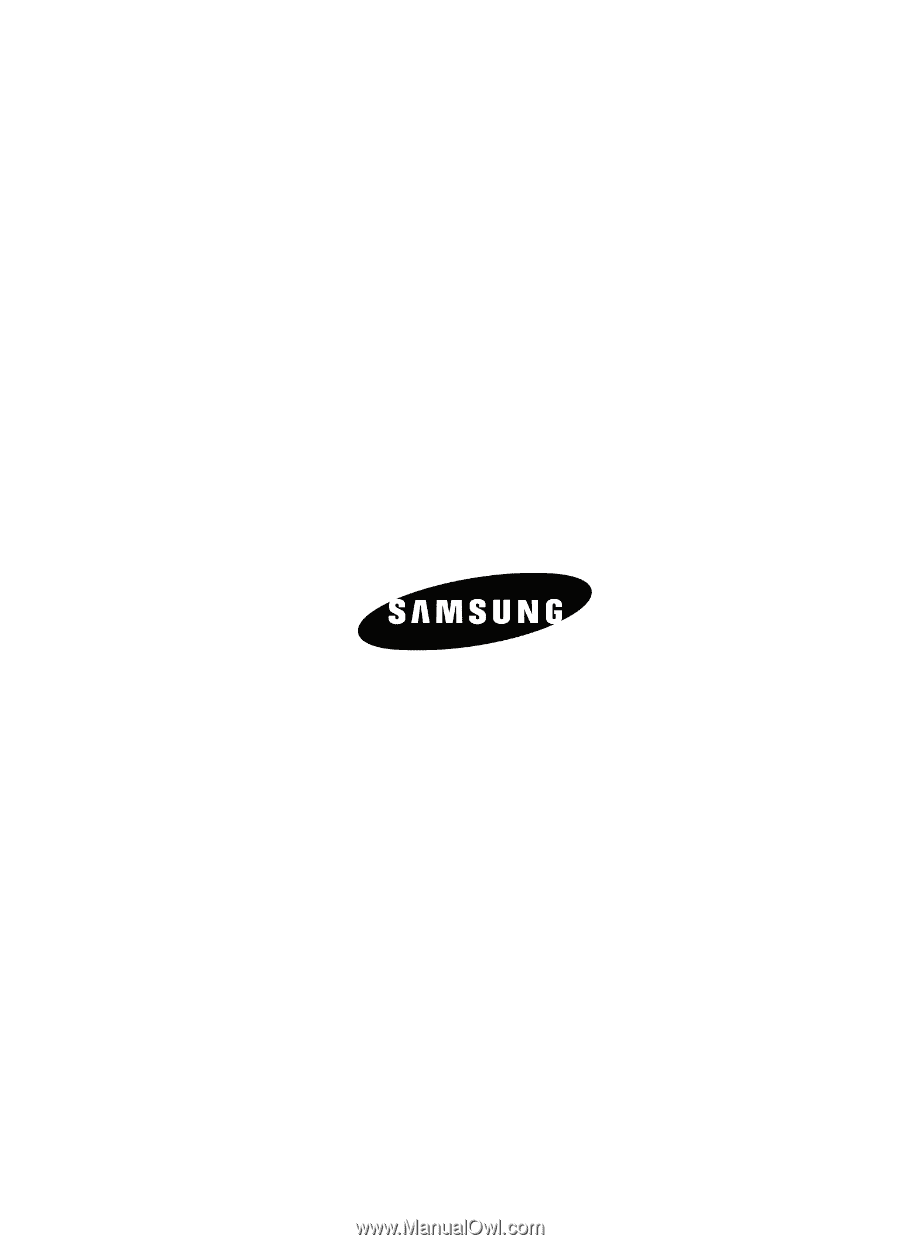
A707CFJ4_PS_101306_F5
SGH-A707 Series
P
O
RTA
B
L
E
Q
u
ad
-
BA
N
D
M
O
B
I
L
E
P
H
O
N
E
User Guide
Please read this manual before operating your
phone, and keep it for future reference.