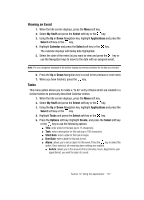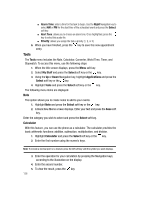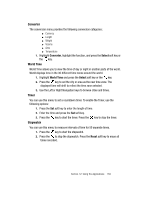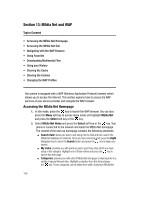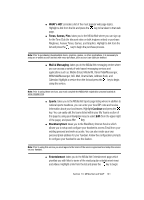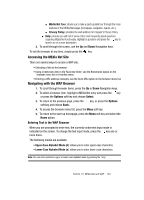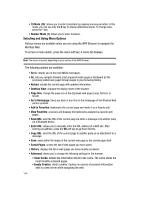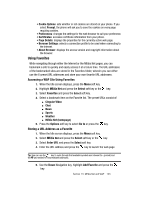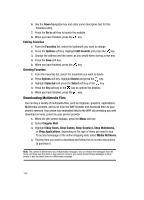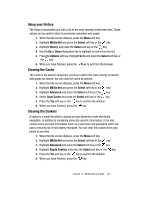Samsung SGH-A707 User Manual (user Manual) (ver.f5) (English) - Page 142
Add to My Links
 |
View all Samsung SGH-A707 manuals
Add to My Manuals
Save this manual to your list of manuals |
Page 142 highlights
ⅷ More Categories: takes you to the MEdia Net Categories page which provides you with additional links to other web services such as: CIngular Video (page 114), News, Weather & Travel, movies, Chat & Date, Finance, Yahoo!/MSN, AOL, Maps, En Español, Shopping, and Photo Services. Highlight a link from the list and press the key to begin. ⅷ My Account: provides you with access to a listing of your most recent purchases and available product (services). From the My Account screen, highlight My Purchases and press the key to begin. ⅷ Customize MEdia Net: provides you with a list of MEdia Net setup and service options which allow you to configure different aspects of the MEdia Net experience. Highlight a selection from this list and press the key. ⅷ Edit My Links: provides you with a list of available Internet links which you can choose to add to your My Links section of the main Media Net homepage. To add a link, navigate to the Add to My Links section, highlight an entry, and press the key. To remove a link, navigate to the Move/Delete Links section, highlight an entry, and press the key. From the Edit My Links page, highlight Remove, and press the key. ⅷ Edit Categories: allows you to edit those category entries which appear on the MEdia Net homepage. Although the first four entries (WHAT'S HOT, Tones, Games, Pics, Blackberry Start, and Cingular Video) can not be removed, the remaining entries can be toggled on or off. Highlight a category entry and press the key to toggle it on (appear on the page) or off (remove it from the homepage). ⅷ Parental Control: provides you with settings which can be configured to restrict certain media content from being downloaded on the phone. For more information, refer to the "Parental Controls" on page 120. ⅷ Username & Password: allows you to setup a username and password prior to gaining access to the MEdia Net homepage and related services. Note: Prior to using this service you must agree to the terms of the service agreement and setup the service on your handset. ⅷ MEdia Net Mail: allows you to access and edit the entries found within the MEdia Net messaging center. Although most of the entries can not be removed, the remaining entries can be toggled on or off by navigation to the top of the page, highlight Edit, and press the key. From the Mail & Messaging page, highlight an entry and press the key to toggle it on (appears on the Mail & Messaging page) or off (remove it from the Mail & Messaging page). 142