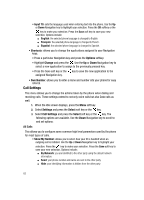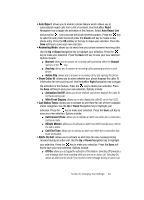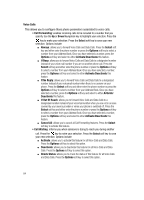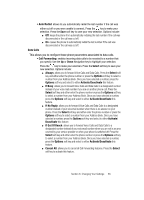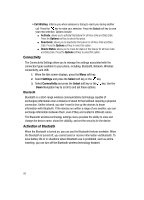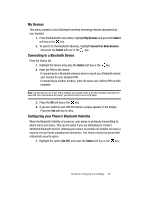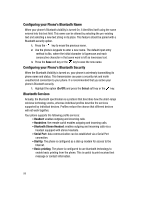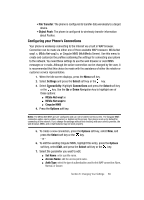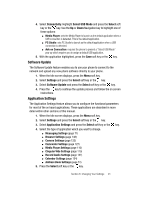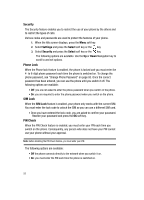Samsung SGH-A707 User Manual (user Manual) (ver.f5) (English) - Page 87
My Devices, Connecting to a Bluetooth Device, Configuring your Phone's Bluetooth Visibility - user manual
 |
View all Samsung SGH-A707 manuals
Add to My Manuals
Save this manual to your list of manuals |
Page 87 highlights
My Devices This menu provides a list of Bluetooth wireless technology devices discovered by your handset. 1. From the Bluetooth menu items, highlight My Devices and press the Select soft key or the key. 2. To search for the Bluetooth device(s), highlight Search For New Devices and press the Select soft key or the key. Connecting to a Bluetooth Device From the Device list, 1. Highlight the device and press the Select soft key or the key. 2. Enter the PIN for the device. If connecting to a Bluetooth wireless device consult your Bluetooth device user manual for your assigned PIN. If connecting to another handset, enter the same user-defined PIN on both handsets. Note: The first time you try to pair with a handset, you and the owner of the other handset must enter the same PIN. Once the handsets are paired, you will not need to use the PIN again. 3. Press the OK soft key or the key. 4. If you are unable to pair with the device a popup appears in the display. Press the Yes soft key to retry. Configuring your Phone's Bluetooth Visibility When the Bluetooth Visibility is turned on, your phone is wirelessly transmitting its phone name and status. This can be useful if you are attempting to connect additional Bluetooth devices. Allowing your phone to promote its visibility can pose a security risk and incite unauthorized connection. This feature should be paired with a Bluetooth security option. 1. Highlight the option (On/Off) and press the Select soft key or the key. Section 8: Changing Your Settings 87