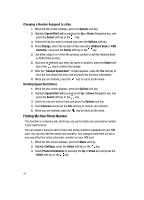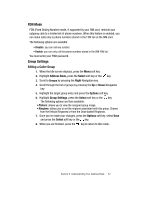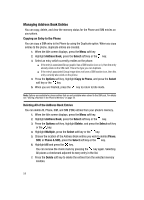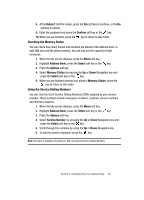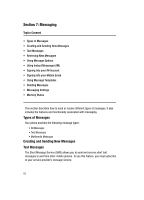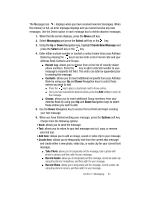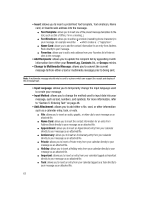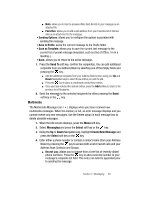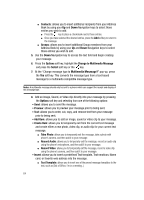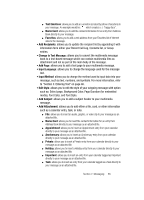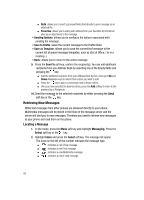Samsung SGH-A707 User Manual (user Manual) (ver.f5) (English) - Page 61
Messaging, Select, Create New Message, Options
 |
View all Samsung SGH-A707 manuals
Add to My Manuals
Save this manual to your list of manuals |
Page 61 highlights
The Message icon ( ) displays when you have received new text messages. When the memory is full, an error message displays and you cannot receive any new messages. Use the Delete option in each message box to delete obsolete messages. 1. When the Idle screen displays, press the Menu soft key. 2. Select Messaging and press the Select soft key or the key. 3. Using the Up or Down Navigation key, highlight Create New Message and press the Select soft key or the key. 4. Enter either a phone number or contact a contact name (from your Address Book) by pressing the key to access both a list of recent calls and your Address Book Contacts and Groups. ⅷ Recent Log: allows you to choose from a brief list of recently dialed phone numbers. Press the key to add a selected number to your message's recipients list field. This entry can later be appended prior to sending the message. ⅷ Contacts: allows you to insert additional recipients from your Address Book by using your Up and Down Navigation keys to select those entries you wish to add. ⅷ Press the key to place a checkmark next to those entries. ⅷ Once you have selected the desired entries, press the Add softkey to return to the message. ⅷ Groups: allows you to insert additional Group members from your Address Book by using your Up and Down Navigation keys to select those entries you wish to add. 5. Use the Down Navigation key to access the text field and begin creating your text message. 6. When you have finished writing your message, press the Options soft key. Choose from the following options: • Send: allows you to send the message. • Text: allows you to return to your text message and cut, copy, or remove selected text. • Add Item: allows you to add an image, sound or video clip to your message. • Create Item: allows you to temporarily exit from the current text message and create either a new photo, video clip, or audio clip for your current text message. ⅷ Take Photo: allows you to temporarily exit the message, take a photo with phone's camera, and then add it to your message. ⅷ Record Audio: allows you to temporarily exit the message, record an audio clip using the phone's microphone, and then add it to your message. ⅷ Record Video: allows you to temporarily exit the message, record a video clip using the phone's camera, and then add it to your message. Section 7: Messaging 61