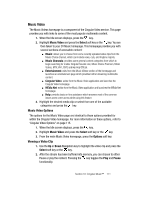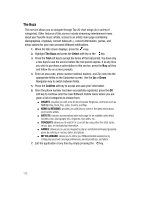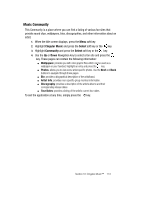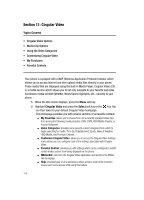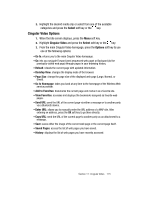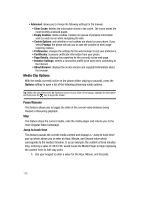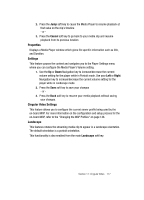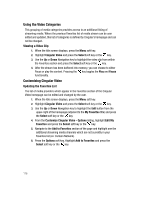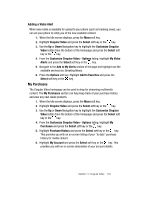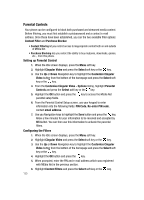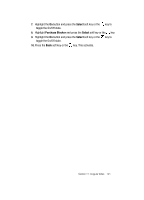Samsung SGH-A707 User Manual (user Manual) (ver.f5) (English) - Page 116
Media Clip Options
 |
View all Samsung SGH-A707 manuals
Add to My Manuals
Save this manual to your list of manuals |
Page 116 highlights
• Advanced: allows you to change the following settings for the browser. • Clear Cache: deletes the information stored in the cache. The cache stores the most recently accessed pages. • Empty Cookies: delete cookies. Cookies are pieces of personal information sent to a web server while navigating the web. • Cookie Options: sets whether or not cookies are stored on your phone. If you select Prompt, the phone will ask you to save the cookies on every page requiring cookies. • Preferences: changes the settings for the web browser to suit your preference. • Certificates: accesses certificate information from your phone. • Page Details: displays the properties for the currently active web page. • Browser Settings: selects a connection profile to be used when connecting to the Internet. • About Browser: displays the access version and copyright information about the browser. Media Clip Options With the media currently active on the phone (either playing or paused), press the Options softkey to open a list of the following streaming media options. Tip: Within the clips listed in the My Favorites section of your main CV homepage, highlight the description and then press the key to begin the stream. Pause/Resume This feature allows you to toggle the state of the current video between being Paused or Resuming playback. Stop The feature stops the current media, exits the media player and returns you to the main Cingular Video homepage. Jump to track time This feature pauses the current media content and displays a "Jump to track time" pop-up which allows you to enter an Hour, Minute, and Second value which corresponds to the media's timeline. If, as an example, the content is three minutes long, entering a value of: 00:01:30, would cause the Media Player to begin replaying the content from its half-way point. 1. Use your keypad to enter a value for the Hour, Minute, and Seconds. 116