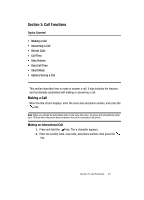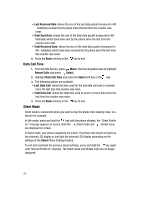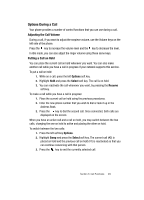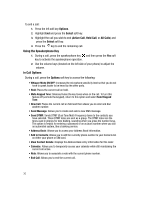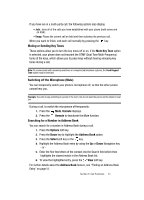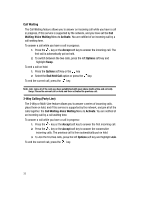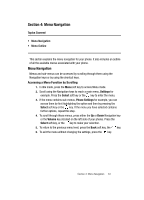Samsung SGH-A707 User Manual (user Manual) (ver.f5) (English) - Page 28
Data Call Time, Silent Mode - phone reset
 |
View all Samsung SGH-A707 manuals
Add to My Manuals
Save this manual to your list of manuals |
Page 28 highlights
• Last Received Data: shows the size of the last data packet (measured in KB - kilobytes) received by the phone since the last time this counter was reset. • Total Sent Data: shows the size of the total data packet (measured in KB kilobytes) which have been sent by the phone since the last time this counter was reset. • Total Received Data: shows the size of the total data packet (measured in KB - kilobytes) which have been received by the phone since the last time this counter was reset. 4. Press the Back soft key or the key to end. Data Call Time 1. From the Idle Screen, press Menu. Use the navigation keys to highlight Recent Calls and press Select. 2. Highlight Data Call Time and press the Select soft key or the key. 3. The following options are available: • Last Data Call: shows the time used for the last data call sent or received since the last time this counter was reset. • Total Data Call: shows the total time used to send or receive data since the last time this counter was reset. 4. Press the Back soft key or the key to end. Silent Mode Silent mode is convenient when you wish to stop the phone from making noise, in a theater for example. In Idle mode, press and hold the key until the phone vibrates, the "Silent Profile on" message appears on screen. Both the Silent mode and Vibrate icons are displayed on screen. In Silent mode, your phone's speakers are muted. The phone will vibrate and light up the external LCD display or just light the external LCD display depending on the settings of the Silent Phone Settings feature. To exit and reactivate the previous sound settings, press and hold the key again until "Normal Profile on" displays. The Silent mode and Vibrate icons are no longer displayed. 28