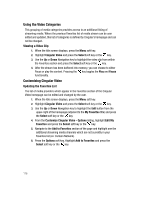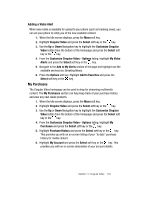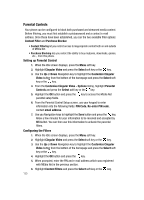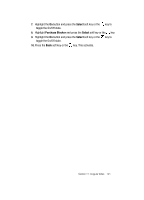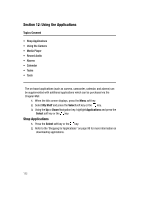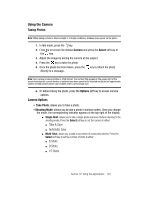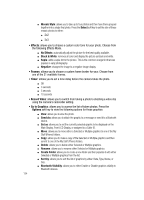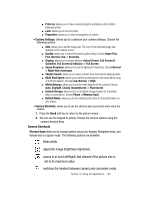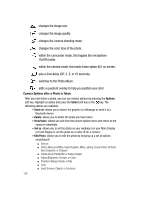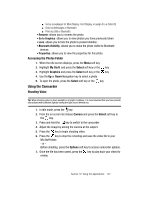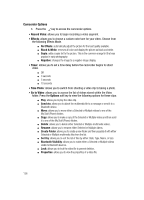Samsung SGH-A707 User Manual (user Manual) (ver.f5) (English) - Page 123
Using the Camera
 |
View all Samsung SGH-A707 manuals
Add to My Manuals
Save this manual to your list of manuals |
Page 123 highlights
Using the Camera Taking Photos Note: When taking a photo in direct sunlight or in bright conditions, shadows may appear on the photo. 1. In Idle mode, press the key. 2. From the on screen list choose Camera and press the Select soft key or the key. 3. Adjust the image by aiming the camera at the subject. 4. Press the key to take the photo. 5. Once the photo has been taken, press the key to attach the photo directly to a message. Note: Your camera produces photos in JPEG format. The number that appears in the upper-right of the screen indicates the current number of pictures have been saved to the selected media and an approximate number of total pictures which can be taken at the current image size. 6. Or before taking the photo, press the Options soft key to access camera options. Camera Options • Take Photo: allows you to take a photo. • Shooting Mode: allows you to take a photo in various modes. Once you change the mode, the corresponding indicator appears at the top right of the display. ⅷ Single Shot: allows you to take a single photo and view it before returning to the shooting mode. Press the Select soft key to set the camera to either: ⅷ Take & Save ⅷ Automatic Save ⅷ Multi-Shot: allows you to take a succession of consecutive photos. Press the Select soft key to set the number of shots to either: ⅷ 6 Shots ⅷ 9 Shots ⅷ 15 Shots Section 12: Using the Applications 123