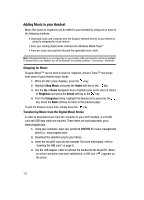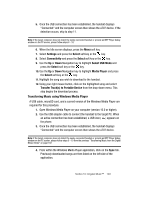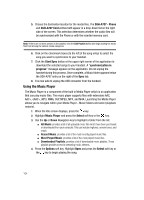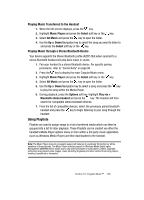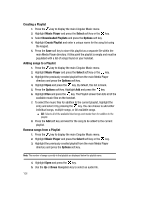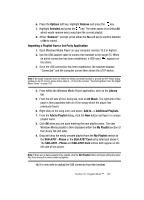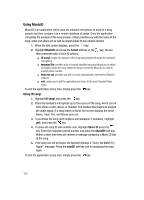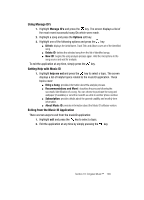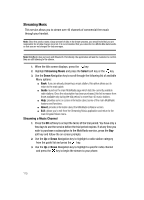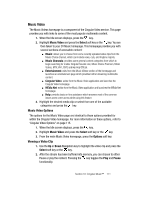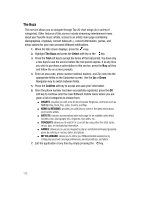Samsung SGH-A707 User Manual (user Manual) (ver.f5) (English) - Page 107
Options, Remove, Selected, Library, All Music, Add to.., Additional Playlists, Add to Playlist, My
 |
View all Samsung SGH-A707 manuals
Add to My Manuals
Save this manual to your list of manuals |
Page 107 highlights
6. Press the Options soft key. Highlight Remove and press the key. 7. Highlight Selected and press the key. The other option is to select All which would remove every song from the current playlist. 8. At the "Remove?" prompt, press either the Yes soft key to confirm deletion or No to cancel. Importing a Playlist from a 3rd Party Application 1. Open Windows Media Player on your computer (version 10.0 or higher). 2. Use the USB adapter cable to connect the handset to the target PC. When an active connection has been established, a USB icon ( ) appears on the phone. 3. Once the USB connection has been established, the handset displays "Connected" and the computer screen then shows the a707 device. Note: If the target computer does not detect the newly connected handset or provide an MTP Player dialog window on the PC screen, please follow steps 6 - 10 from the previous "Transferring Music from the Digital Music Stores" on page 102. 4. From within the Windows Media Player application, click on the Library tab. 5. From the left side of the Library tab, click on All Music. The right side of the page is then populated with all of the songs which the player has previously found. 6. Right click on the song entry and select, Add to.. > Additional Playlists. 7. From the Add to Playlist dialog, click the New button and type in a unique playlist name. 8. Click OK when you are done entering the new playlist name. The new Windows Media playlist is then displayed within the My Playlist section of the Library tab (left side). 9. Drag and drop the newly created playlist from the My Playlist section to the SGH-A707 - Phone or the SGH-A707 Card entry listed just above it. The SGH-A707 - Phone and SGH-A707 Card entries both appear on the left side of the screen. Note: If there are no items present in the playlist, click the Edit Playlist button and begin adding the music files from among the various media categories. 10. It is now safe to unplug the USB connector from the handset. Section 10: Cingular Music™ 107