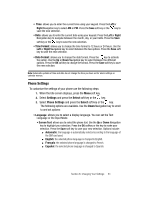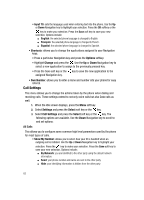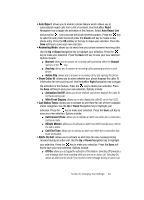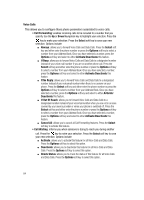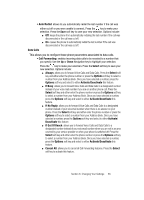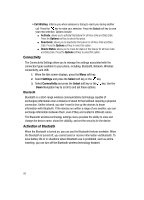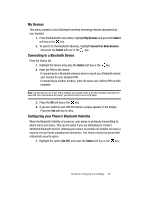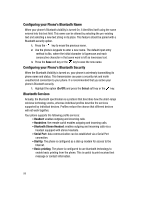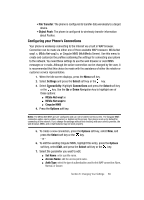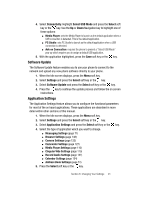Samsung SGH-A707 User Manual (user Manual) (ver.f5) (English) - Page 86
Connectivity, Activation of Bluetooth
 |
View all Samsung SGH-A707 manuals
Add to My Manuals
Save this manual to your list of manuals |
Page 86 highlights
• Call Waiting: informs you when someone is trying to reach you during another call. Press the key to make your selection. Press the Select soft key to save your new selection. Options include: ⅷ Activate: allows you to activate this feature for all Voice Calls and Data Calls. Press the Options soft key to select this option. ⅷ Deactivate: allows you to deactivate this feature for all Voice Calls and Data Calls. Press the Options soft key to select this option. ⅷ Check Status: allows you to check the status of this feature for all Voice Calls and Data Calls. Press the Options soft key to select this option. Connectivity The Connectivity Settings allow you to manage the settings associated with the connection types available to your phone, including, Bluetooth, Network, Wireless connectivity, and USB. 1. When the Idle screen displays, press the Menu soft key. 2. Select Settings and press the Select soft key or the key. 3. Select Connectivity and press the Select soft key or the key. Use the Down Navigation key to scroll to and set these options. Bluetooth Bluetooth is a short-range wireless communications technology capable of exchanging information over a distance of about 30 feet without requiring a physical connection. Unlike infrared, you don't need to line up the devices to beam information with Bluetooth. If the devices are within a range of one another, you can exchange information between them, even if they are located in different rooms. The Bluetooth wireless technology settings menu provides the ability to view and change the device name, show the visibility, and set the security for the device. Activation of Bluetooth When the Bluetooth is turned on, you can use the Bluetooth features available. When the Bluetooth is turned off, you cannot send or receive information via Bluetooth. To save battery life or in situations where Bluetooth use is prohibited, such as airline traveling, you can turn off the Bluetooth wireless technology headset. 86