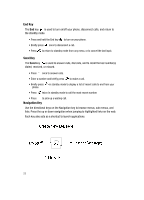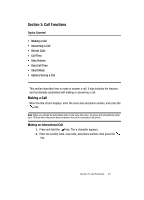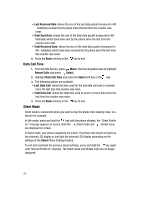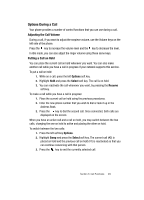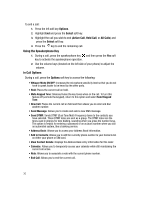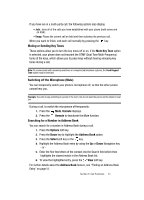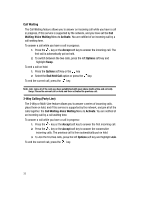Samsung SGH-A707 User Manual (user Manual) (ver.f5) (English) - Page 27
Call Time, Data Volume - reset
 |
View all Samsung SGH-A707 manuals
Add to My Manuals
Save this manual to your list of manuals |
Page 27 highlights
4. Use the Alphanumeric keys to type in a message or press the Options soft key to also Add Items such as an: Image, Sound, or Video. 5. When you are done with your message, press the Options soft key. Use the navigation keys to highlight Send and press the key. Deleting a Missed Call To delete a missed call entry, use the following steps: 1. Immediately after missing a call, press the View soft key. 2. Press the Options soft key and select Delete. Press the Select soft key, or the key. 3. At the "Delete?" prompt, press either the Yes soft key to confirm deletion or No to cancel. You can press the key at any time to exit the Missed Call feature. Call Time 1. From the Idle Screen, press Menu. Use the navigation keys to highlight Recent Calls and press Select or the key. 2. Highlight Call Time from the Recent Calls menu and press the Select soft key or the key. 3. The following options are available. • Last Call Time: shows the length of time for the last call. • Total Sent: shows the total length of time for the calls made. • Total Received: shows the total length of time for the calls received. 4. Select the desired option, press the Reset soft key. 5. Enter the password and press the Confirm soft key to reset the selected option. 6. Press the Back soft key or the key to end. Data Volume 1. From the Idle Screen, press Menu. Use the navigation keys to highlight Recent Calls and press Select. 2. Highlight Data Volume and press the Select soft key or the key. Data Volume refers to the amount of data (volume) to and from the phone. 3. Use the Up and Down Navigation keys to view the following information: • Last Sent Data: shows the size of the last data packet (measured in KB - kilobytes) sent by the phone since the last time this counter was reset. Section 3: Call Functions 27