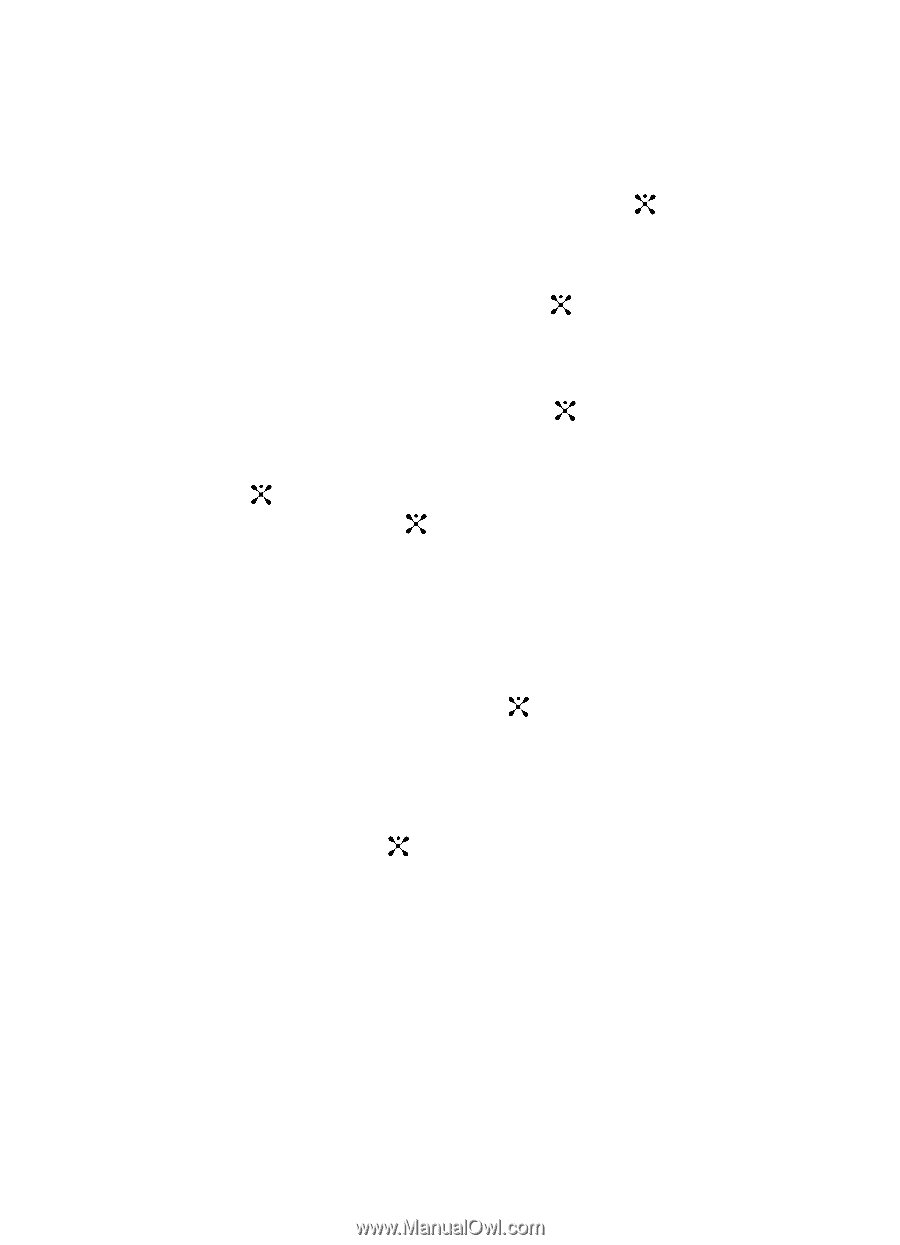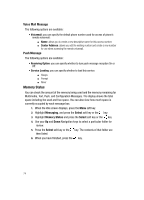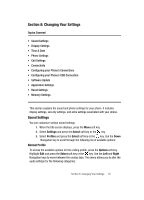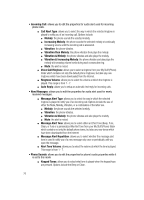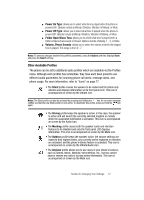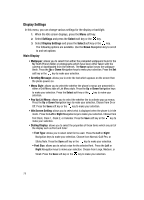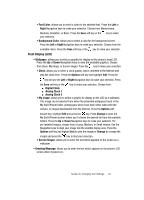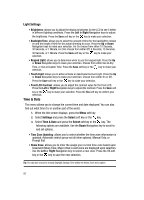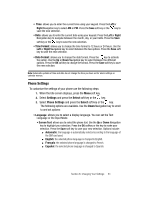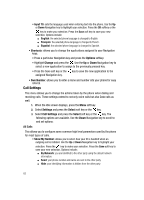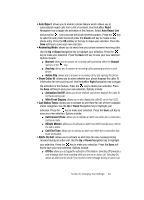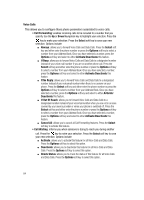Samsung SGH-A707 User Manual (user Manual) (ver.f5) (English) - Page 79
Front Display LCD
 |
View all Samsung SGH-A707 manuals
Add to My Manuals
Save this manual to your list of manuals |
Page 79 highlights
• Font Color: allows you to select a color for the selected font. Press the Left or Right Navigation keys to make your selection. Choose from Monochrome, Rainbow, Gradation, or Basic. Press the Save soft key or the key to make your selection. • Background Color: allows you to select a color for the background screen. Press the Left or Right Navigation keys to make your selection. Choose from the available colors. Press the Save soft key or the key to make your selection. Front Display (LCD) • Wallpaper: allows you to select a graphic for display on the phone's front LCD. Press the Up or Down Navigation keys to view the available graphics. Choose from Clock, My Image, or Screen Slogan. Press the key to make your selection: • Clock: allows you to select a clock graphic which connects to the Internet and sets the clock time. Press the Options soft key and highlight Edit. Press the key and use the Left or Right Navigation keys to make your selection. Press the Save soft key or the key to make your selection. Choose from: ⅷ Digital Clock ⅷ Analog Clock 1 ⅷ Analog Clock 2 • My Image: allows you to select a graphic for display on the LCD as a wallpaper. This image can be selected from either the preloaded wallpapers found in the My Stuff (Phone) folder, photographs which have been either taken with the camera, or images downloaded from the Internet. Press the Options soft keysoft key, highlight Edit and press the key. Press Change to open the My Stuff (Phone) location where you'll choose the desired file from the available folders. Press the Up or Down Navigation keys to make your selection. For pre-installed images, choose from a Large, Medium, or Small version. Use the Navigation keys to align your image into the availble display area. Press the Options soft key and higlight Set (to save the image) or Change (to change the image) and press the key to load your selection. • Screen Slogan: allows you to enter the text which appears on the screen as a wallpaper. • Greeting Message: allows you to enter the text which appears on the phone's LCD screen when it powers on. Section 8: Changing Your Settings 79