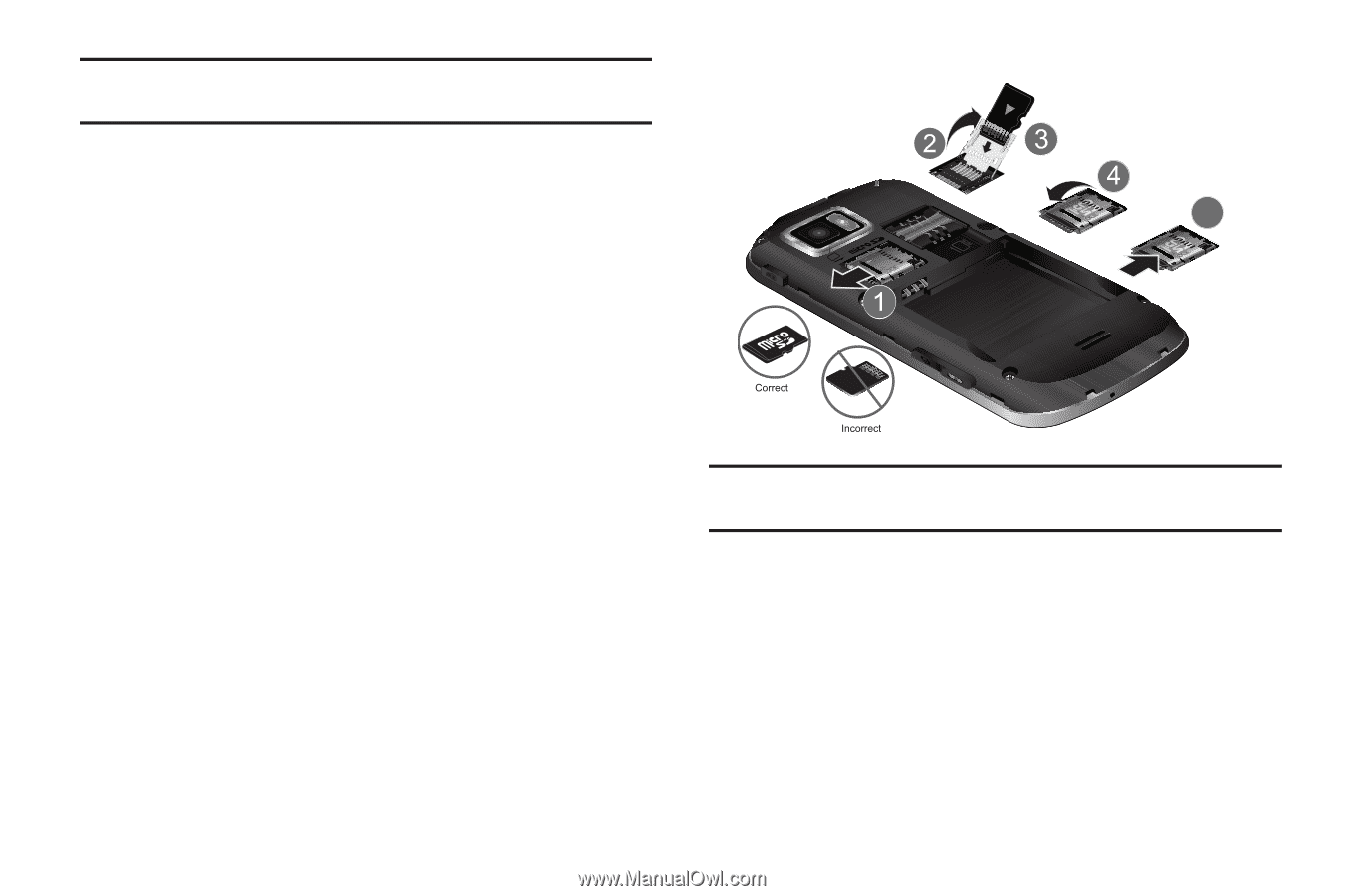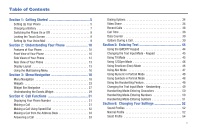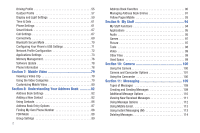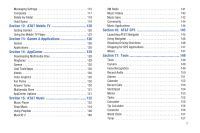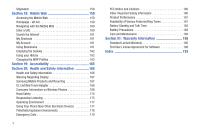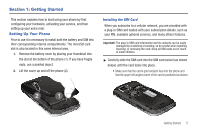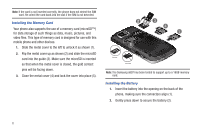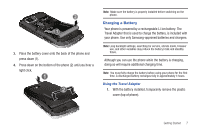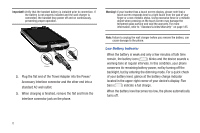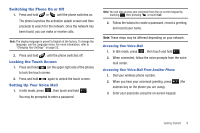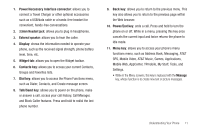Samsung SGH-A897 User Manual (user Manual) (ver.f9) (English) - Page 10
Installing the Memory Card, Installing the Battery, pins will be facing down. - phone lock
 |
View all Samsung SGH-A897 manuals
Add to My Manuals
Save this manual to your list of manuals |
Page 10 highlights
Note: If the card is not inserted correctly, the phone does not detect the SIM card. Re-orient the card back into the slot if the SIM is not detected. Installing the Memory Card Your phone also supports the use of a memory card (microSD™) for data storage of such things as data, music, pictures, and video files. This type of memory card is designed for use with this mobile phone and other devices. 1. Slide the metal cover to the left to unlock it as shown (1). 2. Flip the metal cover up as shown (2) and slide the microSD card into the guide (3). Make sure the microSD is inserted so that when the metal cover is closed, the gold contact pins will be facing down. 3. Close the metal cover (4) and lock the cover into place (5). 5 Note: The Samsung a897 has been tested to support up to a 16GB memory card. Installing the Battery 1. Insert the battery into the opening on the back of the phone, making sure the connectors align (1). 2. Gently press down to secure the battery (2). 6