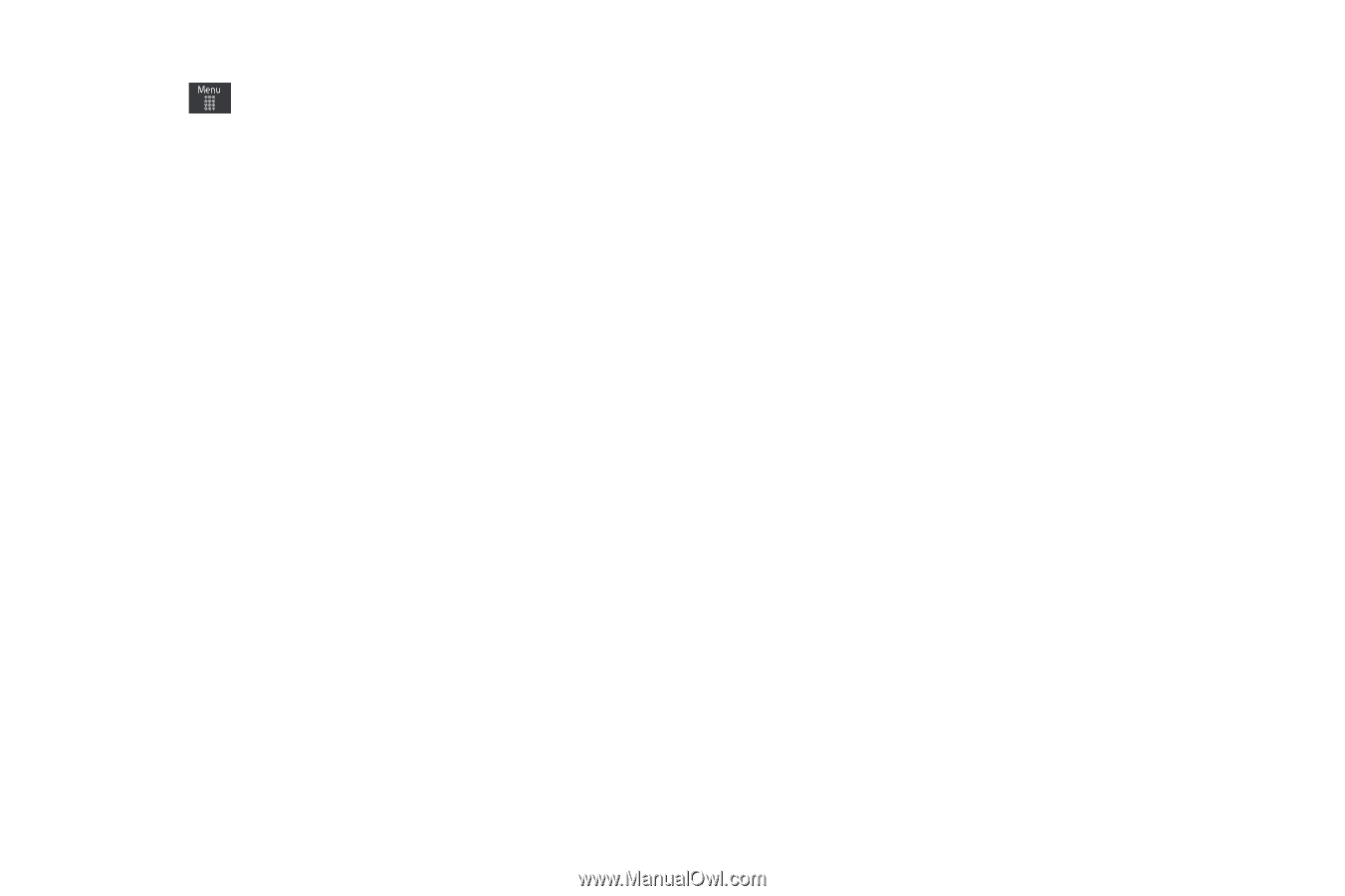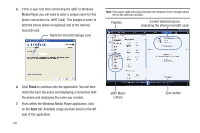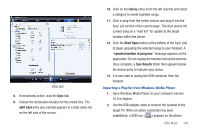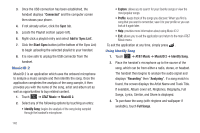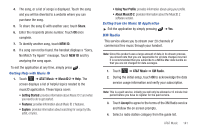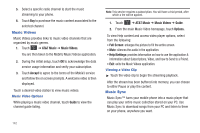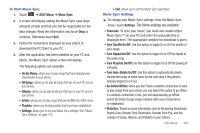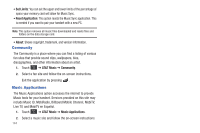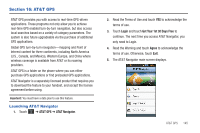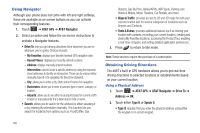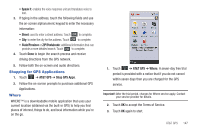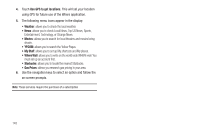Samsung SGH-A897 User Manual (user Manual) (ver.f9) (English) - Page 147
The follow settings are available, Turn Auto-Delete On/Off
 |
View all Samsung SGH-A897 manuals
Add to My Manuals
Save this manual to your list of manuals |
Page 147 highlights
To Start Music Sync 1. Touch ➔ AT&T Music ➔ Music Sync. 2. A screen will display stating the Music Sync uses large amounts of data and that you will be responsible for the data charges. Read the information and touch Okay to continue. Otherwise touch Quit. 3. Follow the instructions displayed on your phone to download the PC Client to your PC. 4. After the application has been installed on your PC and phone, the Music Sync option screen will display. The following options are available: • On the Phone: allows you to play songs that have already been downloaded to your phone. • All Songs: allows you to play all songs that are on your PC and on your phone. • Albums: allows you to play all albums that are on your PC and on your phone. • Artists: allows you to play songs that are identified by Artist name. • Playlists: allows you to play playlists that have been established. • Settings: allows you to set your Music Sync settings. See "Music Sync Settings" on page 143. • Exit: allows you to exit the Music Sync application. Music Sync Settings ᮣ To change your Music Sync settings, from the Music Sync menu, touch Settings. The follow settings are available: • Passcode: To sync your music, you must also install mSpot Music Sync™ on your PC and enter the passcode that is displayed here. The appropriate website for download is given. • Turn Shuffle On/Off: Use this option to toggle On or Off the shuffle of your songs. • Turn Repeat On/Off: Use this option to toggle On or Off the repeat of the same song. • Turn Playlists On/Off: Use this option to toggle On or Off the playing of a Playlist. • Turn Auto-Delete On/Off: Use this option to automatically delete transferred songs to make room for the next song if the phone's memory begins to run out. • Go Online/Offline: when you don't have a network connection or want to play songs from your phone, you can select this option to go offline. If a network connection is lost, you will automatically go offline. Select Go Online to play songs remotely after your connection is re-established. • Statistics: Shows account information such as Remaining Downloads, Renew Date, Booster Pack Downloads, Booster Pack Exp, and the number of Songs, Albums, and Playlists in your Library. AT&T Music 143