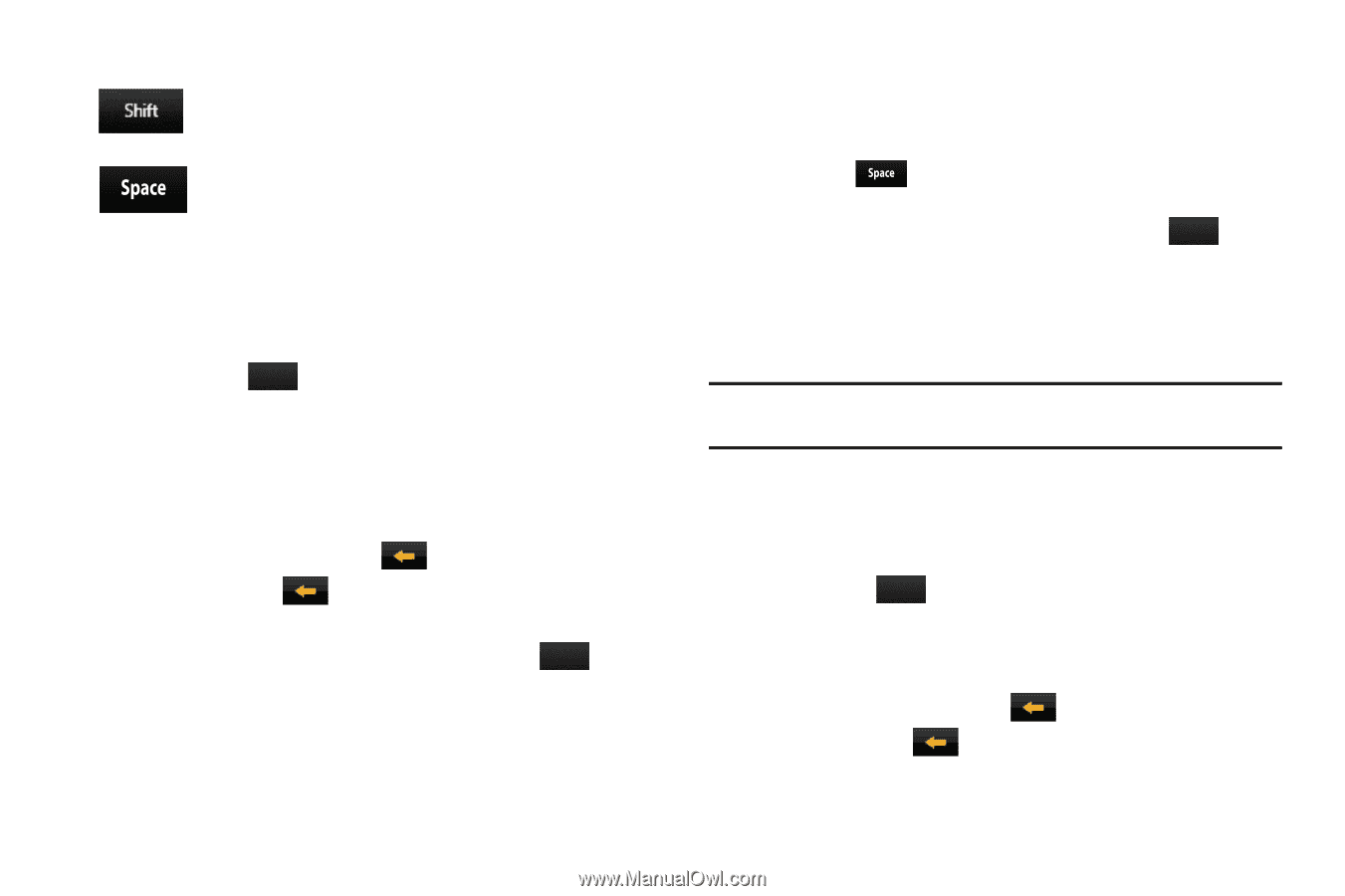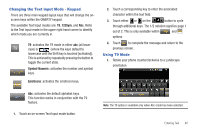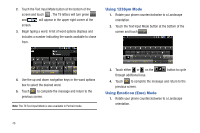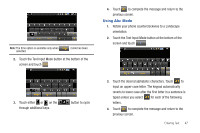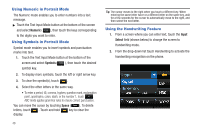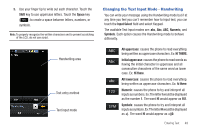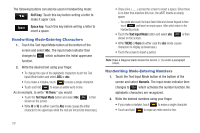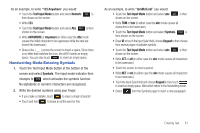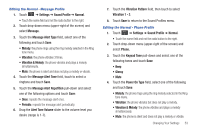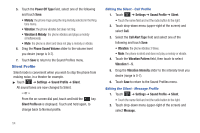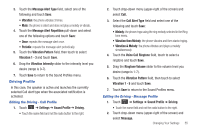Samsung SGH-A897 User Manual (user Manual) (ver.f9) (English) - Page 54
Handwriting Mode-Entering Characters
 |
View all Samsung SGH-A897 manuals
Add to My Manuals
Save this manual to your list of manuals |
Page 54 highlights
The following buttons can also be used in Handwriting mode: Shift key: Touch this key before writing a letter to make it upper case. Space key: Touch this key before writing a letter to insert a space. Handwriting Mode-Entering Characters 1. Touch the Text Input Mode button at the bottom of the screen and select Abc. The input mode indicator then changes to Abc which activates the Initial uppercase function. 2. Write the desired text using your finger. • To change the case of the alphabetic characters touch the Text Input Mode button and select ABC or abc. • If you make a mistake, touch to erase a single character. • Touch and hold to erase an entire word or line. As an example, to write "Hi there." you would: • Touch the Text Input Mode button and select Abc. Abc is then shown on the screen. • Write HI or Hi (in either case the Abc mode causes the initial character to be uppercase while the rest are forced into lowercase.) • Draw a line ( ___ ) across the screen to insert a space. Since there is no letter that matches this icon, the a897 inserts an empty space. - You could also touch the Input Select field and choose Keypad to then touch and insert an empty space. After which return to the Handwriting mode. • Touch the Text Input Mode button and select abc. abc is then shown on the screen. • Write THERE or there (in either case the abc mode causes characters to display as lowercase.) • Touch the screen to insert a period. Note: Draw a diagonal slash across the screen ( / ) to enter a paragraph return. Handwriting Mode-Entering Numbers 1. Touch the Text Input Mode button at the bottom of the screen and select Numeric. The input mode indicator then changes to 123 which activates the number function. No alphabetic characters are recognized. 2. Write the desired numbers using your finger. • If you make a mistake, touch to erase a single character. • Touch and hold to erase an entire word or line. 50