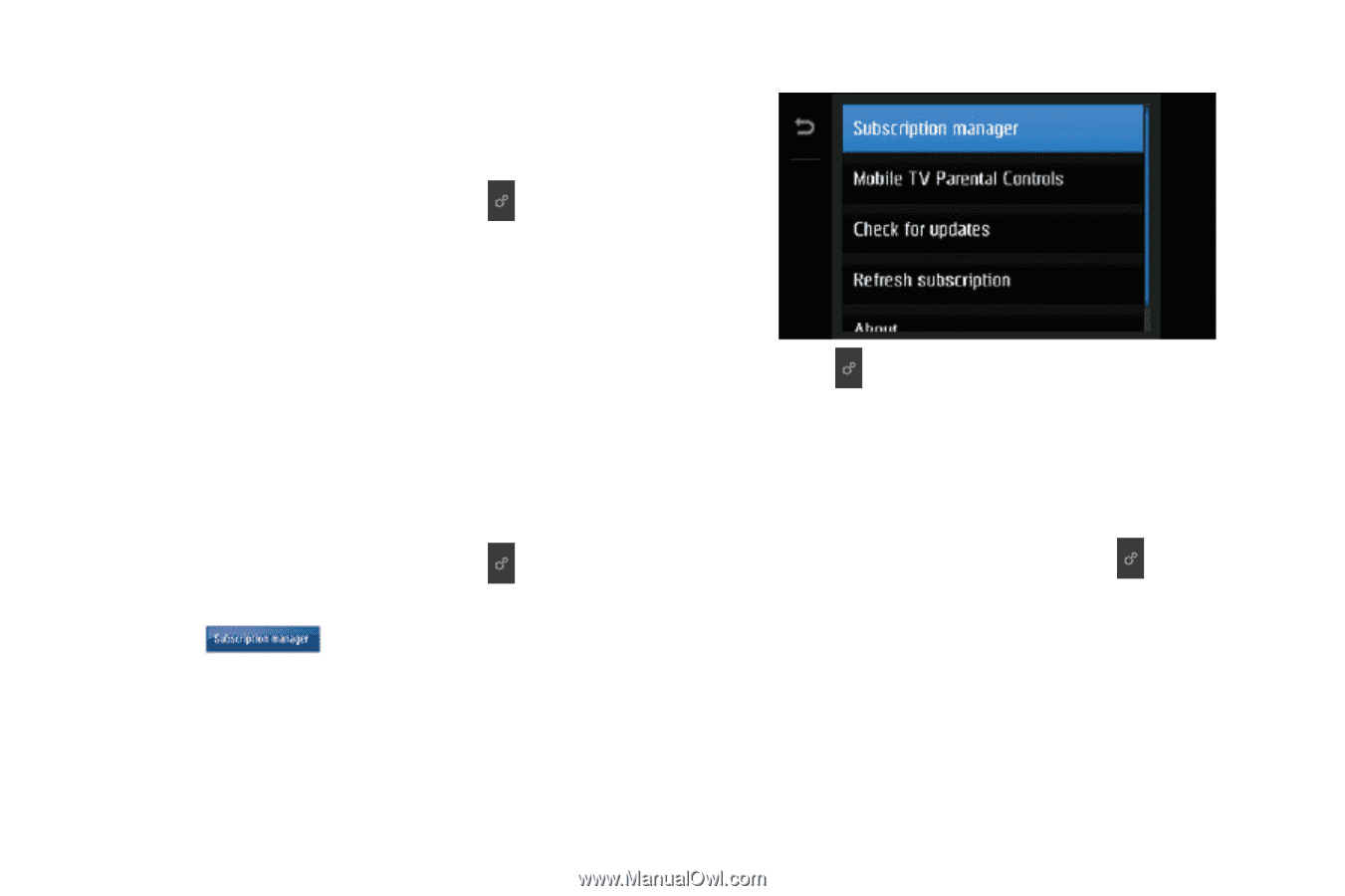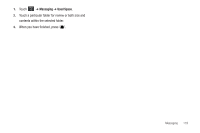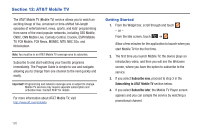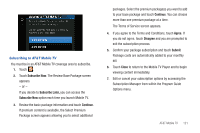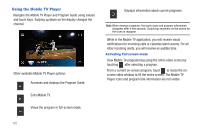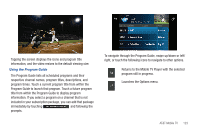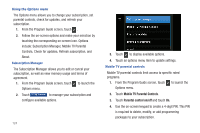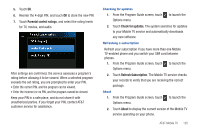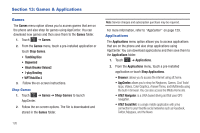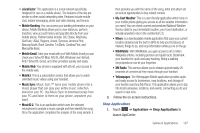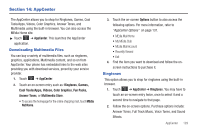Samsung SGH-A897 User Manual (user Manual) (ver.f9) (English) - Page 128
Mobile TV Parental Controls, Parental control on/off, include: Subscription Manager
 |
View all Samsung SGH-A897 manuals
Add to My Manuals
Save this manual to your list of manuals |
Page 128 highlights
Using the Options menu The Options menu allows you to change your subscription, set parental controls, check for updates, and refresh your subscription. 1. From the Program Guide screen, touch . 2. Follow the on-screen options and make your selection by touching the corresponding on-screen icon. Options include: Subscription Manager, Mobile TV Parental Controls, Check for updates, Refresh subscription, and About. Subscription Manager The Subscription Manager allows you to edit or cancel your subscription, as well as view memory usage and terms of agreement. 1. From the Program Guide screen, touch to launch the Options menu. 2. Touch to manage your subscription and configure available options. 124 3. Touch to display available options. 4. Touch an options menu item to update settings. Mobile TV parental controls Mobile TV parental controls limit access to specific rated programs. 1. From the Program Guide screen, touch to launch the Options menu. 2. Touch Mobile TV Parental Controls. 3. Touch Parental control on/off and touch On. 4. Use the on-screen keypad to create a 4-digit PIN. This PIN is required to delete, modify, or add programming packages to your subscription.