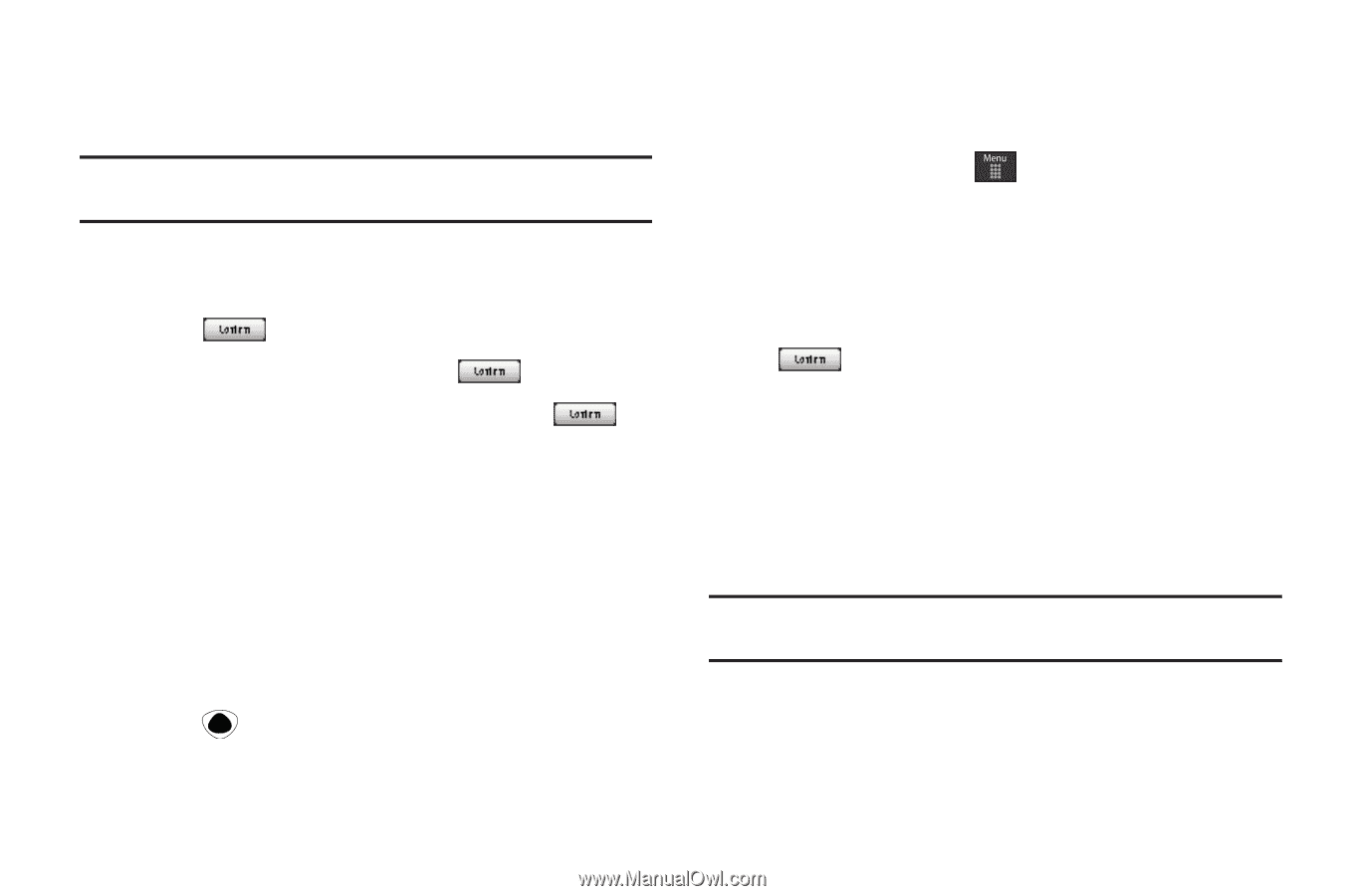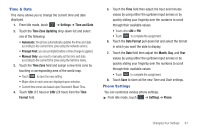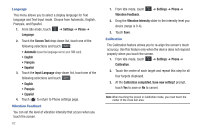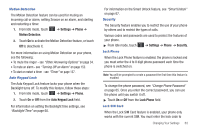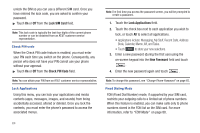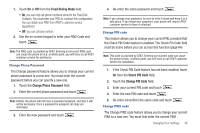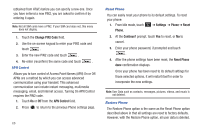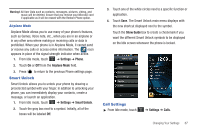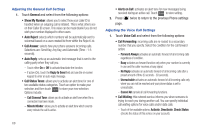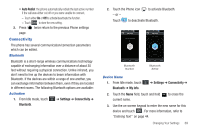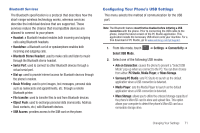Samsung SGH-A897 User Manual (user Manual) (ver.f9) (English) - Page 70
Change PIN2 Code, APN Control, Settings, Phone, Reset, Continue?, Reset Phone - reset password
 |
View all Samsung SGH-A897 manuals
Add to My Manuals
Save this manual to your list of manuals |
Page 70 highlights
(obtained from AT&T) before you can specify a new one. Once you have entered a new PIN2, you are asked to confirm it by entering it again. Note: Not all SIM cards have a PIN2. If your SIM card does not, this menu does not display. 1. Touch the Change PIN2 Code field. 2. Use the on-screen keypad to enter your PIN2 code and touch . 3. Enter the new PIN2 code and touch . 4. Re-enter (reconfirm) the same code and touch . APN Control Allows you to turn control of Access Point Names (APN) On or Off. APNs are a method by which you can access advanced communication using your handset. This advanced communication can include instant messaging, multimedia messaging, email, and Internet access. Turning On APN Control requires the PIN2 code. 1. Touch On or Off from the APN Control field. 2. Press to return to the previous Phone settings page. 66 Reset Phone You can easily reset your phone to its default settings. To reset your phone: 1. From Idle mode, touch ➔ Settings ➔ Phone ➔ Reset Phone. 2. At the Continue? prompt, touch Yes to reset, or No to cancel. 3. Enter your phone password, if prompted and touch . 4. After the phone settings have been reset, the Reset Phone done confirmation displays. Once your phone has been reset to its default settings for those selected options, it will restart itself in order to incorporate the new settings. Note: User Data such as contacts, messages, pictures, videos, and music is not deleted. Restore Phone The Restore Phone option is the same as the Reset Phone option described above in that all settings are reset to factory defaults. However, with the Restore Phone option, all user data is deleted.