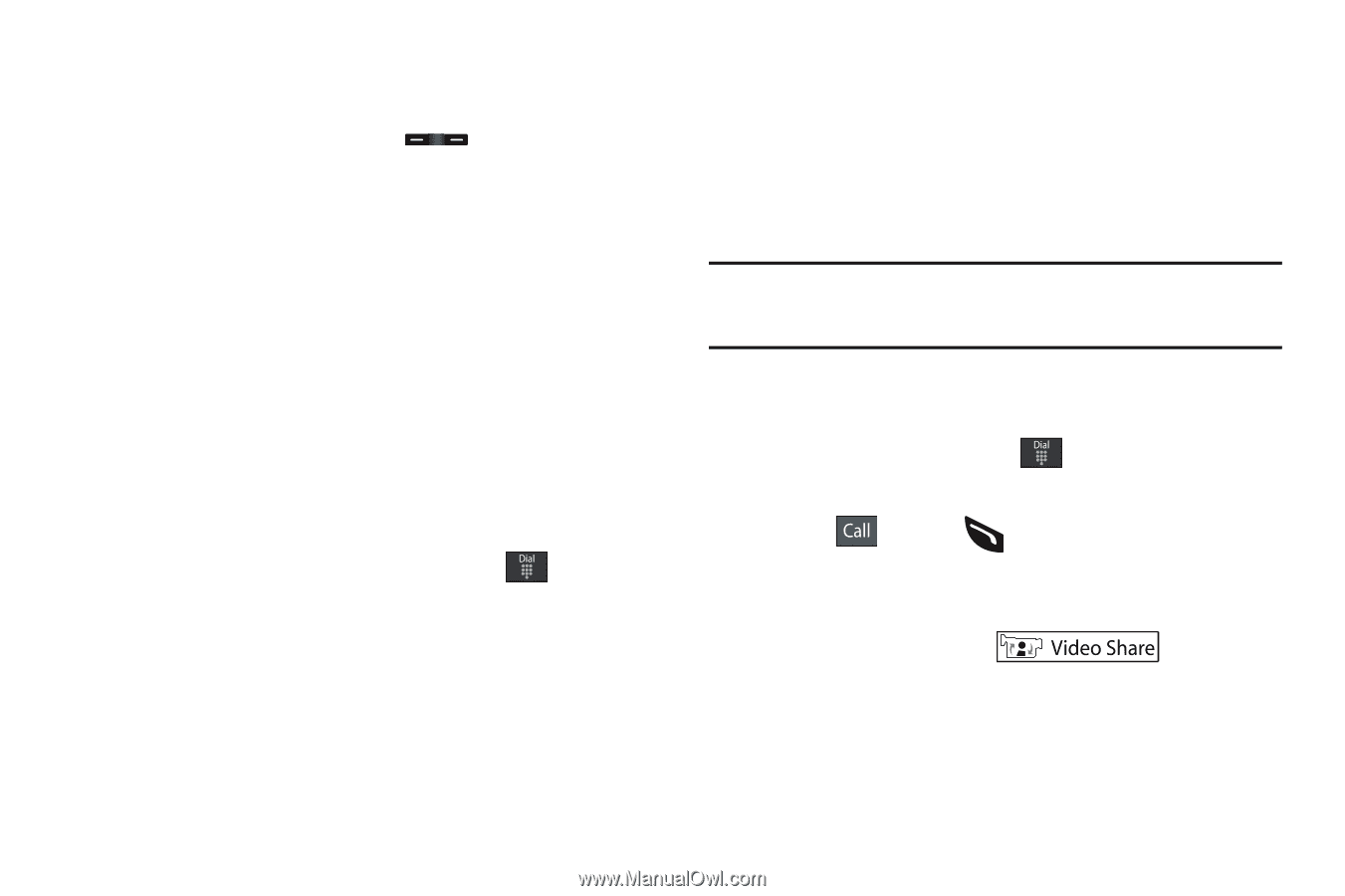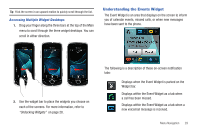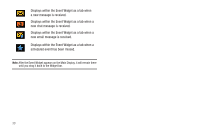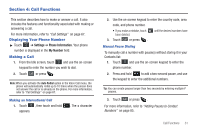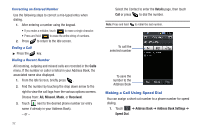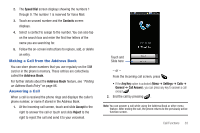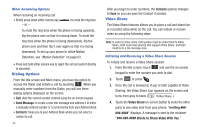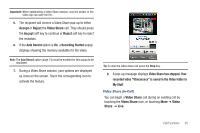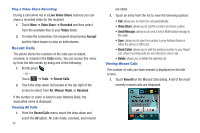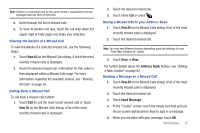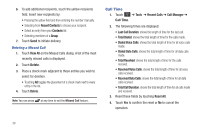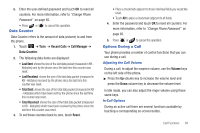Samsung SGH-A897 User Manual (user Manual) (ver.f9) (English) - Page 38
Dialing Options, Video Share
 |
View all Samsung SGH-A897 manuals
Add to My Manuals
Save this manual to your list of manuals |
Page 38 highlights
Other Answering Options When receiving an incoming call: • Briefly press down either volume key ( - or - ) to mute the ring tone. To mute the ring tone when the phone is facing upwards, flip the phone over so that it is facing down. To mute the ring tone when the phone is facing downwards, flip the phone over and then flip it over again so that it is facing downward. To set up your phone to utilize Motion Detection, see "Motion Detection" on page 63. • Press and hold either volume key to reject the call and send it directly to voicemail. Dialing Options From the Idle screen and Main menu, you have the option to access the Dialer and initiate a call by touching . When you manually enter numbers from the Dialer, you will see three dialing options displayed on the screen. • Call: dials the current number entered using the on-screen keypad. • Send Message: to create a new text message and address it to either a manually entered number or a current entry from your Address Book. • Contacts: takes you to your Address Book where you can select a contact to call. 34 After you begin to enter numbers, the Contacts options changes to Save so you can save the Contact if needed. Video Share The Video Share features allows you to place a call and share live or recorded video while on the call. You can initiate or receive video by using the following steps. Note: In order to share video, both parties must be subscribed to Video Share, both must have phones that support Video Share, and both must be in a 3G coverage area. Initiating and Receiving a Video Share Session To initiate and receive a Video Share session: 1. From the Idle screen, touch and use the on-screen keypad to enter the number you wish to dial. 2. Touch or press . 3. Once the call is answered, if you're both capable of Video Sharing, the Video Share icon appears on the screen and turns from grey to black ( ). 4. Touch the Video Share on-screen button to invite the other party to see video shot from your phone. "Inviting displays. A message is sent to the recipient Wants to Share Video With You."