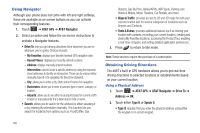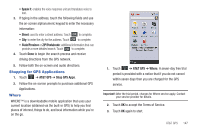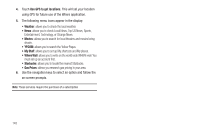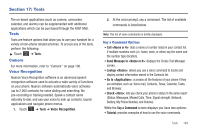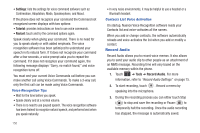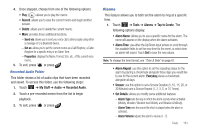Samsung SGH-A897 User Manual (user Manual) (ver.f9) (English) - Page 155
Alarms, Send via, Set as, Properties, Alarm Type, Alarm Volume
 |
View all Samsung SGH-A897 manuals
Add to My Manuals
Save this manual to your list of manuals |
Page 155 highlights
4. Once stopped, choose from one of the following options: • Play: ( ) allows you to play the memo. • Record: allows you to save the current memo and begin another session. • Delete: allows you to delete the current memo. • More: provides these additional functions. - Send via: allows you to send your voice clip to other people using either a message or to a Bluetooth device. - Set as: allows you to set the current memo as a Call Ringtone, a Caller Ringtone for a specific entry or an Alarm Tone. - Properties: displays the Name, Format, Size, etc., of the current voice memo. 5. To exit, press or press . Recorded Audio Folder This folder shows a list of audio clips that have been recorded and saved. To access this folder, use the following steps: 1. Touch ➔ My Stuff ➔ Audio ➔ Recorded Audio. 2. Touch a pre-recorded memo from the list to begin playback. 3. To exit, press or press . Alarms This feature allows you to both set the alarm to ring at a specific time. 1. Touch ➔ Tools ➔ Alarms ➔ Tap to Create. The following options display: • Alarm Name: allows you to use a specific name for the alarm. The name will appear on the display when the alarm activates. • Alarm Time: use either the Up/Down input arrows or scroll through the available fields to set the new time for the event, at which time an alarm will sound. Touch Set to save the new values. Note: To change the time format, see "Time & Date" on page 61. • Alarm Repeat: use this option to set the repeating status for the alarm by placing a checkmark alongside those days you would like to use for the current alarm. Everyday places a checkmark alongside all days. • Snooze: use this option to set a Snooze Duration (5, 10, 15, 20, or 30 Minutes) and a Snooze Repeat (1, 2, 3, 5, or 10 Times). • Set Details: allows you modify some additional features: - Alarm Type sets the way in which the alarm sounds when activated (Melody, Vibration, Vibration then Melody, and Vibration & Melody). - Alarm Tone sets the sound file which is played when the alarm is activated. - Alarm Volume adjusts the alarm's volume (1 - 7). Tools 151