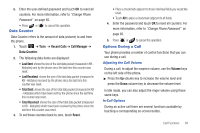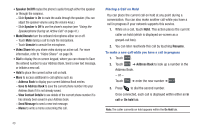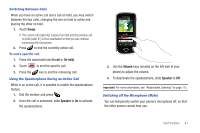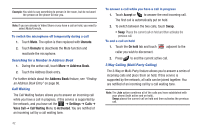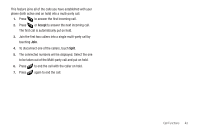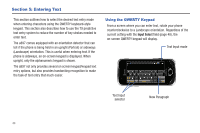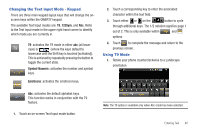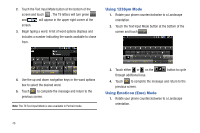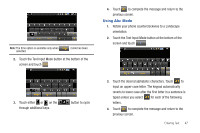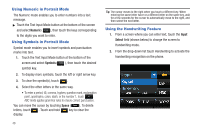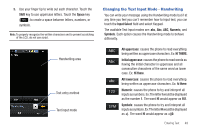Samsung SGH-A897 User Manual (user Manual) (ver.f9) (English) - Page 48
Entering Text, Using the QWERTY Keypad
 |
View all Samsung SGH-A897 manuals
Add to My Manuals
Save this manual to your list of manuals |
Page 48 highlights
Section 5: Entering Text This section outlines how to select the desired text entry mode when entering characters using the QWERTY keyboard-style keypad. This section also describes how to use the T9 predictive text entry system to reduce the number of key strokes needed to enter text. The a897 comes equipped with an orientation detector that can tell if the phone is being held in an upright (Portrait) or sideways (Landscape) orientation. This is useful when entering text. If the phone is sideways, an on-screen keypad is displayed. When upright, only the alphanumeric keypad is shown. The a897 not only provides several on screen keypad/keypad text entry options, but also provides handwriting recognition to make the task of text entry that much easier. Using the QWERTY Keypad From a screen where you can enter text, rotate your phone counterclockwise to a Landscape orientation. Regardless of the current setting with the Input Select field (page 48), the on-screen QWERTY keypad will display. Text Input mode Text Input selector New Paragraph 44