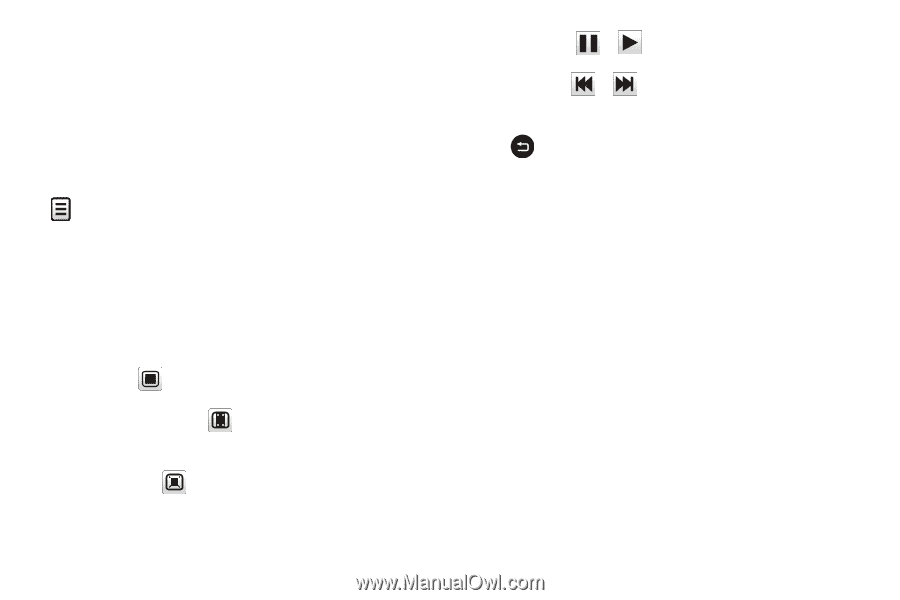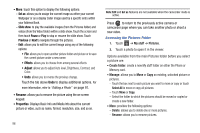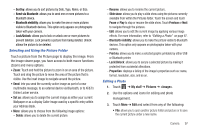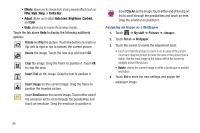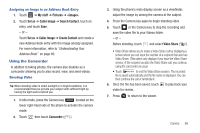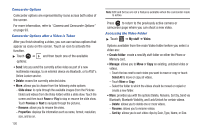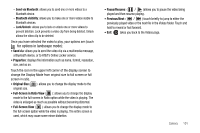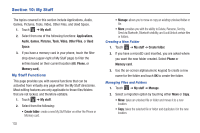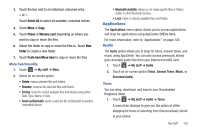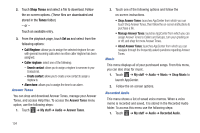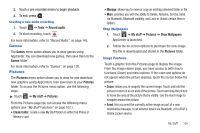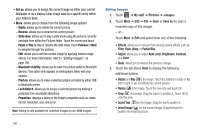Samsung SGH-A927 User Manual (user Manual) (ver.f7) (English) - Page 105
Send via, Properties, Original Size, Full-Screen in Ratio View, Full-Screen View, Pause/Resume
 |
View all Samsung SGH-A927 manuals
Add to My Manuals
Save this manual to your list of manuals |
Page 105 highlights
- Send via Bluetooth: allows you to send one or more videos to a Bluetooth device. - Bluetooth visibility: allows you to make one or more videos visible to Bluetooth devices. - Lock/Unlock: allows you to lock or unlock one or more videos to prevent deletion. Lock prevents a video clip from being deleted. Unlock allows the video clip to be deleted. Once you have selected the video to play, your options are (touch for options in landscape mode): • Send via: allows you to send the video clip via a multimedia message, a Bluetooth device, or to AT&T's Online Locker service. • Properties: displays file information such as name, format, resolution, size, and so on. Touch the icon in the upper left corner of the display screen to change the Display Mode from original size to full screen or full screen in ratio. • Original Size ( x1 ): allows you to change the display mode to the original size. • Full-Screen in Ratio View ( ): allows you to change the display mode to the full-screen in Ratio option while the video is playing. The video is enlarged as much as possible without becoming distorted. • Full-Screen View ( ): allows you to change the display mode to the full-screen option while the video is playing. The entire screen is used, which may cause some minor distortion. • Pause/Resume: ( / )allows you to pause the video being played and then resume playing. • Previous/Next: ( / ) touch briefly to jump to either the previously played video or the next file in the Videos folder. Touch and hold to rewind or fast forward. • Exit: takes you back to the Videos page. Camera 101