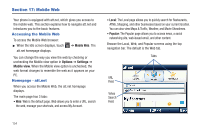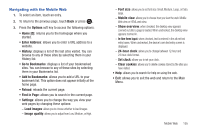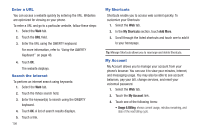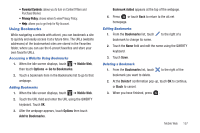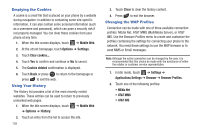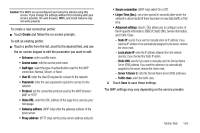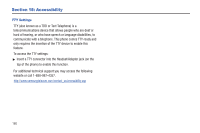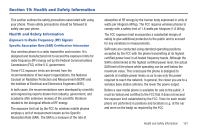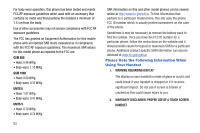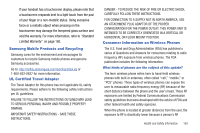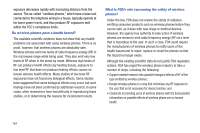Samsung SGH-A927 User Manual (user Manual) (ver.f7) (English) - Page 163
Create, Set name, Access name, Auth type, User ID, Home URL, Gateway address, Proxy address - user manual
 |
View all Samsung SGH-A927 manuals
Add to My Manuals
Save this manual to your list of manuals |
Page 163 highlights
Caution!: The WAPs are preconfigured and cannot be altered using this screen. If you change the settings without first checking with your service provider, the web browser, MMS, and email features may not work properly. To create a new connection profile: ᮣ Touch Create and follow the on-screen prompts. To edit an existing profile: ᮣ Touch a profile from the list, scroll to the desired field, and use the on-screen keypad to edit the parameter you want to edit: • Set name: enter a profile name. • Access name: edit the access point name. • Auth type: select the type of authentication used for this WAP connection: Normal, Secure, or None. • User ID: enter the User ID required to connect to the network. • Password: enter the user password required to connect to the network. • Protocol: set the connection protocol used by the WAP browser: WAP or HTTP. • Home URL: enter the URL address of the page to be used as your homepage. • Gateway address: (WAP only) enter the gateway address of the proxy server. • Proxy address: (HTTP only) set the proxy server address and port. • Secure connection: (WAP only) select On or Off. • Linger Time (Sec.): set a time period (in seconds) after which the network is disconnected if there has been no new data traffic in that time. • Advanced settings: (touch ) allows you to configure some of the IP-specific information: Static IP, Static DNS, Server information, and Traffic Class. - Static IP: specify if you want to manually enter an IP address. If you want the IP address to be automatically assigned by the server, remove the check mark. - Local phone IP: enter the IP address obtained from the network operator, if you checked the Static IP option. - Static DNS: specify if you want to manually enter the Domain Name Server (DNS) address. If you want the address to be automatically assigned by the server, remove the check mark. - Server 1/Server 2: enter the Domain Name Server (DNS) addresses. - Traffic class: select the traffic class. 3. Touch Save to save these settings. The WAP settings may vary depending on the service provider. Mobile Web 159