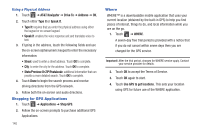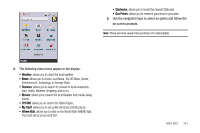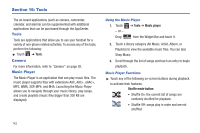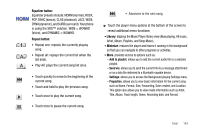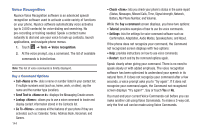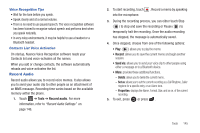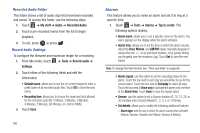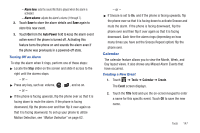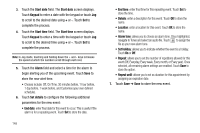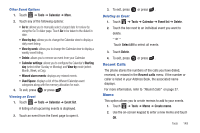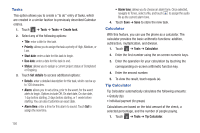Samsung SGH-A927 User Manual (user Manual) (ver.f7) (English) - Page 149
Record Audio, Delete, Set as, Properties
 |
View all Samsung SGH-A927 manuals
Add to My Manuals
Save this manual to your list of manuals |
Page 149 highlights
Voice Recognition Tips • Wait for the tone before you speak. • Speak clearly and at a normal volume. • There is no need to use paused speech. The voice recognition software has been trained to recognize natural speech and performs best when you speak naturally. • In very noisy environments, it may be helpful to use a headset or a Bluetooth headset. Contacts List Voice Activation On startup, Nuance Voice Recognition software reads your Contacts list and voice-activates all the names. When you add or change contacts, the software automatically reloads and voice-activates the list. Record Audio Record audio allows you to record voice memos. It also allows you to send your audio clip to other people as an attachment of an MMS message. Recording time varies based on the available memory within the phone. 1. Touch ➔ Tools ➔ Record audio. For more information, refer to "Record Audio Settings" on page 146. 2. To start recording, touch into the microphone. . Record a memo by speaking 3. During the recording process, you can either touch Stop ( ) to stop and save the recording or Pause ( ) to temporarily halt the recording. Once the audio recording has stopped, the message is automatically saved. 4. Once stopped, choose from one of the following options: • Play: ( ) allows you to play the memo. • Record: allows you to save the current memo and begin another session. • Send via: allows you to send your voice clip to other people using either a message or to a Bluetooth device. • More: provides these additional functions. - Delete: allows you to delete the current memo. - Set as: allows you to set the current recording as a Call Ringtone, Caller ringtone for a specific entry, or an Alarm tone. - Properties: displays the Name, Format, Size, and so on, of the current recording. 5. To exit, press or press . Tools 145