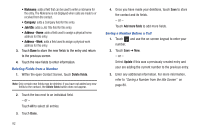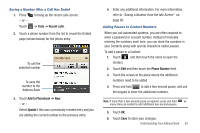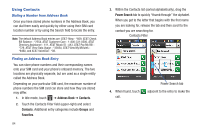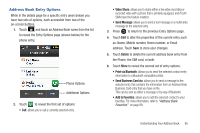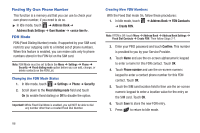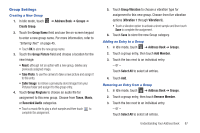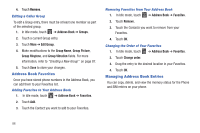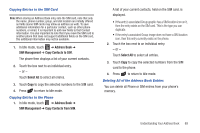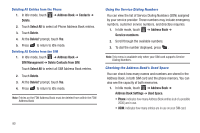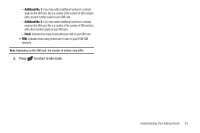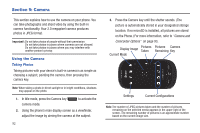Samsung SGH-A927 User Manual (user Manual) (ver.f7) (English) - Page 91
Group Settings, Take Photo
 |
View all Samsung SGH-A927 manuals
Add to My Manuals
Save this manual to your list of manuals |
Page 91 highlights
Group Settings Creating a New Group 1. In Idle mode, touch Create Group. ➔ Address Book ➔ Groups ➔ 2. Touch the Group Name field and use the on-screen keypad to enter a new group name. For more information, refer to "Entering Text" on page 45. • Touch OK to store the new group name. 3. Touch the Group Picture field and choose a location for the new image: • Reset: although not an option with a new group, deletes any previously assigned image. • Take Photo: to use the camera to take a new picture and assign it to this entry. • Caller Image: to retrieve a previously stored image from your Pictures folder and assign it to this group entry. 4. Touch Group Ringtone to choose an audio file for assignment to this new group. Choose from Tones, Music, or Recorded Audio categories. • Touch a music file to play a short sample and then touch to complete the assignment. 5. Touch Group Vibration to choose a vibration type for assignment to this new group. Choose from five vibration options (Vibration 1 through Vibration 5). • Touch a vibration option to activate a short sample and then touch Save to complete the assignment. 6. Touch Save to store the new Group category. Adding an Entry to a Group 1. In Idle mode, touch ➔ Address Book ➔ Groups. 2. Touch a group entry, then touch Add Member. 3. Touch the box next to an individual entry. - or - Touch Select All to select all entries. 4. Touch Add. Removing an Entry from a Group 1. In Idle mode, touch ➔ Address Book ➔ Groups. 2. Touch a group entry, then touch Remove Member. 3. Touch the box next to an individual entry. - or - Touch Select All to select all entries. Understanding Your Address Book 87