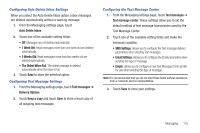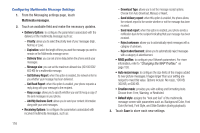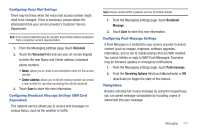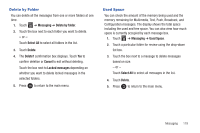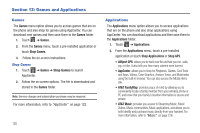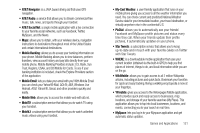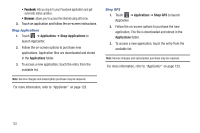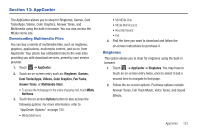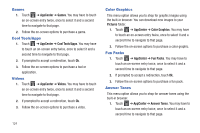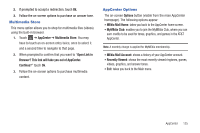Samsung SGH-A927 User Manual (user Manual) (ver.f7) (English) - Page 124
Games and Applications, Games, Applications, Shop Games, AllSport GPS, AT&T FamilyMap
 |
View all Samsung SGH-A927 manuals
Add to My Manuals
Save this manual to your list of manuals |
Page 124 highlights
Section 12: Games and Applications Games The Games menu option allows you to access games that are on the phone and also shop for games using AppCenter. You can download new games and then save them to the Games folder. 1. Touch ➔ Games. 2. From the Games menu, touch a pre-installed application or touch Shop Games. 3. Follow the on-screen instructions. Shop Games 1. Touch ➔ Games ➔ Shop Games to launch AppCenter. 2. Follow the on-screen options. The file is downloaded and stored in the Games folder. Note: Service charges and subscription purchase may be required. For more information, refer to "AppCenter" on page 123. 120 Applications The Applications menu option allows you to access applications that are on the phone and also shop applications using AppCenter. You can download applications and then save them to the Applications folder. 1. Touch ➔ Applications. 2. From the Applications menu, touch a pre-installed application or touch Shop Applications or Shop GPS. • AllSport GPS: allows you to track how far and fast you run, walk, jog, or bike. It also tells you how many calories were burned. • AppCenter: allows you to shop for Ringtones, Games, Cool Tools and Apps, Videos, Color Graphics, Answer Tones, and Multimedia using the built-in browser. You can also access the MEdia Home site. • AT&T FamilyMap: provides peace of mind by allowing you to conveniently locate a family member from your wireless phone or PC and know that your family's location information is secure and private. • AT&T Music: provides you access to Streaming Music, Music Videos, Music communities, Music applications, and allows you to both identify and purchase music directly from your handset. For more information, refer to "Music" on page 126.