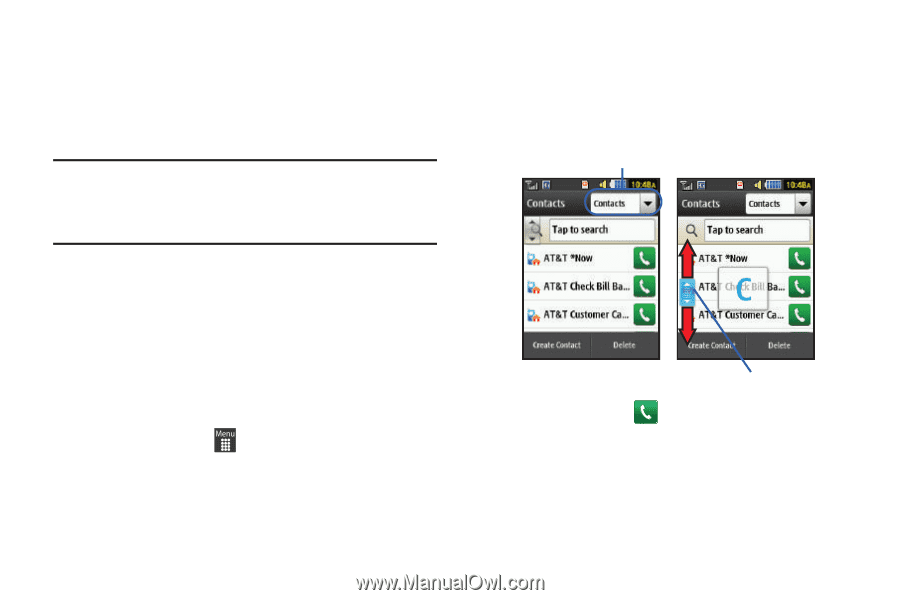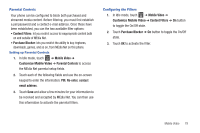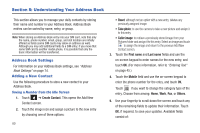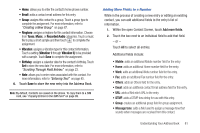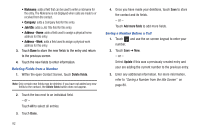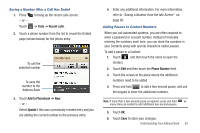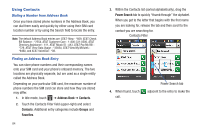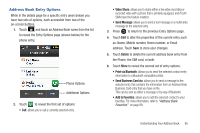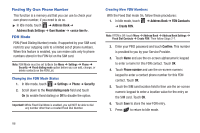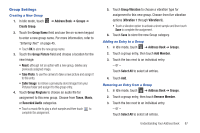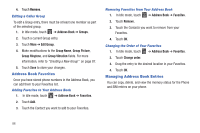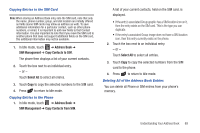Samsung SGH-A927 User Manual (user Manual) (ver.f7) (English) - Page 88
Using Contacts
 |
View all Samsung SGH-A927 manuals
Add to My Manuals
Save this manual to your list of manuals |
Page 88 highlights
Using Contacts Dialing a Number from Address Book Once you have stored phone numbers in the Address Book, you can dial them easily and quickly by either using their SIM card location number or by using the Search field to locate the entry. Note: The default Address Book entries are: AT&T *Now - *669, AT&T Check Bill Balance - *225#, AT&T Customer Care - 1-800-331-0500, AT&T Directory Assistance - 411, AT&T Music ID - #43, AT&T Pay My Bill *729, AT&T View Data Usage - *3282#, AT&T View My Minutes *646#, and AT&T VoiceDial - *08. Finding an Address Book Entry You can store phone numbers and their corresponding names onto your SIM card and your phone's onboard memory. The two locations are physically separate, but are used as a single entity called the Address Book. Depending on your particular SIM card, the maximum number of phone numbers the SIM card can store and how they are stored may differ. 1. In Idle mode, touch ➔ Address Book ➔ Contacts. 2. Touch the Contacts Filter field (upper-right) and select Contacts. Additional entry categories include Groups and Favorites. 84 3. Within the Contacts list (sorted alphabetically), drag the Power Search tab to quickly "thumb through" the alphabet. When you get to the letter that begins with the first name you are looking for, release the tab and then scroll to the contact you are searching for. Contacts Filter 4. When found, touch call. Power Search tab adjacent to the entry to make the