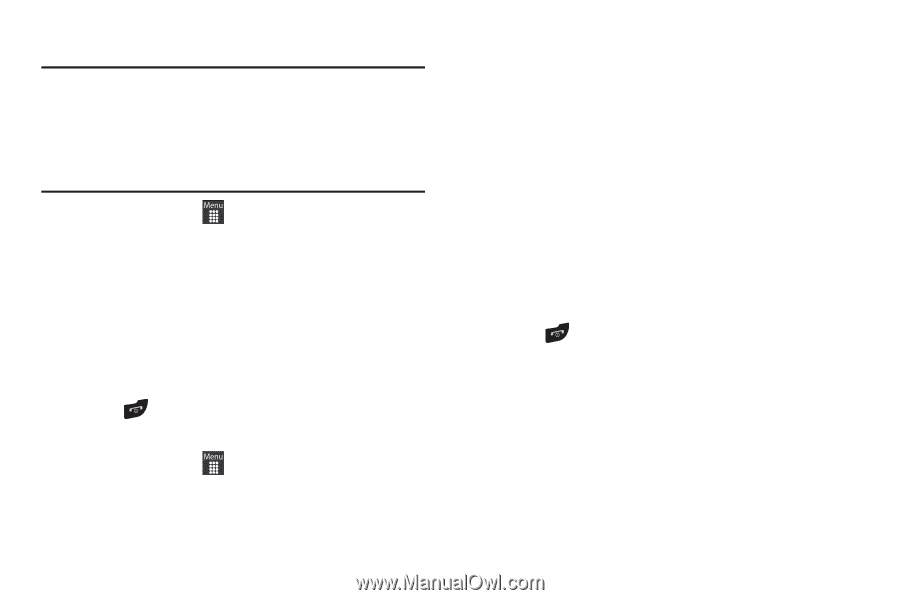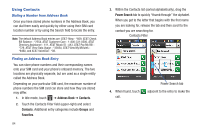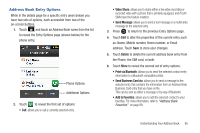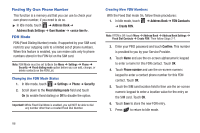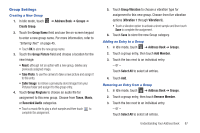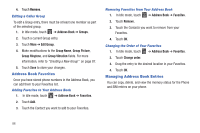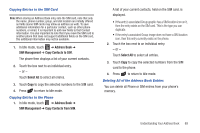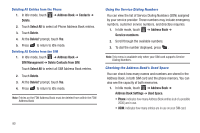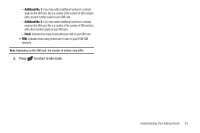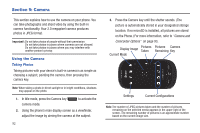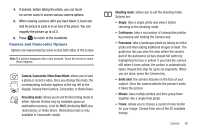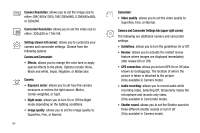Samsung SGH-A927 User Manual (user Manual) (ver.f7) (English) - Page 93
Address Book, SIM Management, Copy Contacts to SIM, Select All, Copying Entries to the SIM Card
 |
View all Samsung SGH-A927 manuals
Add to My Manuals
Save this manual to your list of manuals |
Page 93 highlights
Copying Entries to the SIM Card Note: When storing an Address Book entry into the SIM card, note that only the name, phone number, group, and slot location are initially offered as fields (some SIM cards may allow an address as well). To save additional information for a particular contact, such as other phone numbers, or email, it is important to add new fields to that Contact information. It is also important to note that if you move the SIM card to another phone that does not support additional fields on the SIM card, this additional information may not be available. 1. In Idle mode, touch ➔ Address Book ➔ SIM Management ➔ Copy Contacts to SIM. The phone then displays a list of your current contacts. 2. Touch the box next to an individual entry. - or - Touch Select All to select all entries. 3. Touch Copy to copy the selected numbers to the SIM card. 4. Press to return to Idle mode. Copying Entries to the Phone 1. In Idle mode, touch ➔ Address Book ➔ SIM Management ➔ Copy Contacts from SIM. A list of your current contacts, held on the SIM card, is displayed. • If the entry's associated Group graphic has a SIM location icon on it, then the entry exists on the SIM card. This is the type you can duplicate. • If the entry's associated Group image does not have a SIM location icon, then this entry currently exists on the phone. 2. Touch the box next to an individual entry. - or - Touch Select All to select all entries. 3. Touch Copy to copy the selected numbers from the SIM card to the phone. 4. Press to return to Idle mode. Deleting All of the Address Book Entries You can delete all Phone or SIM entries from your phone's memory. Understanding Your Address Book 89