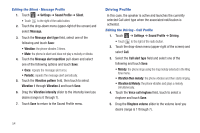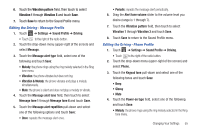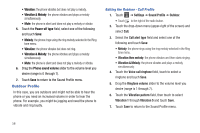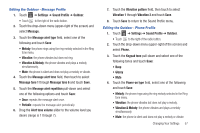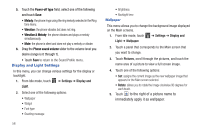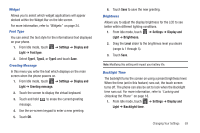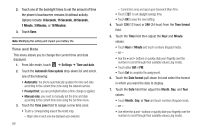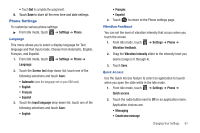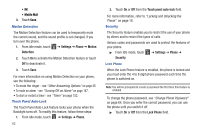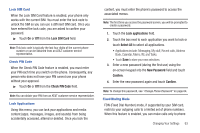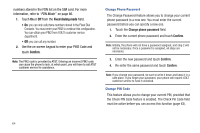Samsung SGH-A927 User Manual (user Manual) (ver.f7) (English) - Page 63
Settings, Display and, Light, Font type, Type1, Greeting message., Brightness., Level, Backlight time - battery life
 |
View all Samsung SGH-A927 manuals
Add to My Manuals
Save this manual to your list of manuals |
Page 63 highlights
Widget Allows you to select which widget applications will appear docked within the Widget Bar on the Idle screen. For more information, refer to "Widgets" on page 24. Font Type You can select the text style for the informational text displayed on your phone. 1. From Idle mode, touch ➔ Settings ➔ Display and Light ➔ Font type. 2. Select Type1, Type2, or Type3 and touch Save. Greeting Message In this menu you enter the text which displays on the main screen when the phone powers on. 1. From Idle mode, touch ➔ Settings ➔ Display and Light ➔ Greeting message. 2. Touch the screen to display the virtual keyboard. 3. Touch and hold message. to erase the current greeting 4. Use the on-screen keypad to enter a new greeting. 5. Touch OK. 6. Touch Save to save the new greeting. Brightness Allows you to adjust the display brightness for the LCD to see better within different lighting conditions. 1. From Idle mode, touch ➔ Settings ➔ Display and Light ➔ Brightness. 2. Drag the Level slider to the brightness level you desire (range is 1 through 5). 3. Touch Save. Note: Modifying this setting will impact your battery life. Backlight Time The backlight turns the screen on using a preset brightness level. When the time (set in this feature) runs out, the touch screen turns off. The phone can also be set to lock when the Backlight time runs out. For more information, refer to "Locking and Unlocking the Phone" on page 18. 1. From Idle mode, touch ➔ Settings ➔ Display and Light ➔ Backlight time. Changing Your Settings 59