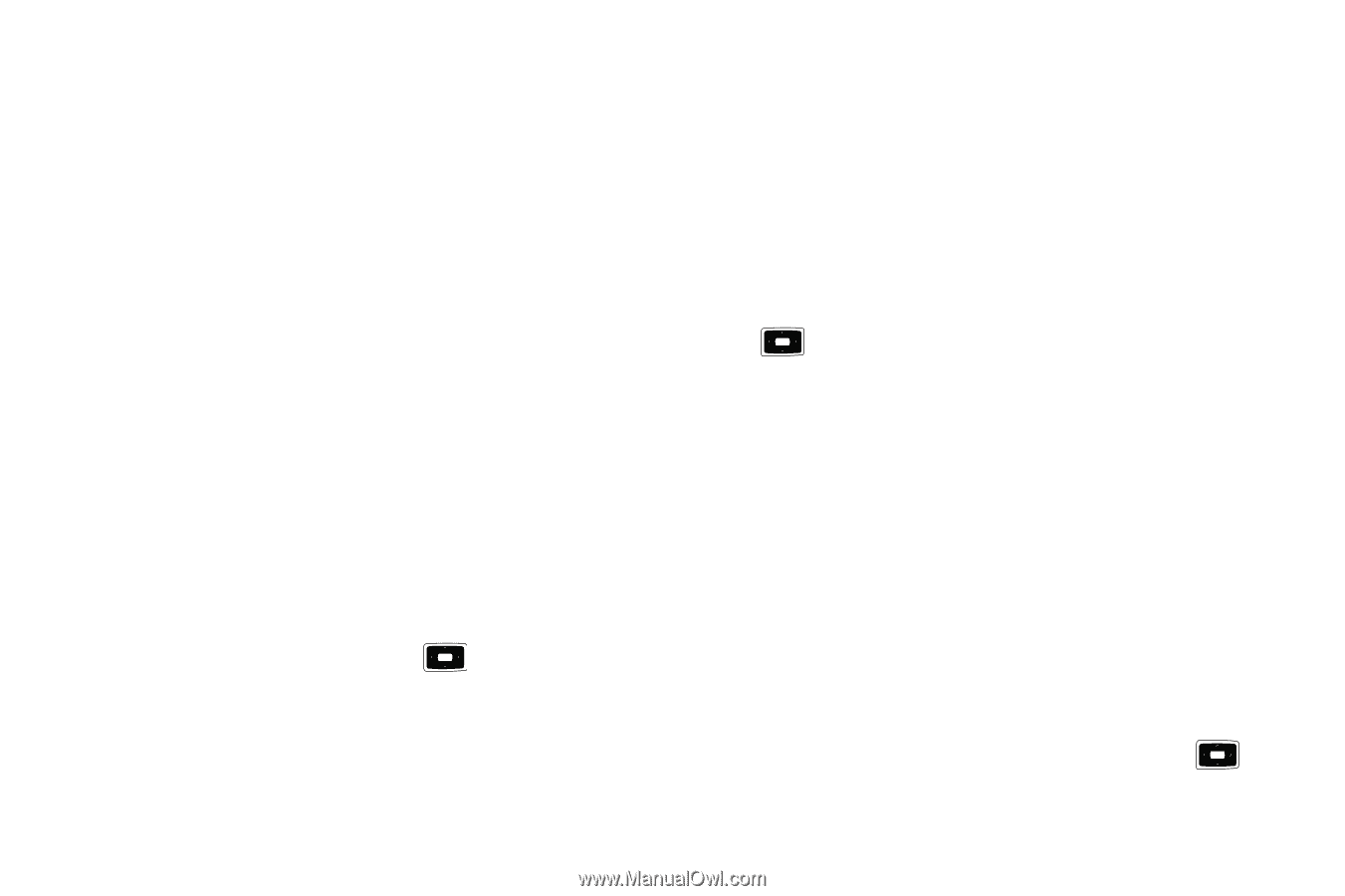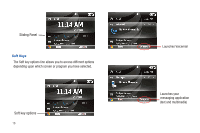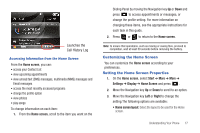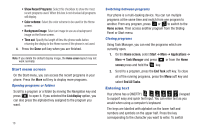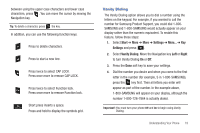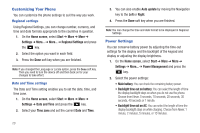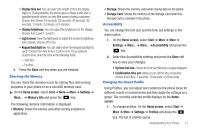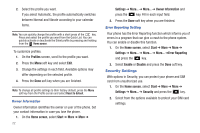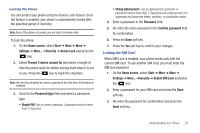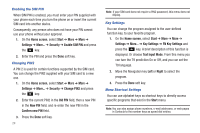Samsung SGH-I637 User Manual (user Manual) (ver.f7) (English) - Page 25
Storage Card, Memory Info
 |
View all Samsung SGH-I637 manuals
Add to My Manuals
Save this manual to your list of manuals |
Page 25 highlights
• Display time out: You can select the length of time the display stays on. During standby, the phone goes to Sleep mode after a specified period of time, so very little power is being consumed. Choose from Never, 10 seconds, 20 seconds, 30 seconds, 40 seconds, 1 minute, 2 minutes, or 5 minutes. • Display brightness: You can adjust the brightness for the display. Choose from Level 1- Level 5. • Light sensor: Uses the light levels to adjust the screen's brightness and contrast. Choose Off or On. • Keypad backlight on: You can select when the keypad backlight is used. Choose from Any time or Custom time. If you selected Custom time, enter the time in the following fields. - Start time - End time 3. Press the Done soft key when you are finished. Checking the Memory You can check the memory in use for storing files and running programs in your phone or on a microSD memory card. ᮣ On the Home screen, select Start ➔ More ➔ More ➔ Settings ➔ More... ➔ Memory Info and press the key. The following memory information is displayed. • Memory: Shows the memory used when running programs or applications. • Storage: Shows the memory used when saving data on the phone. • Storage Card: Shows the memory on the Storage Card when the Storage Card is inserted in the phone. Accessibility You can change the font size and the time out settings in this menu option. 1. On the Home screen, select Start ➔ More ➔ More ➔ Settings ➔ More... ➔ More... ➔Accessibility and press the key. 2. Select the Accessibility settings and press the Done soft key to save your changes. • System font size: choose the font size (Normal or Large) displayed. • Confirmation time out: allows you to set the time out period, choose from None, 5 seconds, 10 seconds, or 20 seconds. Changing the Sound Profile Using Profiles, you can adjust and customize the phone tones for different events or environments and then apply the settings as a group. The currently selected profile displays on the Home screen. 1. To change profiles: On the Home screen, select Start ➔ More ➔ More ➔ Settings ➔ Profiles and press the key. The list of profiles opens. Understanding Your Phone 21