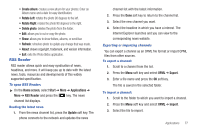Samsung SGH-I637 User Manual (user Manual) (ver.f7) (English) - Page 83
Office Mobile
 |
View all Samsung SGH-I637 manuals
Add to My Manuals
Save this manual to your list of manuals |
Page 83 highlights
Note: Before using WikiMobile, make sure you turn off Wi-Fi if it has been enabled. For more information, refer to "Disconnecting Wi-Fi" on page 88. To Start WikiMobile 1. On the Home screen, select Start ➔ More ➔ Applications ➔ More ➔ WikiMobile and press the key. 2. The WikiMobile home screen displays. The following main menu items are available: • Search: key in the name of anything you would like to search on. The last five searches are saved for easy access. • Random Article: a random article from Wikipedia will be displayed. • Popular: allows you to see the most accessed subjects. This list is updated regularly. • My Bookmarks: you can store up to 25 bookmarks to your favorite Wikipedia articles. Create a bookmark by selecting Menu ➔ Add Bookmark while viewing an article. • More: allows you to access Help, Disclaimers, GFDL, and About. Office Mobile Office Mobile® is an application that gives you functionality for files created in Microsoft Word®, Microsoft Excel®, and Microsoft PowerPoint®. This allows you the flexibility of downloading files to a storage device or your phone, and accessing them. Functionality and formatting is limited, however, and the files are best used for reference or for limited editing or updating. You cannot create a file using the Office Mobile® suite. To Start Office Mobile You can access Office Mobile using the following procedure. 1. Start ➔ More ➔ Applications ➔ More ➔ Office Mobile. Applications 79