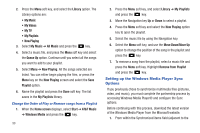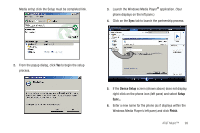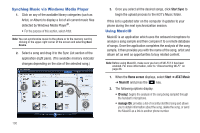Samsung SGH-I637 User Manual (user Manual) (ver.f7) (English) - Page 99
SGH-i637, Storage Card, Edit Playlist, Start Sync, synchronization in progress, Explore
 |
View all Samsung SGH-I637 manuals
Add to My Manuals
Save this manual to your list of manuals |
Page 99 highlights
2. Use the USB adapter cable to connect the handset to the target PC. When an active connection is established, a USB icon displays on the computer screen. Note: If the target computer does not detect the newly connected handset or provide an MTP Player dialog window on the PC screen, please follow the steps 5-6 from the previous "Transferring Music from the Digital Music Stores" on page 94. 3. From within the Windows Media Player application, click on the Sync tab. Previously downloaded songs are listed on the left side of the application. 4. Choose the destination location for the media files. The SGH-i637 and Storage Card entries both display in a dropdown list on the right side of the screen. This selection determines whether the audio files are synchronized with the Phone or with the inserted memory card. Note: If there are no items present in the playlist, click the Edit Playlist button and begin adding the music files from among the various media categories. 5. Click on the music file and drag it to the synchronization list on the right side of the screen. 6. Click the Start Sync button at the lower right corner of the application to download the selected songs to your handset. A "synchronization in progress" message displays on the application. Do not unplug the handset during this process. Once completed, a Music folder displays below the SGH-i637 entry on the right of the Sync tab. Note: It is now safe to unplug the USB connector from the handset. Copying media files using ActiveSync® 1. Connect your phone to a computer and start synchronization. 2. Open the file directory on the phone by clicking Explore from the Microsoft® ActiveSync® window. 3. Drag the media files you want to copy and drop them into a folder. Windows Media Player automatically retrieves the media files from the folder where the files are copied and you can search them from the Library screen. If the media files do not display in the Library, update the library by pressing the Menu soft key and selecting Update Library. AT&T Music™ 95