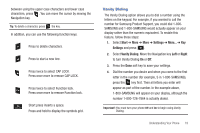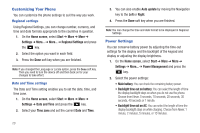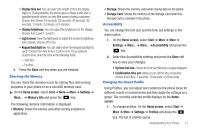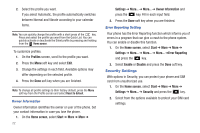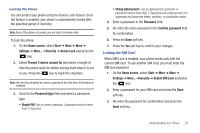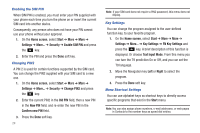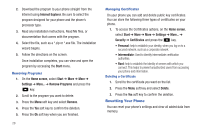Samsung SGH-I637 User Manual (user Manual) (ver.f7) (English) - Page 28
screen, Start, Settings, Security, Enable SIM PIN, Change PIN2, Old PIN, New PIN, Confirm new PIN - specifications
 |
View all Samsung SGH-I637 manuals
Add to My Manuals
Save this manual to your list of manuals |
Page 28 highlights
Enabling the SIM PIN When SIM PIN is enabled, you must enter your PIN supplied with your phone each time you turn the phone on or insert the current SIM card into another device. Consequently, any person who does not have your PIN cannot use your phone without your approval. 1. On the Home screen, select Start ➔ More ➔ More ➔ Settings ➔ More... ➔ Security ➔ Enable SIM PIN and press the key. 2. Enter the PIN and press the Done soft key. Changing PIN2 A PIN 2 is used for certain functions supported by the SIM card. You can change the PIN2 supplied with your SIM card to a new one. 1. On the Home screen, select Start ➔ More ➔ More ➔ Settings ➔ More... ➔ Security ➔ Change PIN2 and press the key. 2. Enter the current PIN2 in the Old PIN field, then a new PIN in the New PIN field, and re-enter the new PIN in the Confirm new PIN field. 3. Press the Done soft key. 24 Note: If your SIM card does not require a PIN2 password, this menu does not display. Key Settings You can change the program assigned to the user-defined function key, to your favorite program. 1. On the Home screen, select Start ➔ More ➔ More ➔ Settings ➔ More... ➔ Key Settings ➔ FN Key Settings and press the key. A brief description of this function is displayed. Or choose Text Input Mode. From this menu you can turn the T9 prediction On or Off, and you can set the T9 language. 2. Move the Navigation key Left or Right to select the program. 3. Press the Done soft key. Menu Shortcut Settings You can use alphabet keys as shortcut keys to directly access specific programs that exist in the Start menu. Note: You can also assign phone numbers, e-mail addresses, or web pages in Contacts to the number keys as speed dial entries.