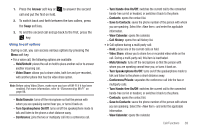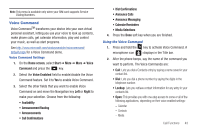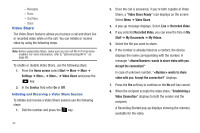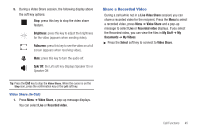Samsung SGH-I637 User Manual (user Manual) (ver.f7) (English) - Page 44
Call-related features, Call History, No Filter, Missed Calls, Incoming Calls, Outgoing Calls
 |
View all Samsung SGH-I637 manuals
Add to My Manuals
Save this manual to your list of manuals |
Page 44 highlights
- Call History: opens the call history list. Call-related features Checking your voicemail The first speed dial location is assigned to your voicemail box by default. When you insert your SIM card into the phone, it automatically detects and sets as default the voicemail center number of your mobile service provider. To check your voicemail, press and hold screen. from the Dialing Note: You can check and change the voicemail center number. Managing the Speed Dial list You can assign frequently-used phone numbers, e-mail addresses, or web pages in Contacts to the speed dial location 2 through 99. The location 0 and 1 on the Speed Dial list are preset for the international call prefix and the voicemail center number, respectively. Managing your Call History Call History details all incoming, outgoing, and missed calls, and also provides a summary of total calls. It can also tell you when a call was initiated and how long it lasted. 40 To open Call History On the Home screen, select Start ➔ More ➔ Applications ➔ Call History and press the key. A list of all calls displays. If necessary, select the category of the call history to display by pressing the Menu soft key and selecting Filter. Calls are categorized as below: - No Filter: shows all calls made to and from the phone in chronological order. - Missed Calls: shows only calls that were not answered. - Incoming Calls: shows only calls made to the phone. - Outgoing Calls: shows only calls made from the phone. Viewing details of calls • To save a phone number of a call to Contacts, scroll to the call you want and press the Save soft key. • To view contact information, scroll to a contact, press the Menu soft key, and select Find Contact. • To send an SMS message, press the Menu soft key and select Send Text Message. • To send an E-mail message, press the Menu soft key and select E-mail. • To delete an individual call, press the Menu soft key and then select Delete. To delete all calls, select Delete List.