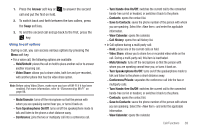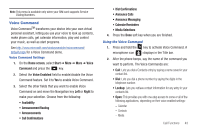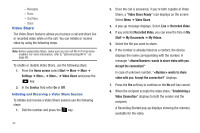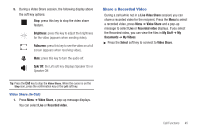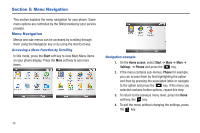Samsung SGH-I637 User Manual (user Manual) (ver.f7) (English) - Page 45
Customizing Your Phone Functions - manual
 |
View all Samsung SGH-I637 manuals
Add to My Manuals
Save this manual to your list of manuals |
Page 45 highlights
Viewing call timers In Call History, you can view the duration of your calls. This option is convenient for estimating your usage. 1. On the Call History screen, press the Menu soft key and select View Timers. You can view the following details: Last call, All calls, Incoming calls, Outgoing calls, Roaming calls, Data calls, Last reset and Lifetime calls. 2. Press the Done soft key. 3. You can easily erase the call time records at any time, by pressing the Menu ➔ View Timers ➔ Menu ➔ Reset Timers. Customizing Your Phone Functions You can personalize the settings of the phone functions, the services you have, and the network to which you are connected. Accessing the Phone setting options 1. On the Home screen, select Start ➔ More ➔ More ➔ Settings ➔ Phone and press the key. 2. Select a setting menu, and then set each option. 3. Press the Done soft key when you are finished. Available setting options All Calls • Call Options: You can customize settings related to call functions, such as an answering option, voicemail and SMS access. - Any key answer: When this option is activated, you can answer incoming calls by pressing any key, except for the End key, Right Soft key, Side volume key, Media key, Power key, Back key, Home key, Message key, and Camera key. - Show SIM contacts: With this option is activated, the contact cards stored on the SIM card display in Contacts. - Phone number: Check your phone number. - Voice mail number: When you insert your SIM card into your phone, the phone automatically detects and sets your voicemail number. - Text messages service center: When you insert your SIM card into your phone, SMS accesses the number by default. If not, you can manually enter the numbers obtained from your service provider. - Country code: You can enter a country code that is automatically added before a phone number when dialing. - Area code: You can enter an area code. The code used is automatically added before a phone number when dialing. • Caller ID: When you place a call, your phone number can be displayed to or hidden from the person to whom you are calling. Using this option, you can enable or disable the display of your caller identification. You can choose from Everyone, No one, or Only my contacts. Call Functions 41