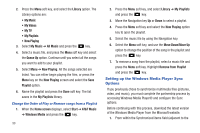Samsung SGH-I637 User Manual (user Manual) (ver.f7) (English) - Page 97
AT&T Music™, Accessing AT&T Music, Adding Music to your Handset, Home screen, Start
 |
View all Samsung SGH-I637 manuals
Add to My Manuals
Save this manual to your list of manuals |
Page 97 highlights
Section 12: AT&T Music™ AT&T Music™ is a music service which provides you access to Streaming Music, Music Videos, Music store, Music communities, music applications, and a unique MusicID application. Accessing AT&T Music 1. On the Home screen, select Start ➔ AT&T Music and press the key. 2. Move the Navigation key to scroll through the list of available options. Note: Audio files less than 300 KB are treated as ringtones. Adding Music to your Handset Music files (such as ringtones) can be added to your handset by using one or more of the following methods: • Download music and ringtones over the AT&T network directly to your device by using the Shop Music feature. • From your existing digital media collection through Windows Media Player®. • From our music store partners through the applicable music client. About DRM, licenses, and protected files Some digital media files, such as song downloaded from online stores, are encrypted to prevent the files from being unlawfully distributed or shared. Content providers use a technology called Windows Media Digital Rights Management (WMDRM), to encrypt the fields. During the encryption process, the content providers creates a license which specifies how and when the files can be used. For example, a content provider could create a license that allows you to play a certain file on your computer, but not on your phone. or, a license that allows you to play a certain file on your phone, but only for a month, or perhaps only a certain number of times. Files with associated licenses are called protected files. Shopping for Music AT&T Music™ can be used to shop for ringtones, Answer Tones™ and songs from some of your favorite music stores. Note: Before shopping for music, make sure you turn off Wi-Fi if it has been enabled. For more information, refer to "Disconnecting Wi-Fi" on page 88. 1. On the Home screen, select Start ➔ AT&T Music ➔ Shop AT&T Music™ 93