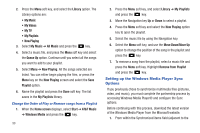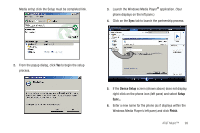Samsung SGH-I637 User Manual (user Manual) (ver.f7) (English) - Page 98
Music, Home screen, Start, Settings, Connections, Right, Active, Transfer Tracks to Portable Device
 |
View all Samsung SGH-I637 manuals
Add to My Manuals
Save this manual to your list of manuals |
Page 98 highlights
Music and press the key. 2. Move the Navigation key Up or Down to highlight your music store of choice or Ringtones and press the key. 3. From the Categories listing, highlight the desired entry and press the key. Press the Back soft key to return to the previous page. Exit the application at any time, by pressing the key. Transferring Music from the Digital Music Stores In order to download music from the computer to your i637 handset, a USB data cable is required. The data cable is included with your i637 handset. 1. Using your computer, open your preferred WMDRM PC music management client (i.e., www.napster.com). 2. Download the selected song to your PC Music library. 3. Insert the microSD card into the handset. 4. Use the USB adapter cable to connect the handset to the target PC. When an active connection is established, a USB icon displays on the phone. If detection occurs, skip to step 7. 94 Note: If the target computer does not detect the newly connected handset or provide an MTP Player dialog window on the PC screen, please follow steps 5 - 6. For more information, refer to "Transferring Music from the Digital Music Stores" on page 94. 5. When the Home screen displays, select Start ➔ More ➔ More ➔ Settings ➔ Connections ➔ USB and press the key. 6. Move the Navigation key Left or Right to highlight Active Sync and press the Done soft key. 7. Highlight the song you wish to download to the handset. 8. Using your right mouse button, click on the highlighted song and select Transfer Track(s) to Portable Device from the drop-down menu. This step begins the download process. Transferring Music using Windows Media Player A USB cable, microSD card, and a current version of the Windows Media Player are required for this procedure. 1. Open Windows Media Player on your computer (version 10.0 or higher).