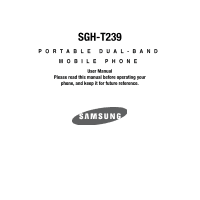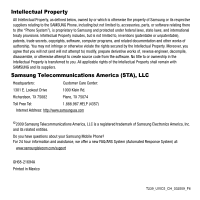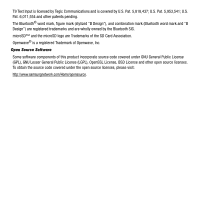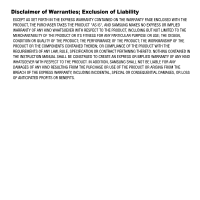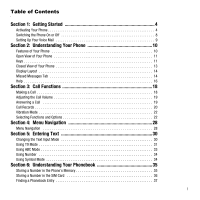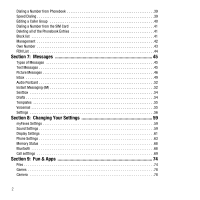Samsung SGH-T239 User Manual (user Manual) (ver.f6) (English)
Samsung SGH-T239 Manual
 |
View all Samsung SGH-T239 manuals
Add to My Manuals
Save this manual to your list of manuals |
Samsung SGH-T239 manual content summary:
- Samsung SGH-T239 | User Manual (user Manual) (ver.f6) (English) - Page 1
SGH-T239 PORTABLE DUAL-BAND MOBILE PHONE User Manual Please read this manual before operating your phone, and keep it for future reference. - Samsung SGH-T239 | User Manual (user Manual) (ver.f6) (English) - Page 2
below, owned by or which is otherwise the property of Samsung or its respective suppliers relating to the SAMSUNG Phone, including but not limited to, accessories, parts, or software relating there to (the "Phone System"), is proprietary to Samsung and protected under federal laws, state laws, and - Samsung SGH-T239 | User Manual (user Manual) (ver.f6) (English) - Page 3
and are wholly owned by the Bluetooth SIG. microSD™ and the microSD logo are Trademarks of the SD Card Association. Openwave® is a registered Trademark of Openwave, Inc. Open Source Software Some software components of this product incorporate source code covered under GNU General Public License - Samsung SGH-T239 | User Manual (user Manual) (ver.f6) (English) - Page 4
WITH THE PRODUCT, THE PURCHASER TAKES THE PRODUCT "AS IS", AND SAMSUNG MAKES NO EXPRESS OR IMPLIED WARRANTY OF ANY KIND WHATSOEVER WITH RESPECT TO REQUIREMENTS OF ANY LAW, RULE, SPECIFICATION OR CONTRACT PERTAINING THERETO. NOTHING CONTAINED IN THE INSTRUCTION MANUAL SHALL BE CONSTRUED TO CREATE AN - Samsung SGH-T239 | User Manual (user Manual) (ver.f6) (English) - Page 5
On or Off 8 Setting Up Your Voice Mail 9 Section 2: Understanding Your Phone 10 Features of Your Phone 10 Open View of Your Phone 11 Keys 11 Closed View of Your Phone 13 Display Layout 14 Missed Messages Tab 14 Help 16 Section 3: Call Functions 18 Making a Call 18 Adjusting the Call - Samsung SGH-T239 | User Manual (user Manual) (ver.f6) (English) - Page 6
52 Sentbox 54 Drafts 54 Templates 55 Voicemail 55 Settings 56 Section 8: Changing Your Settings 59 myFaves Settings 59 Sound Settings 59 Display Settings 61 Phone Settings 63 Memory Status 68 Bluetooth 68 Call setttings 69 Section 9: Fun & Apps 74 Files 74 Games 78 Camera 78 2 - Samsung SGH-T239 | User Manual (user Manual) (ver.f6) (English) - Page 7
94 Web2go 94 Section 12: Health and Safety Information 98 Health and Safety Information 98 Samsung Mobile Products and Recycling 99 UL Certified Travel Adapter 99 Consumer Information on Wireless Phones 100 Road Safety 105 Responsible Listening 107 Operating Environment 109 Using Your - Samsung SGH-T239 | User Manual (user Manual) (ver.f6) (English) - Page 8
cards out of reach of small children. If necessary, switch off the phone by pressing and holding until the power-off image displays. 1. Press the battery lock down until you hear a click sound (as indicated) to remove the battery cover. 2. Carefully lift the battery cover away from the bottom of the - Samsung SGH-T239 | User Manual (user Manual) (ver.f6) (English) - Page 9
that the card's gold contacts face into the phone and that the upper-left angled corner of the card is positioned as shown below. Note: If the card is not inserted correctly, the phone will not detect the SIM card. Remove the battery and re-orient the card back into the slot. Getting Started 5 - Samsung SGH-T239 | User Manual (user Manual) (ver.f6) (English) - Page 10
so that the tabs on the end align with the slots at the bottom of the phone. • (2) Press the battery down until it clicks into place. 6. Reinstall the battery cover by sliding it back onto the phone until you hear it securely click. Make sure the battery is properly installed before switching on the - Samsung SGH-T239 | User Manual (user Manual) (ver.f6) (English) - Page 11
is powered by a rechargeable Li-ion battery. A travel adapter, which is used for charging the battery, is included with your phone. Use only approved batteries and chargers. Ask your local Samsung dealer for further details. You can use the phone while the battery is charging, but doing so requires - Samsung SGH-T239 | User Manual (user Manual) (ver.f6) (English) - Page 12
to enter the PIN and press either the OK soft key or . For further details, see "Check PIN code" on page 66. The phone searches for your network and after finding it, the term "T-Mobile" displays on the upper left half of your screen. Now you can make or receive calls. Note: The - Samsung SGH-T239 | User Manual (user Manual) (ver.f6) (English) - Page 13
Setting Up Your Voice Mail For new users, follow the instructions below to set up voice mail: 1. From Idle mode on the keypad or by using the phone's menu. 1. From Idle mode, press Menu ➔ Messages ➔ Voicemail and press the Call soft key or . Your phone dials the specified voice mail number. 2. - Samsung SGH-T239 | User Manual (user Manual) (ver.f6) (English) - Page 14
and offers many significant features. The following list outlines a few of the features included in your phone. • VGA Camera with 4x Digital Zoom • Bluetooth® Wireless Technology • User friendly, menu driven access to features and options • Instant Messaging capability • Sound/Image media capability - Samsung SGH-T239 | User Manual (user Manual) (ver.f6) (English) - Page 15
The following list correlates to the illustrations. 1. Earpiece allows you to hear the other caller and the different ring tones or sounds offered by your phone. 2. Left Soft key allows you to select soft key actions or menu items corresponding to the bottom left line on the display screen. 3. Send - Samsung SGH-T239 | User Manual (user Manual) (ver.f6) (English) - Page 16
hold this key for two seconds to automatically dial your voice mail's phone number. 7. Special function keys allow you activate unique features while in you can turn on the Vibration Mode. 8. Microphone is used during phone calls and allows other callers to hear you clearly when you are speaking - Samsung SGH-T239 | User Manual (user Manual) (ver.f6) (English) - Page 17
Camera key allows you to take pictures when you are in camera mode. Launches the camera with a press. 3. Power/Accessory Interface connector allows you to connect a power cable or optional accessories, such as a hands-free headset for convenient, hands-free conversations. Understanding Your Phone 13 - Samsung SGH-T239 | User Manual (user Manual) (ver.f6) (English) - Page 18
's display screen provides a wealth of information about your phone's status and options. The display has 3 areas: Icons Text Soft function Keys Missed Messages Tab When you receive new messages, icons display in two locations, on the phone's screen, Missed Messages tab, and in the icon bar at the - Samsung SGH-T239 | User Manual (user Manual) (ver.f6) (English) - Page 19
you'll see on your phone's display screen: Shows the received signal strength. The greater the number of bars, the stronger the signal. Shows the level of your battery. The more bars you see when Silent Mode is active. Displays when Bluetooth wireless technology is active. Understanding Your Phone 15 - Samsung SGH-T239 | User Manual (user Manual) (ver.f6) (English) - Page 20
display turns off after one minute to conserve battery power. The On setting is how long show you some of the unique features of your phone. You can search help files on the fly while and press the Select soft key or . 2. The T-Mobile Help menu is then displayed with the following options available: - Samsung SGH-T239 | User Manual (user Manual) (ver.f6) (English) - Page 21
specific information such as your current status, current activity, Bill Summary, Plan & Services, Voicemail Settings, Find a Retail Store, and FAQ's & Info. • About: this option offers general information about T-Mobile , see "Selecting and Using Menu Options" on page 95. Understanding Your Phone 17 - Samsung SGH-T239 | User Manual (user Manual) (ver.f6) (English) - Page 22
with making or answering a call. For more information on ringtones see "Ringtone" on page 59. For more information on Call Forwarding see Press and hold . The + character displays. 2. Enter the country code, area code, and phone number. 3. Press to make the call. Correcting the Number 1. To - Samsung SGH-T239 | User Manual (user Manual) (ver.f6) (English) - Page 23
Places a call back to the number. • Send message: Allows you to send a Text message, Picture message, or Audio postcard. • Save to phonebook: Allows you to save the selected phone number to the phonebook. • Delete: Allows you to delete the highlighted number or all call records. • Add to block list - Samsung SGH-T239 | User Manual (user Manual) (ver.f6) (English) - Page 24
the Phonebook or menu features. After ending the call, the phone returns to the function screen you were previously using. Call Records , you can find out who is calling you, if this service is available, so that you can call the person back. The number of calls you missed displays on the idle screen - Samsung SGH-T239 | User Manual (user Manual) (ver.f6) (English) - Page 25
to the number. • Send message: Allows you to send a Text message, Picture message, or Audio postcard back to the missed number. • Save to phonebook: Allows you to save the selected phone number to the phonebook. • Delete: Allows you to delete the selected number or delete all call records. • Add - Samsung SGH-T239 | User Manual (user Manual) (ver.f6) (English) - Page 26
This menu lets you view the time log for calls both made and received. Note: The actual time invoiced by T-Mobile may differ from times displayed due to network features and service plan. The following time logs are available: • Last call time: displays the length of your last call. • Total outgoing - Samsung SGH-T239 | User Manual (user Manual) (ver.f6) (English) - Page 27
function or option on a list. 5. Press the Back soft key to move back up one level in the menu structure 6. Press to exit the menu structure without changing the settings. 7. In some functions, you may be asked for a password or PIN. Enter the correct code and press the OK soft key or . Call - Samsung SGH-T239 | User Manual (user Manual) (ver.f6) (English) - Page 28
room but do not want the person on the phone to hear you. To switch the microphone off temporarily bottom left of the screen. To switch the microphone back on: ᮣ Press Unmute. The other person can hear have a call in progress if your network supports this service. To place a call on hold: 1. Press - Samsung SGH-T239 | User Manual (user Manual) (ver.f6) (English) - Page 29
. Muting or Sending Key Tones These options allow you to turn the key tones off or on. If the Mute keys option is selected, your phone does not transmit the DTMF (Dual Tone Multi-Frequency) tones of the keys, which then allows you to press keys without hearing annoying key tones - Samsung SGH-T239 | User Manual (user Manual) (ver.f6) (English) - Page 30
you have a call in progress, if this service is supported by the network and you must have previously set service that allows up to six people to take part simultaneously in a multi-party or conference call. For further details about subscribing to this service, contact T-Mobile customer service - Samsung SGH-T239 | User Manual (user Manual) (ver.f6) (English) - Page 31
2. Press the Options soft key and select the New call option. 3. Call the second participant in the normal way. The first call is automatically put on hold. 4. To join the first participant to this multi-party call, press the Options soft key and select Join. Press the Select soft key or . Note: - Samsung SGH-T239 | User Manual (user Manual) (ver.f6) (English) - Page 32
Menu Navigation This section explains the menu navigation for your phone. Menu Navigation You can tailor the phone's range of functions to your needs using menus and . 6. To return to the previous menu level, press the Back soft key, or . 7. To exit the menu without changing the settings, press . 28 - Samsung SGH-T239 | User Manual (user Manual) (ver.f6) (English) - Page 33
number keys (1 to 0) corresponding to their location on the screen. Example: Accessing the Security menu. 1. Press the Menu soft key. 2. Press for Settings. 3. Press for Phone settings. 4. Press for Security. Menu Navigation 29 - Samsung SGH-T239 | User Manual (user Manual) (ver.f6) (English) - Page 34
the T9 predictive text system to reduce the number of key strokes associated with entering text. Changing the Text Input Mode When using your phone, you often need to enter text, such as when storing a name in your Phonebook, creating your personal greeting or scheduling events on your calendar - Samsung SGH-T239 | User Manual (user Manual) (ver.f6) (English) - Page 35
1. To change the text input mode, press the Right soft key. 2. Scroll to the mode you prefer and press the Select soft key or the lower right corner of your display. The following options are available: . The text input mode indicator displays in • T9 (English) • ABC mode • Number • Symbol 3. When - Samsung SGH-T239 | User Manual (user Manual) (ver.f6) (English) - Page 36
, press pressed. to display alternative word choices for the keys that you Example: Both the words "Of" and "Me" use the 6 and 3 keys. The phone displays the most commonly used choice first. 4. Press to insert a space and start entering the next word. To add a new word into the T9 dictionary - Samsung SGH-T239 | User Manual (user Manual) (ver.f6) (English) - Page 37
, and other special characters. ABC mode applies grammar rules to ensure correct punctuation. • Press to shift case in ABC mode. There are 3 cases: Initial capital, Capital lock, and Lower case. You can move the cursor by using the Navigation keys. Press the display. to delete letters. Press - Samsung SGH-T239 | User Manual (user Manual) (ver.f6) (English) - Page 38
G H I 4 (g h i 4) J K L 5 (j k l 5) 0 (press and hold) (Adds a space) Symbol (press and hold) M N O 6 (m n o 6) Shift (Toggles Lower/Uppercase) Using Number The Number mode enables you to enter numbers into a text message. ᮣ Press the keys corresponding to the digits you want to enter. Using - Samsung SGH-T239 | User Manual (user Manual) (ver.f6) (English) - Page 39
whenever a new phonebook entry is created, you are prompted to choose between Phone or SIM card. For information on how to change this setting, see the text box. The following options are available: • Mobile: assigns the number entered to the Mobile entry. • Home: assigns the number entered to the - Samsung SGH-T239 | User Manual (user Manual) (ver.f6) (English) - Page 40
: allows you to assign a Ringtone by choosing from one of the following locations: Default melodies, Voice that if your phone is set up to store contacts to your SIM carded in the View contacts menu. 2. Highlight SIM card and press the Select soft key or . 3. Press the Back soft key until you - Samsung SGH-T239 | User Manual (user Manual) (ver.f6) (English) - Page 41
soft key or . The number saves in your SIM card. After storing, the phone displays the new Phonebook entry. 5. To use the entry options before saving the on the storage size of the particular SIM card, the maximum number of phone numbers the card can store may differ. 1. From Idle mode, press the - Samsung SGH-T239 | User Manual (user Manual) (ver.f6) (English) - Page 42
No soft key. • Add to block list: adds the selected entry to the block list. • Copy to Phone/SIM card: allows you to copy the selected contact entry or all contact entries to the Phone or SIM card. • Mobile backup: allows you to view the information for your Last sync, also offers About - Samsung SGH-T239 | User Manual (user Manual) (ver.f6) (English) - Page 43
to add the highlighted number to the blocked call list. 5. Press Call to dial the selected number. Dialing a Number from Phonebook Once you have stored phone numbers in the Phonebook, you can dial them easily and quickly by using the location numbers that were assigned to them in the Phonebook. Note - Samsung SGH-T239 | User Manual (user Manual) (ver.f6) (English) - Page 44
a photo from your Downloaded images folder. • Icons: displays a list of pre-defined icons. 7. To change the ringtone associated with the Caller group, highlight the Ringtone field. Press . The following options are available: • Default melodies: allows you to choose between 10 different melodies - Samsung SGH-T239 | User Manual (user Manual) (ver.f6) (English) - Page 45
and hold the keypad corresponding to the speed dial location number for the desired phone number you want to dial. 2. If you don't know the location number, Enter a password at the prompt and press the OK soft key or press the Back soft key to cancel. 5. Press to return to the Idle screen. Block - Samsung SGH-T239 | User Manual (user Manual) (ver.f6) (English) - Page 46
allows you to copy all contacts from your SIM card to your Phone or from you Phone back onto your SIM card. When you copy entries to the phone, duplicate entries are created. You can copy all SIM entries to the Phone using this option. 1. From Idle mode, press Menu ➔ Phonebook ➔ Management ➔ Copy - Samsung SGH-T239 | User Manual (user Manual) (ver.f6) (English) - Page 47
of both memories. 1. From Idle mode, press the Menu ➔ Phonebook ➔ Management ➔ Memory status. 2. Press or the Back soft key when you are finished. Own Number This function is a memory aid, which you can use to edit or remove your own phone number. You can also edit the default name assigned to your - Samsung SGH-T239 | User Manual (user Manual) (ver.f6) (English) - Page 48
supported by your SIM card, allows you to restrict your outgoing calls to a limited set of phone numbers. The FDN List allows you to set up a list of numbers that your phone PIN2 from T-Mobile customer service. 1. From Idle mode, press the Menu ➔ Phonebook ➔ FDN list. 2. Enter phone number into the - Samsung SGH-T239 | User Manual (user Manual) (ver.f6) (English) - Page 49
(SMS) allows you to send and receive short text messages to and from other mobile phones. In addition, your phone supports the Enhanced Messaging Service (EMS), which enables you to include simple graphics, melodies, and animated images in your messages. To use this feature, you must subscribe - Samsung SGH-T239 | User Manual (user Manual) (ver.f6) (English) - Page 50
menu. Phonebook allows you to add names and phone numbers to your message. Bookmarks allows you to to enter the phone number you want from your phonebook. • New recipient: allows you to enter a phone number. The phone number you want from your phonebook. • New recipient: allows you to enter a phone - Samsung SGH-T239 | User Manual (user Manual) (ver.f6) (English) - Page 51
text file with attachments. This type of message must first be retrieved from T-Mobile's before it can be viewed. The displays in your Inbox list to This function is available only if it is supported by your service provider. Only phones that offer picture messaging features can receive and - Samsung SGH-T239 | User Manual (user Manual) (ver.f6) (English) - Page 52
a number or an address from the last 20 destinations you entered. • Phonebook: allows you to enter the phone number you want from your phonebook. • New recipient: allows you to manually enter a Phone number or Email address. • My Album: allows you to send the message to My Album. The number or - Samsung SGH-T239 | User Manual (user Manual) (ver.f6) (English) - Page 53
or Audio postcard. • Call back: Places a call back to the number. • Forward: phone's memory or moves the message from the phone to the SIM card. Depends on where the current message was saved. • Sort by: allows you to sort messages by Read/Unread, Date, Sender, Type, Size, or Subject. • Lock/Unlock - Samsung SGH-T239 | User Manual (user Manual) (ver.f6) (English) - Page 54
sender and all other recipients by sending a Picture message or Audio postcard • Call back: allows you to call the sender back. • Forward: allows you to forward the message to another number. • Replay: allows you to review the picture message. • Save address: allows you to save the selected address - Samsung SGH-T239 | User Manual (user Manual) (ver.f6) (English) - Page 55
postcard or Picture message. - Call back: allows you to call the sender back. - Forward: allows you to forward phone's memory. - Save media: allows you to save message media to your Image folder, Sound folder, vCard, or vCalendar. - Delete: allows you to delete the selected message. - Lock/Unlock - Samsung SGH-T239 | User Manual (user Manual) (ver.f6) (English) - Page 56
destinations you entered. • Phonebook: allows you to enter the phone number you want from your phonebook. • New recipient: allows you to manually enter a Phone number, or Email address. • My Album: allows you short, simple messages that are delivered immediately to users online at that moment. 52 - Samsung SGH-T239 | User Manual (user Manual) (ver.f6) (English) - Page 57
to a messenger service. For further details, contact T-Mobile customer service. Your handset has 4 pre-loaded Messaging services (AIM, Windows Live terms and conditions of use for this service and press the I Accept soft key. 7. Follow the on-screen instructions to read, reply to, compose, send - Samsung SGH-T239 | User Manual (user Manual) (ver.f6) (English) - Page 58
you attempted to send but have not actually sent. When you enter this menu, the list of messages in the box displays with the recipients' phone numbers or names, if available in your Phonebook. 1. From Idle mode, press the Menu ➔ Messages ➔ Sentbox. Note: Press the Left or Right Navigation keys to - Samsung SGH-T239 | User Manual (user Manual) (ver.f6) (English) - Page 59
. • Phonebook: allows you to enter the phone number you want from your phonebook. • New recipient: allows you to manually enter a phone number. 5. Press Send after selecting a recipient Note: Voice mail is a network feature. Please contact T-Mobile customer service for further details. Messages 55 - Samsung SGH-T239 | User Manual (user Manual) (ver.f6) (English) - Page 60
center: displays the phone number of your message center, which is required when sending messages. You cannot modify this number. • Reply path: allows the recipient of your message to send you a reply message using your message center, if your network supports this service. • Delivery report: allows - Samsung SGH-T239 | User Manual (user Manual) (ver.f6) (English) - Page 61
: when this option is enabled, the network informs you whether or not your message was delivered. • Read reply: when this option is enabled, your phone sends a request for a reply along with your message to the recipient. • Priority: you can select the priority level of your messages. Selections are - Samsung SGH-T239 | User Manual (user Manual) (ver.f6) (English) - Page 62
can view the amount of the allocated memory and the memory available for picture messages. The display shows the total space including the used and free space. You can also view how much space and the number of messages currently occupying each message box type: • Text Message (saved on the - Samsung SGH-T239 | User Manual (user Manual) (ver.f6) (English) - Page 63
your phone. myFaves Settings myFaves Settings displays only if you subscribe to this service. Mobile website and use the t-zone browser to download new HiFi Ringers. Press the Connect soft key to purchase additional ringtones. Ringtone This menu allows you to select a ring melody. Highlight Ringtone - Samsung SGH-T239 | User Manual (user Manual) (ver.f6) (English) - Page 64
Left key to select an Alert type. The following options are available: - Melody: the phone rings using the ring melody selected in the Ringtone menu. - Vibration: the phone vibrates but does not ring. - Melody and vibration: the phone rings and vibrates simultaneously. - Vibration then melody: the - Samsung SGH-T239 | User Manual (user Manual) (ver.f6) (English) - Page 65
The following options are available: - Minute minder: sets whether or not the phone beeps every minute during an outgoing call to keep you informed of the length of your call. - Connection tone: sets whether or not the phone beeps when your call is connected to the system. - Alerts on call: - Samsung SGH-T239 | User Manual (user Manual) (ver.f6) (English) - Page 66
Info display This menu allows you to set text style (Outline, Shadow, or Normal) and text color (White, Yellow, Blue, Green, Red, or Black). 1. Press the Left or Right Navigation keys to change the settings. 2. Press the Save soft key to apply your changes, or the Cancel soft key to cancel. - Samsung SGH-T239 | User Manual (user Manual) (ver.f6) (English) - Page 67
you to set a greeting to display briefly when the phone is switched on. For details about entering characters, see , or the Cancel soft key to cancel. Phone Settings You can customize various phone settings. ᮣ From Idle mode, touch Menu ➔ Settings ➔Phone settings and press the Select soft key or - Samsung SGH-T239 | User Manual (user Manual) (ver.f6) (English) - Page 68
: • Time zone updating: allows you to receive time information from T-Mobile's network. - Automatic: the phone automatically updates the time and date according to the current time zone using the network service. - Manual only: you need to manually set the time and date according to the current time - Samsung SGH-T239 | User Manual (user Manual) (ver.f6) (English) - Page 69
by others and to restrict the types of calls. Various codes and passwords are used to protect the features of your phone. Lock phone When the Lock phone feature is enabled, the phone locks and you must enter the 4- to 8-digit phone password each time the phone is switched on. Note: To change the - Samsung SGH-T239 | User Manual (user Manual) (ver.f6) (English) - Page 70
and keep it in a safe place. If you forget your password, your phone will require service to have it unlocked. Check PIN code When the Check PIN code feature is enabled, you must enter your PIN each time you switch on the phone. Consequently, any person who does not have your PIN cannot use your - Samsung SGH-T239 | User Manual (user Manual) (ver.f6) (English) - Page 71
call phone numbers stored in Phonebook. You must enter your PIN2. You can obtain your PIN2 from T- Mobile's customer service. Change PIN2 code The Change . Reset From this menu you can reset your phone and sound settings to the default settings. The following options are available: • All: Phone, - Samsung SGH-T239 | User Manual (user Manual) (ver.f6) (English) - Page 72
display shows the total space including the used and free space. You can also view how much space time. 1. From Idle mode, press Menu ➔ Settings ➔Phone settings ➔ Messaging key and press the Select soft key line up the devices to beam information with Bluetooth. If the devices are within a range of - Samsung SGH-T239 | User Manual (user Manual) (ver.f6) (English) - Page 73
the Select soft key or . The phone searches for available devices. Features Actually, the Bluetooth specification is a protocol that describes how the short-range wireless technology works, whereas individual profiles describe the services supported by individual devices. Profiles reduce the chance - Samsung SGH-T239 | User Manual (user Manual) (ver.f6) (English) - Page 74
your new selection. Options include: • Off: keeps the phone from automatically redialing the last number if the call was disconnected or the call was cut 3. Press Save to save your new selection. Call forwarding This network service enables incoming calls to re-route to a secondary number that you specify - Samsung SGH-T239 | User Manual (user Manual) (ver.f6) (English) - Page 75
phone. • If out of reach: calls are forwarded when you are not in an area covered by T-Mobile or when your phone code, specific types of incoming and outgoing calls on your phone. This is useful if you allow someone to use your phone for a short period of time. Call waiting This network service - Samsung SGH-T239 | User Manual (user Manual) (ver.f6) (English) - Page 76
Data calls are deactivated. Network selection The Network Selection feature enables you to automatically or manually select the network used when roaming outside of your home area. Note: You can select the Select soft key or . The phone scans for that network and, if available, you are connected. 72 - Samsung SGH-T239 | User Manual (user Manual) (ver.f6) (English) - Page 77
or . 2. Highlight one of the following options and press the Select soft key or : • Automatic: you are connected to the first available network when roaming. • Manual: the phone begins searching for available networks. Highlight the desired network and then press the Select soft key or . The - Samsung SGH-T239 | User Manual (user Manual) (ver.f6) (English) - Page 78
section outlines the various applications that are available on your phone. Files Files allows you to manage your sounds and images quickly access T-Mobile website and use the t-zone browser to download new HiFi Ringers. Press the Select soft key to purchase additional ringtones. Sounds Highlight - Samsung SGH-T239 | User Manual (user Manual) (ver.f6) (English) - Page 79
set the sound as your myFaves ringtone, Ringtone, an Individual ringtone or an Alarm tone. • Delete audio name, date, format, length, size, and Lock/Unlock. Images In this menu, you can view the list Wallpapers option, allows you to access the T-Mobile website and download new images using the t-zone - Samsung SGH-T239 | User Manual (user Manual) (ver.f6) (English) - Page 80
➔ Photos and press the Select soft key or . In this menu you can review the photos you've taken. Highlight a photo and press the Options soft key to displays the image name, date, format, resolution, size, quality and Lock/Unlock. My Album My Album is a private online picture album that you can use - Samsung SGH-T239 | User Manual (user Manual) (ver.f6) (English) - Page 81
you to lock the image to protect it from deletion. • Properties: displays the image name, date, format, resolution, size, quality, and Lock/Unlock. Icons This menu allows you to personalize your favorite numbers with downloadable icon types. 1. From Idle mode, press the Menu ➔ Fun & Apps ➔ Files - Samsung SGH-T239 | User Manual (user Manual) (ver.f6) (English) - Page 82
run on mobile phones) from various sources using the browser and then storing them in your phone. ᮣ From : allows you to delete a MIDlet. • Lock/Unlock: allows you to prevent/allow deletion of the game much memory is left for your games. 3. Press the Back soft key or to exit and return to the Games - Samsung SGH-T239 | User Manual (user Manual) (ver.f6) (English) - Page 83
Set as: allows you to save this recording as a myFaves ringtone, Ringtone, Individual ringtone, or Alarm tone. • Go to voice list: displays the alarms to ring at specified times. • Set the phone to switch on automatically and ring the alarm even if the phone is switched off. ᮣ From Idle mode, press - Samsung SGH-T239 | User Manual (user Manual) (ver.f6) (English) - Page 84
Snooze soft key. Note: The Snooze alarm rings every five minutes until it is turned off. 10. Press to return to Idle mode. Note: Your phone is preset to a 12-hour format. To change the time format, see "Time and Date" on page 63. Calendar With the Calendar feature, you can - Samsung SGH-T239 | User Manual (user Manual) (ver.f6) (English) - Page 85
ᮣ From Idle mode, press Menu ➔ Fun & Apps ➔ Organizer ➔ Calendar and press the Select soft key or . When you select the Calendar menu, the following options are available: Month view When you select this option, the calendar displays the selected month with today's date highlighted. At the bottom of - Samsung SGH-T239 | User Manual (user Manual) (ver.f6) (English) - Page 86
Day view When you select this option, you are taken to the Day view of the selected day with any events listed. The following options are available when you press the Options soft key: - Create new: allows you to create a Schedule, Anniversary, Miscellaneous, or Task. - Send via: allows you to send - Samsung SGH-T239 | User Manual (user Manual) (ver.f6) (English) - Page 87
5. Press when you are finished. Your Anniversary information saves to the Calendar. Miscellaneous This option allows you to record miscellaneous dates or events in your calendar. 1. From Idle mode, press Menu ➔ Fun & Apps ➔ Organizer ➔ Calendar ➔ Miscellaneous and press the Select soft key or . 2. - Samsung SGH-T239 | User Manual (user Manual) (ver.f6) (English) - Page 88
Tasks This feature allows you to enter a list of tasks. 1. From Idle mode, press Menu ➔ Fun & Apps ➔ Organizer ➔ Tasks and press the Select soft key or . 2. Press to create a new task. 3. Enter the Task item in the Task text box then press the Down soft key. 4. Continue to enter other information - Samsung SGH-T239 | User Manual (user Manual) (ver.f6) (English) - Page 89
Calculator With this feature, you can use the phone as a calculator. The calculator provides the basic arithmetic functions; addition, subtraction, multiplication, and division. 1. From Idle mode, press Menu ➔ Fun & Apps ➔ Organizer ➔ Calculator and press - Samsung SGH-T239 | User Manual (user Manual) (ver.f6) (English) - Page 90
. 6. The You pay field displays what each individual is to pay. World Time This feature allows you to assign two separate time zones to your phone by using the Left and Right Navigation keys. You can set the first setting to your home city and then use the second setting to - Samsung SGH-T239 | User Manual (user Manual) (ver.f6) (English) - Page 91
units of measure for the quantity you want converted. 5. Press the Back soft key to return to the Unit conversion menu. Timer You can the Select soft key or . 2. Press to start the stopwatch. 3. Press the Reset soft key to erase all previously recorded stopwatch times. 4. Press for the lap time. - Samsung SGH-T239 | User Manual (user Manual) (ver.f6) (English) - Page 92
functionality. Using the Camera Using the camera module in your phone, you can take photos of people or events while on the Press the Select soft key or . Tip: Press the key on the right side of the phone to access the camera module. 2. Highlight Camera ➔ Take and Send and press the Select soft - Samsung SGH-T239 | User Manual (user Manual) (ver.f6) (English) - Page 93
the Yes soft key if you want to send the photo to your T-Mobile My Album Online service. The phone's default destination is set to My Album Online. The photo is automatically saved to the Photos folder in the phone. Note: To change the default destination for your pictures, press the Options soft - Samsung SGH-T239 | User Manual (user Manual) (ver.f6) (English) - Page 94
to place the pictures. Select from the following options: Recent recipients, Phonebook, Phone number, E-mail address or My Album Online. • Set as: allows you then select Change. 1. To return to the Capture mode, press the Back soft key. 2. Press to return to the Idle mode. Configuring Camera - Samsung SGH-T239 | User Manual (user Manual) (ver.f6) (English) - Page 95
Photos and press the Select soft key or . When you access this menu, your phone displays the photos in Line view, which shows them as small images. Use the Navigation . 2. Press to view the photos on the full screen. Press the Back soft key or to redisplay Line view. 3. Press the Options soft key - Samsung SGH-T239 | User Manual (user Manual) (ver.f6) (English) - Page 96
you to see all of your photos in a slide show presentation. Choose from 1 or 3 seconds intervals. • Lock/Unlock: allows you to lock the selected photo to protect it from deletion, or unlock the photo to allow deletion. • Properties: shows the properties of the photo, such as the file Name, Date - Samsung SGH-T239 | User Manual (user Manual) (ver.f6) (English) - Page 97
1. From Idle mode, press the Menu ➔ Fun & Apps ➔ Camera ➔ My Album and press the Select soft key or . The browser launches and the T-Mobile Web page displays. 2. Scroll down to the My Album link and press the Select soft key or . 3. Select the My Albums Menu link and press - Samsung SGH-T239 | User Manual (user Manual) (ver.f6) (English) - Page 98
phone. For more information, contact T-Mobile. Web2go Your phone is equipped with a browser that provides wireless access and navigation to the Web using your phone press . 3. To return to the previous page, press the Back soft key or . 4. To return to the startup homepage, press the Options soft key - Samsung SGH-T239 | User Manual (user Manual) (ver.f6) (English) - Page 99
English characters. For more information, refer to "Using ABC Mode" on page 33. Tip: Press to enter symbols in upper-case or lower-case character mode. • Number mode (1): allows you to enter numbers. To change the text input mode, use the following procedures: 1. Press the Right soft key one - Samsung SGH-T239 | User Manual (user Manual) (ver.f6) (English) - Page 100
settings are available. - Exit browser: exits the browser page you are viewing and returns to the Home page. Enter URL This menu allows you to manually enter the URL address of a web site that you wish to access. For further details about entering characters, see "Entering Text" on page 30 - Samsung SGH-T239 | User Manual (user Manual) (ver.f6) (English) - Page 101
when you are using the browser to navigate the wireless web. Clear cache You can clear the information stored in the cache, which is the phone's temporary memory and stores the most recently accessed Web pages. ᮣ Press the Yes soft key to confirm the deletion. Otherwise, press the No soft key - Samsung SGH-T239 | User Manual (user Manual) (ver.f6) (English) - Page 102
from industry, government, and academia after extensive reviews of the scientific literature related to the biological effects of RF energy. The exposure limit set by the FCC for wireless mobile phones employs a unit of measurement known as the Specific Absorption Rate (SAR). The SAR is a measure - Samsung SGH-T239 | User Manual (user Manual) (ver.f6) (English) - Page 103
SAR for a particular phone. Additional product specific SAR information can also be obtained at www.fcc.gov/cgb/sar. Samsung Mobile Products and Recycling Samsung cares for the environment and encourages its customers to recycle Samsung mobile phones and genuine Samsung accessories. Go to: https - Samsung SGH-T239 | User Manual (user Manual) (ver.f6) (English) - Page 104
are the subject of this update? The term wireless phone refers here to hand-held wireless phones with built-in antennas, often called "cell," "mobile," or "PCS" phones. These types of wireless phones can expose the user to measurable radio frequency energy (RF) because of the short distance between - Samsung SGH-T239 | User Manual (user Manual) (ver.f6) (English) - Page 105
to take a number of steps, including the following: • Support needed research into possible biological effects of RF of the type emitted by wireless phones; • Design wireless phones in a way that minimizes any RF exposure to the user that is not necessary for device function; and • Cooperate in - Samsung SGH-T239 | User Manual (user Manual) (ver.f6) (English) - Page 106
epidemiology studies have been published since December 2000. Between them, the studies investigated any possible association between the use of wireless phones and primary brain cancer, glioma, meningioma, or acoustic neuroma, tumors of the brain or salivary gland, leukemia, or other cancers. None - Samsung SGH-T239 | User Manual (user Manual) (ver.f6) (English) - Page 107
will include both laboratory studies and studies of wireless phone users. The CRADA will also include a broad assessment of RF emissions from wireless phones, there is no reason to believe that hands-free kits reduce risks. Hands-free kits can be used with wireless phones for convenience and comfort - Samsung SGH-T239 | User Manual (user Manual) (ver.f6) (English) - Page 108
shield the user from RF absorption use special phone cases, while others involve nothing more than a metallic accessory attached to the phone. Studies have conduct testing to assess the interference and work to resolve the problem. Additional information on the safety of RF exposures from various - Samsung SGH-T239 | User Manual (user Manual) (ver.f6) (English) - Page 109
wireless phones, one that every user must uphold. When driving a car, driving is your first responsibility. When using your wireless phone phone with one of the many hands free accessories available today. 3. Position your wireless phone within easy reach. Be able to access your wireless phone - Samsung SGH-T239 | User Manual (user Manual) (ver.f6) (English) - Page 110
the potential to divert your attention from the road. 8. Use your wireless phone to call for help. Dial 9-1-1 or other local emergency number in the case of fire, traffic accident or medical emergencies. 9. Use your wireless phone to help others in emergencies. If you see an auto accident, crime in - Samsung SGH-T239 | User Manual (user Manual) (ver.f6) (English) - Page 111
This includes the use of headphones (including headsets, earbuds, and Bluetooth or other wireless devices). Exposure to very loud sound has also . Individual susceptibility to noise-induced hearing loss and potential hearing problem varies. Additionally, the amount of sound produced by a portable - Samsung SGH-T239 | User Manual (user Manual) (ver.f6) (English) - Page 112
American Academy of Audiology 11730 Plaza American Drive, Suite 300 Reston, VA 20190 Voice: (800) 222-2336 Email: [email protected] Internet: http://www.audiology.org National Institute on Deafness and Other Communication Disorders National Institutes of Health 31 Center Drive, MSC 2320 Bethesda, - Samsung SGH-T239 | User Manual (user Manual) (ver.f6) (English) - Page 113
it may cause interference or danger. When connecting the phone or any accessory to another device, read its user's guide for detailed safety instructions. Do not connect incompatible products. As with other mobile radio transmitting equipment, users are advised that for the satisfactory operation of - Samsung SGH-T239 | User Manual (user Manual) (ver.f6) (English) - Page 114
of the HAC Act is to ensure reasonable access to telecommunications services for persons with hearing disabilities. While some wireless phones are used near some hearing devices (hearing aids and cochlear implants), users may detect a buzzing, humming, or whining noise. Some hearing devices are - Samsung SGH-T239 | User Manual (user Manual) (ver.f6) (English) - Page 115
This should provide the hearing aid user with "normal usage" while using their hearing aid with the particular wireless phone. "Normal usage" in this context this information. Switch your phone off in health care facilities when any regulations posted in these areas instruct you to do so. Hospitals - Samsung SGH-T239 | User Manual (user Manual) (ver.f6) (English) - Page 116
explosive atmosphere and obey all signs and instructions. Sparks in such areas could cause an explosion or fire resulting in bodily injury or even death. Users are advised to switch the phone off while at a refueling point (service station). Users are reminded of the need to observe restrictions - Samsung SGH-T239 | User Manual (user Manual) (ver.f6) (English) - Page 117
your authority to operate this equipment. Only use approved batteries, antennas and chargers. The use of any unauthorized accessories may be dangerous and void the phone warranty if said accessories cause damage or a defect to the phone. Although your phone is quite sturdy, it is a complex piece of - Samsung SGH-T239 | User Manual (user Manual) (ver.f6) (English) - Page 118
explosive materials in the same compartment as the phone, its parts or accessories. • For vehicles equipped with an air bag phone in aircraft is illegal and may be dangerous to the aircraft's operation. • Failure to observe these instructions may lead to the suspension or denial of telephone services - Samsung SGH-T239 | User Manual (user Manual) (ver.f6) (English) - Page 119
, data, and other application usage patterns. Battery Precautions • Avoid dropping the cell phone. Dropping it, especially on a hard surface, can potentially cause damage to the phone and battery. If you suspect damage to the phone or battery, take it to a service center for inspection. • Never use - Samsung SGH-T239 | User Manual (user Manual) (ver.f6) (English) - Page 120
cell phone batteries and chargers. Some Web sites and second-hand dealers, not associated with reputable manufacturers and carriers, might be selling incompatible or even counterfeit batteries and chargers. Consumers should purchase manufacturer or carrier recommended products and accessories - Samsung SGH-T239 | User Manual (user Manual) (ver.f6) (English) - Page 121
the phone and all its parts and accessories out of the reach of small children. • Keep the phone dry. accessories may damage the phone and violate regulations governing radio devices. • If the phone, battery, charger or any accessory is not working properly, take it to your nearest qualified service - Samsung SGH-T239 | User Manual (user Manual) (ver.f6) (English) - Page 122
") that SAMSUNG's Phones and accessories ("Products") are free from defects in material and workmanship under normal use and service for the period commencing upon the date of purchase and continuing for the following specified period of time after that date: Phone Batteries Leather Case Holster - Samsung SGH-T239 | User Manual (user Manual) (ver.f6) (English) - Page 123
? During the applicable warranty period, SAMSUNG will repair or replace, at SAMSUNG's sole option, without charge to Purchaser, any defective component part of Product. To obtain service under this Limited Warranty, Purchaser must return Product to an authorized phone service facility in an adequate - Samsung SGH-T239 | User Manual (user Manual) (ver.f6) (English) - Page 124
GIVES YOU SPECIFIC LEGAL RIGHTS, SOFTWARE OR EQUIPMENT, AS THE CASE MAY BE. This Limited Warranty allocates risk of Product failure between Purchaser and SAMSUNG, and SAMSUNG SAMSUNG and should not be relied upon. End User License Agreement for Software IMPORTANT. READ CAREFULLY: This End User - Samsung SGH-T239 | User Manual (user Manual) (ver.f6) (English) - Page 125
. 4. CONSENT TO USE OF DATA. You agree that Samsung and its affiliates may collect and use technical information gathered as part of the product support services related to the Software provided to you, if any, related to the Software. Samsung may use this information solely to improve its products - Samsung SGH-T239 | User Manual (user Manual) (ver.f6) (English) - Page 126
OR ERROR-FREE, OR THAT DEFECTS IN THE SOFTWARE WILL BE CORRECTED. NO ORAL OR WRITTEN INFORMATION OR ADVICE GIVEN BY SAMSUNG OR A SAMSUNG AUTHORIZED REPRESENTATIVE SHALL CREATE A WARRANTY. SHOULD THE SOFTWARE PROVE DEFECTIVE, YOU ASSUME THE ENTIRE COST OF ALL NECESSARY SERVICING, REPAIR OR - Samsung SGH-T239 | User Manual (user Manual) (ver.f6) (English) - Page 127
OF OR RELATED TO YOUR USE OR INABILITY TO USE THE SOFTWARE, THE PROVISION OF OR FAILURE TO PROVIDE SUPPORT OR OTHER SERVICES, INFORMATION, SOFTWARE, AND RELATED CONTENT THROUGH THE SOFTWARE OR OTHERWISE ARISING OUT OF THE USE OF THE SOFTWARE, OR OTHERWISE UNDER OR IN CONNECTION WITH ANY PROVISION OF - Samsung SGH-T239 | User Manual (user Manual) (ver.f6) (English) - Page 128
standard numeric keypad, dial the numbers listed in brackets. Phone: 1-888-987-HELP (4357) ©2009 Samsung Telecommunications America. All rights reserved. No reproduction in whole or in part allowed without prior written approval. Specifications and availability subject to change without notice. 124 - Samsung SGH-T239 | User Manual (user Manual) (ver.f6) (English) - Page 129
mode 30 Accessing a Menu Function 28 Alert type 60 Audio Postcard 52 B Backlight description 16 settings 63 Battery charging 7 installing 6 low indicator 8 removing 4 Bluetooth About 68 Disabling Bluetooth 69 Features 69 Searching for new devices 69 Browser Bookmarks 96 Enter URL 96 Entering Text 95 - Samsung SGH-T239 | User Manual (user Manual) (ver.f6) (English) - Page 130
Functions and Options 22 G Games 78 , Getting Started 4 28 Activating Your Phone 4 Voice mail 9 H HAC 110 Health and Safety Information 98 Help 16 International Call 18 K Keypad Tone 60 126 L Low battery indicator 8 M Making a Call Phonebook 19 , MegaTones Services Call Barring 71 Call Forwarding 70 - Samsung SGH-T239 | User Manual (user Manual) (ver.f6) (English) - Page 131
pictures 92 Picture Messages 46 PIN change 66 check 66 R Ring tone 59 Ring Volume 59 S SAR values 98 Security 65 Settings 59 Bluetooth 68 Display 61 Phone 63 Security 65 Sound 59 Time and Date 63 Shortcuts 29 SIM card installing 4 Slide tone 60 Soft Keys 23 Sound Settings Alert type - Samsung SGH-T239 | User Manual (user Manual) (ver.f6) (English) - Page 132
List 84 Text input mode changing 30 Text Messages 45 Timer 87 T-Ratings 111 Travel adapter 7 U UL Certification 99 Understanding Your Phone 10 Closed View 13 Features of Your Phone 10 Open View 11 Understanding Your Phonebook 35 Finding a Phonebook Entry 37 128 V , Voice Mail 9 55 Voice recorder 79
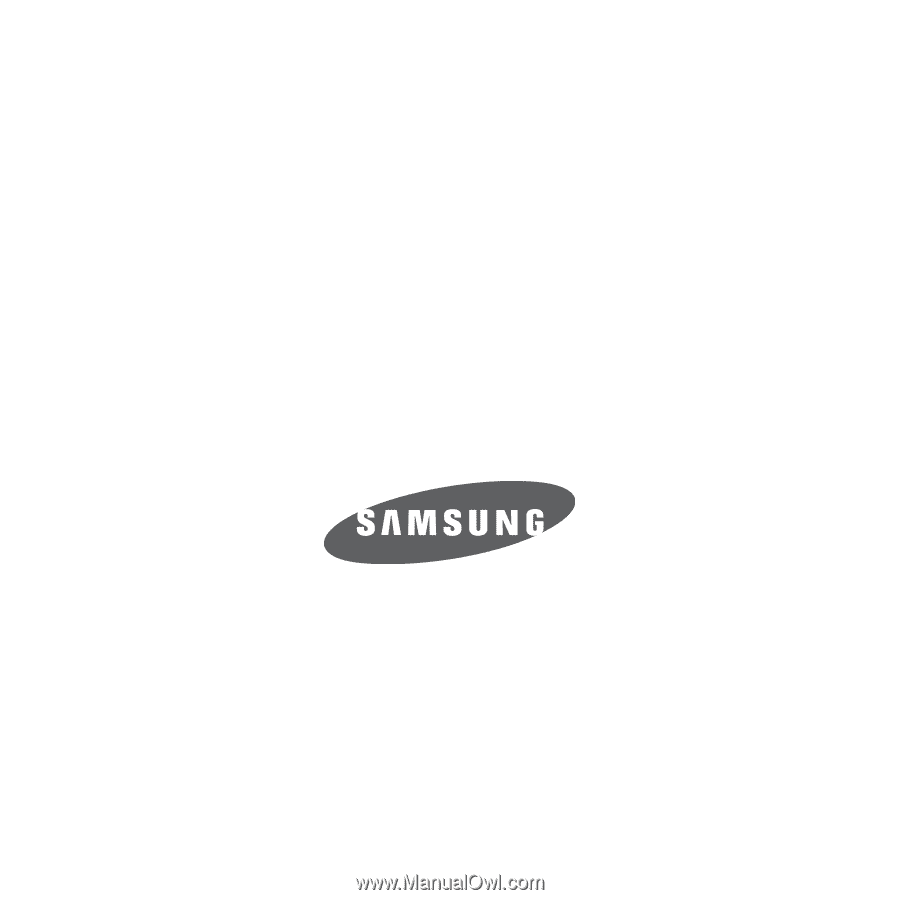
SGH-T239
P
O
RTA
B
L
E
D
UA
L
-
BA
N
D
M
O
B
I
L
E
P
H
O
N
E
User Manual
Please read this manual before operating your
phone, and keep it for future reference.