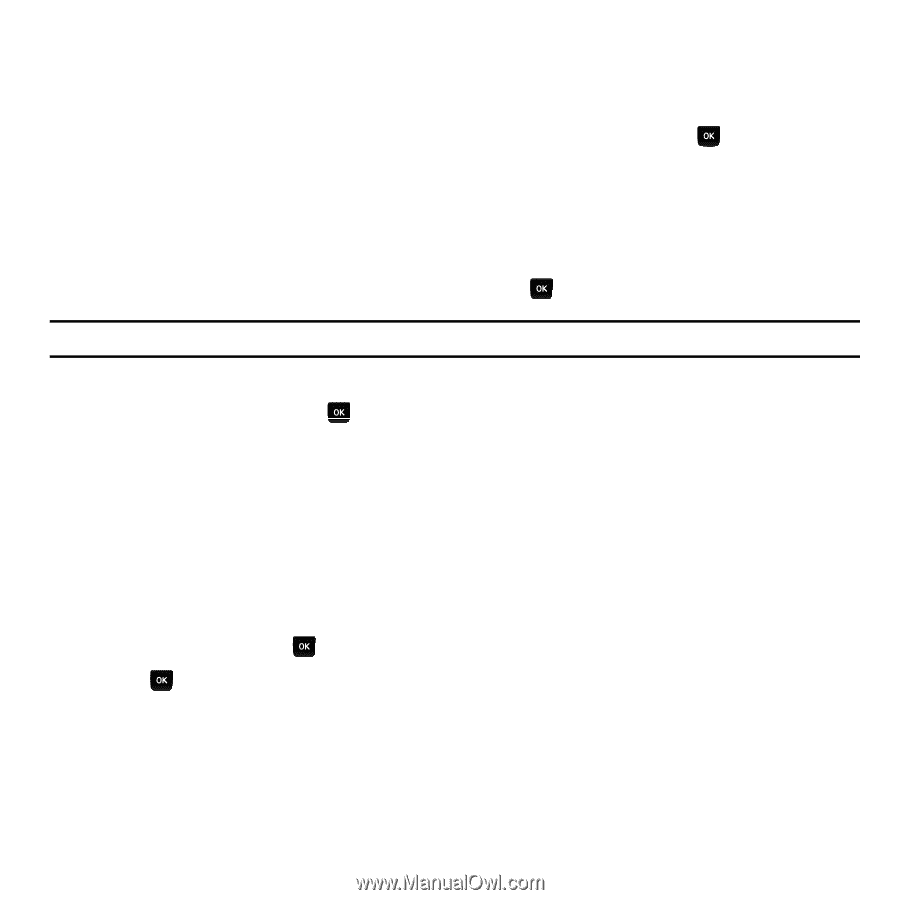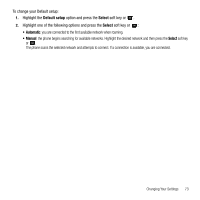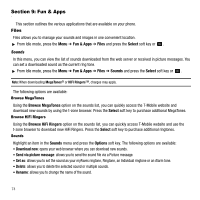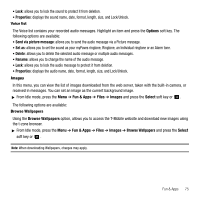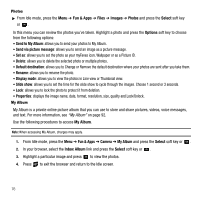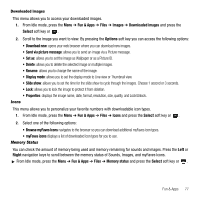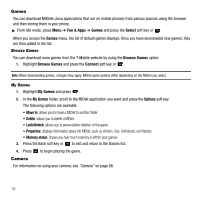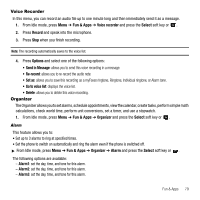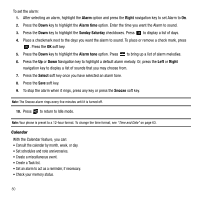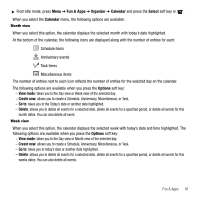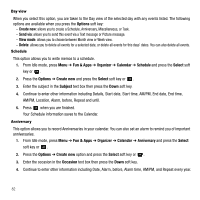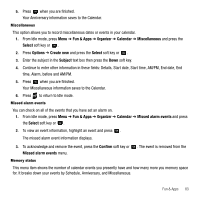Samsung SGH-T239 User Manual (user Manual) (ver.f6) (English) - Page 82
Games, Camera - how to unlock phone
 |
View all Samsung SGH-T239 manuals
Add to My Manuals
Save this manual to your list of manuals |
Page 82 highlights
Games You can download MIDlets (Java applications that run on mobile phones) from various sources using the browser and then storing them in your phone. ᮣ From Idle mode, press Menu ➔ Fun & Apps ➔ Games and press the Select soft key or . When you access the Games menu, the list of default games displays. Once you have downloaded new games, they are then added to the list. Browse Games You can download more games from the T-Mobile website by using the Browse Games option. 1. Highlight Browse Games and press the Connect soft key or . Note: When downloading games, charges may apply. MIDlet game options differ depending on the MIDlet you select. My Games 1. Highlight My Games and press . 2. In the My Games folder, scroll to the MIDlet application you want and press the Options soft key. The following options are available: • Move to: allows you to move a MIDlet to another folder. • Delete: allows you to delete a MIDlet. • Lock/Unlock: allows you to prevent/allow deletion of the game. • Properties: displays information about the MIDlet, such as Version, Size, Authorised, and Vendor. • Memory status: Shows you how much memory is left for your games. 3. Press the Back soft key or to exit and return to the Games list. 4. Press to begin playing the game. Camera For information on using your camera, see "Camera" on page 88. 78