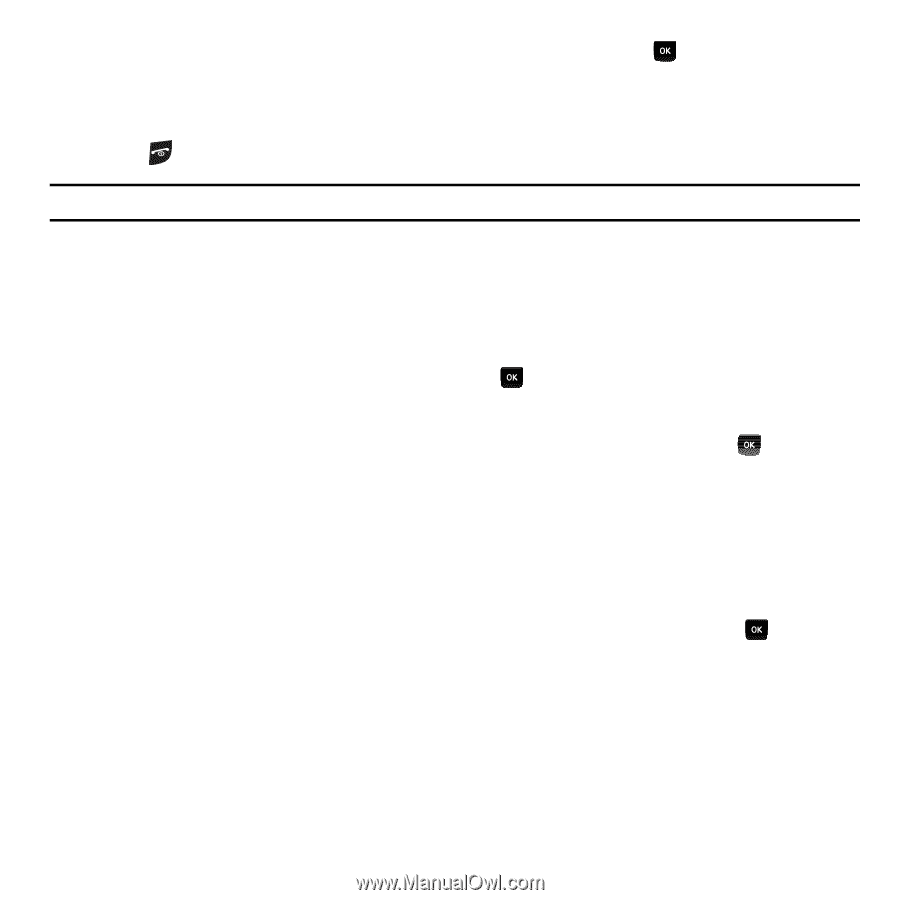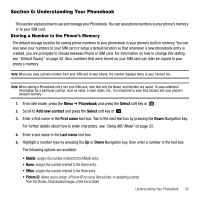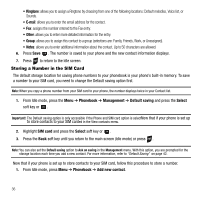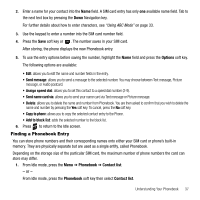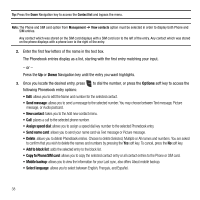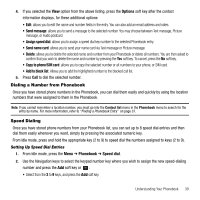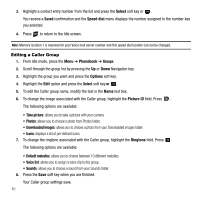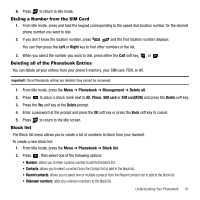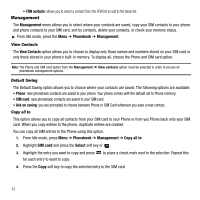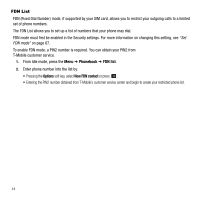Samsung SGH-T239 User Manual (user Manual) (ver.f6) (English) - Page 44
Editing a Caller Group
 |
View all Samsung SGH-T239 manuals
Add to My Manuals
Save this manual to your list of manuals |
Page 44 highlights
3. Highlight a contact entry number from the list and press the Select soft key or . You receive a Saved confirmation and the Speed dial menu displays the number assigned to the number key you selected. 4. Press to return to the Idle screen. Note: Memory location 1 is reserved for your Voice mail server number and this speed dial location can not be changed. Editing a Caller Group 1. From Idle mode, press the Menu ➔ Phonebook ➔ Groups. 2. Scroll through the group list by pressing the Up or Down Navigation key. 3. Highlight the group you want and press the Options soft key. 4. Highlight the Edit option and press the Select soft key or . 5. To edit the Caller group name, modify the text in the Name text box. 6. To change the image associated with the Caller group, highlight the Picture ID field. Press . The following options are available: • Take picture: allows you to take a picture with your camera. • Photos: allows you to choose a photo from Photos folder. • Downloaded images: allows you to choose a photo from your Downloaded images folder. • Icons: displays a list of pre-defined icons. 7. To change the ringtone associated with the Caller group, highlight the Ringtone field. Press . The following options are available: • Default melodies: allows you to choose between 10 different melodies. • Voice list: allows you to assign a voice clip to this group. • Sounds: allows you to choose a sound from your Sounds folder. 8. Press the Save soft key when you are finished. Your Caller group settings save. 40