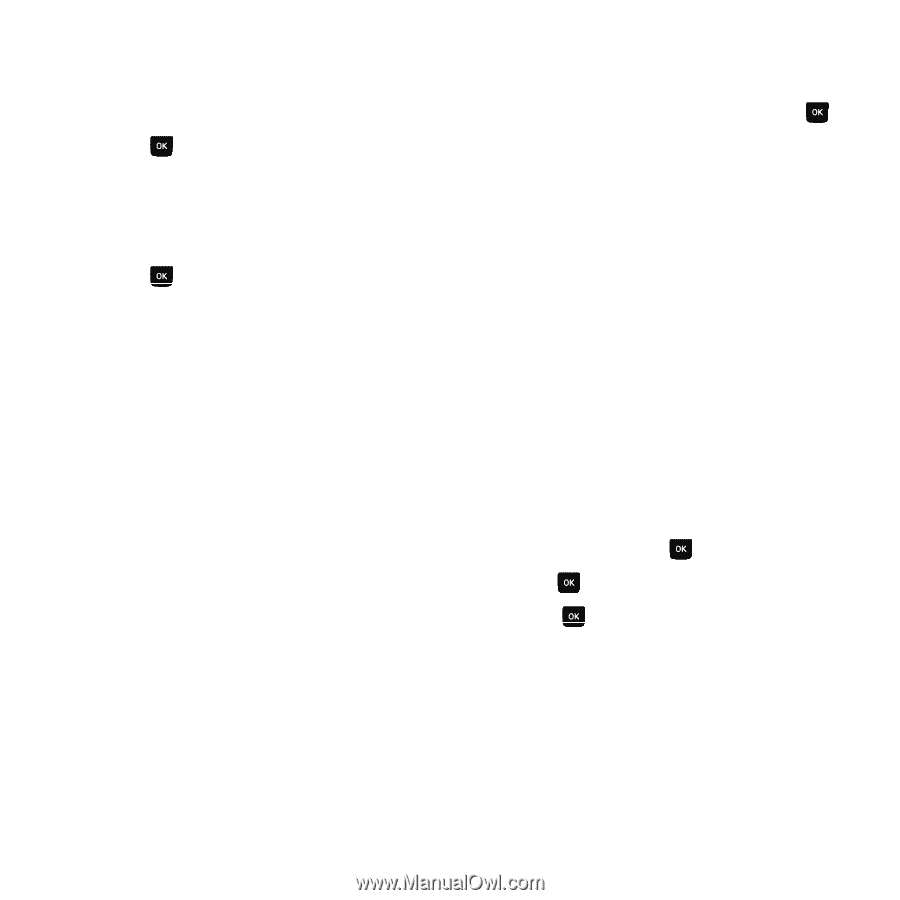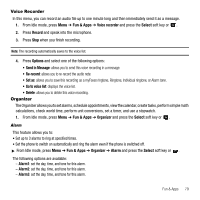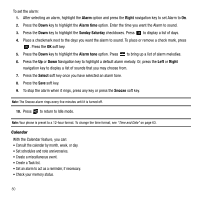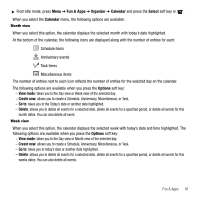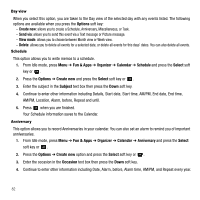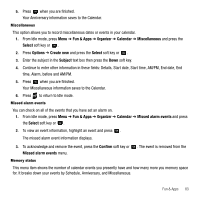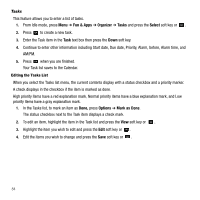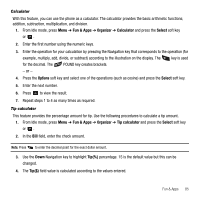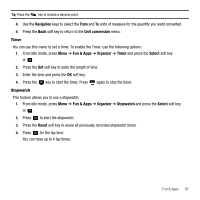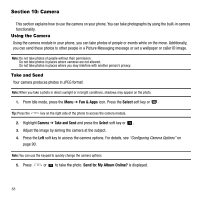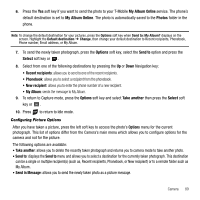Samsung SGH-T239 User Manual (user Manual) (ver.f6) (English) - Page 88
Fun & Apps, Organizer, Tasks, Select, Options, Mark as Done
 |
View all Samsung SGH-T239 manuals
Add to My Manuals
Save this manual to your list of manuals |
Page 88 highlights
Tasks This feature allows you to enter a list of tasks. 1. From Idle mode, press Menu ➔ Fun & Apps ➔ Organizer ➔ Tasks and press the Select soft key or . 2. Press to create a new task. 3. Enter the Task item in the Task text box then press the Down soft key. 4. Continue to enter other information including Start date, Due date, Priority, Alarm, before, Alarm time, and AM/PM. 5. Press when you are finished. Your Task list saves to the Calendar. Editing the Tasks List When you select the Tasks list menu, the current contents display with a status checkbox and a priority marker. A check displays in the checkbox if the item is marked as done. High priority items have a red explanation mark, Normal priority items have a blue explanation mark, and Low priority items have a gray explanation mark. 1. In the Tasks list, to mark an item as Done, press Options ➔ Mark as Done. The status checkbox next to the Task item displays a check mark. 2. To edit an item, highlight the item in the Task list and press the View soft key or . 3. Highlight the item you wish to edit and press the Edit soft key or . 4. Edit the items you wish to change and press the Save soft key or . 84