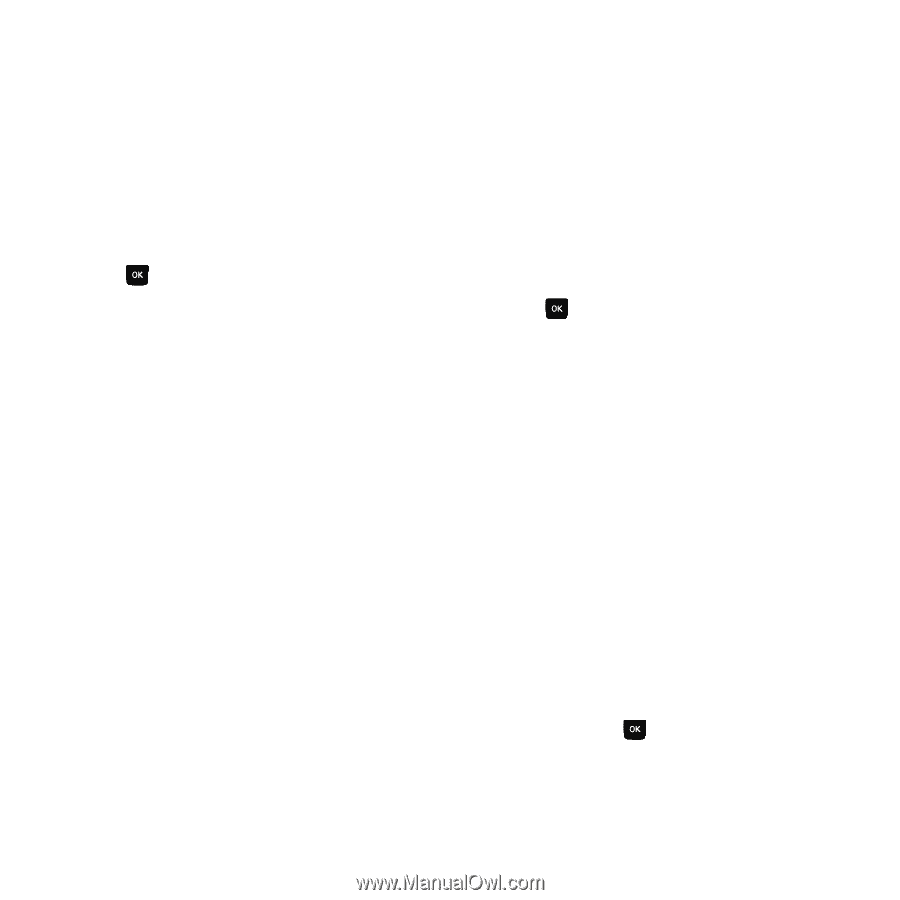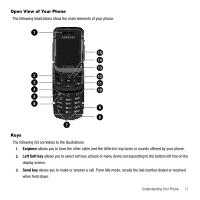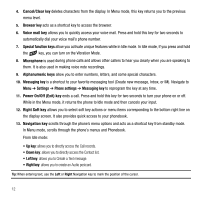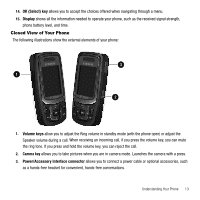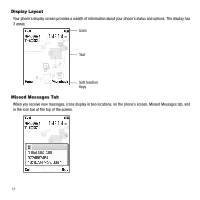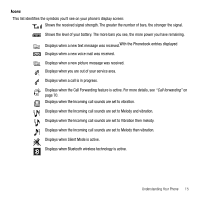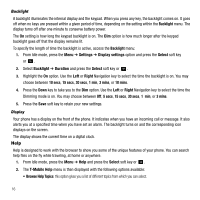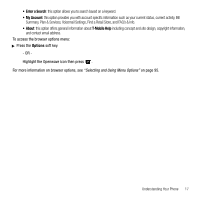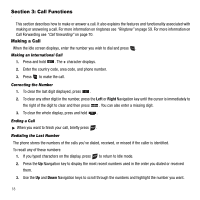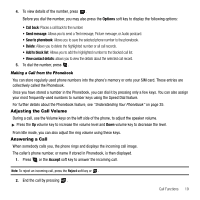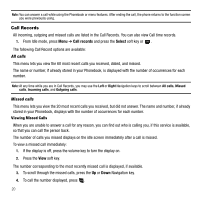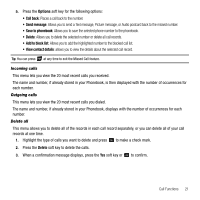Samsung SGH-T239 User Manual (user Manual) (ver.f6) (English) - Page 20
Help, Backlight, Display - t mobile
 |
View all Samsung SGH-T239 manuals
Add to My Manuals
Save this manual to your list of manuals |
Page 20 highlights
Backlight A backlight illuminates the internal display and the keypad. When you press any key, the backlight comes on. It goes off when no keys are pressed within a given period of time, depending on the setting within the Backlight menu. The display turns off after one minute to conserve battery power. The On setting is how long the keypad backlight is on. The Dim option is how much longer after the keypad backlight goes off that the display remains lit. To specify the length of time the backlight is active, access the Backlight menu: 1. From Idle mode, press the Menu ➔ Settings ➔ Display settings option and press the Select soft key or . 2. Select Backlight ➔ Duration and press the Select soft key or . 3. Highlight the On option. Use the Left or Right Navigation key to select the time the backlight is on. You may choose between 10 secs, 15 secs, 30 secs, 1 min, 3 mins, or 10 mins. 4. Press the Down key to take you to the Dim option. Use the Left or Right Navigation key to select the time the Dimming mode is on. You may choose between Off, 5 secs, 15 secs, 30 secs, 1 min, or 3 mins. 5. Press the Save soft key to retain your new settings. Display Your phone has a display on the front of the phone. It indicates when you have an incoming call or message. It also alerts you at a specified time when you have set an alarm. The backlight turns on and the corresponding icon displays on the screen. The display shows the current time on a digital clock. Help Help is designed to work with the browser to show you some of the unique features of your phone. You can search help files on the fly while traveling, at home or anywhere. 1. From Idle mode, press the Menu ➔ Help and press the Select soft key or . 2. The T-Mobile Help menu is then displayed with the following options available: • Browse Help Topics: this option gives you a list of different topics from which you can select. 16