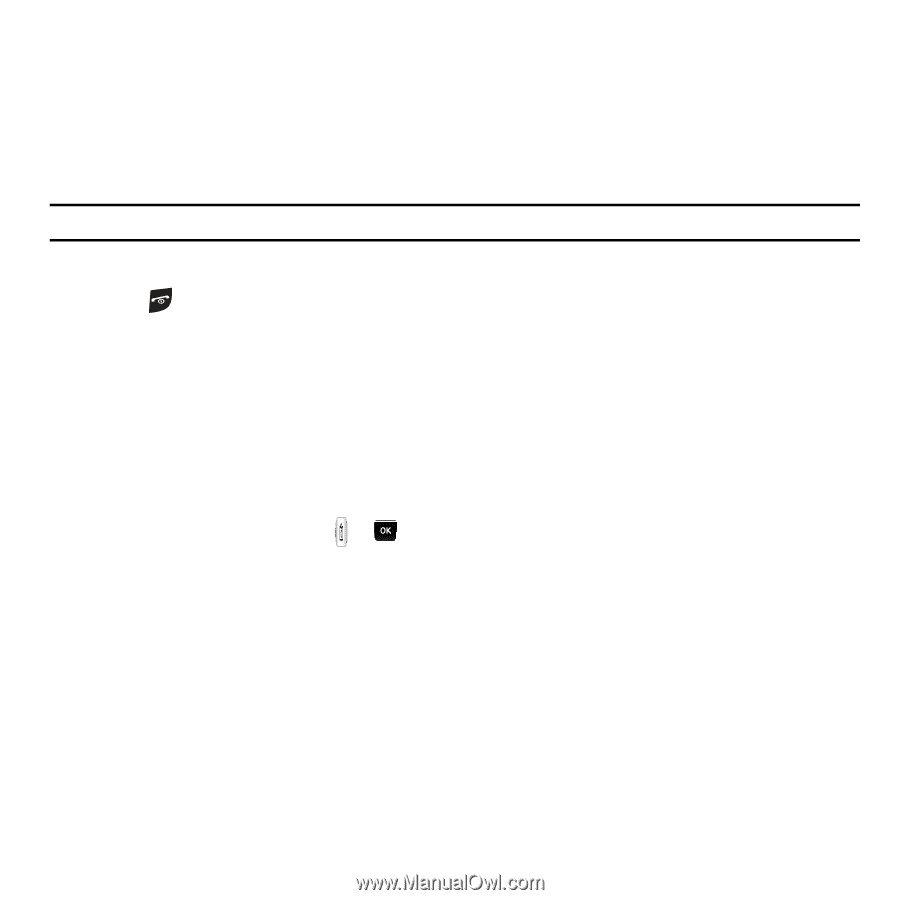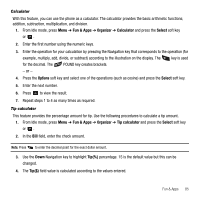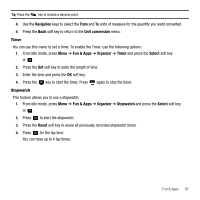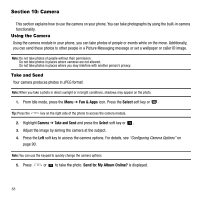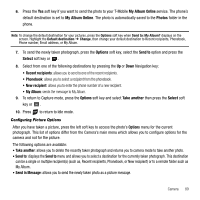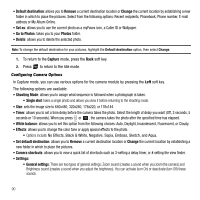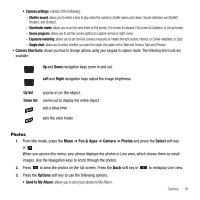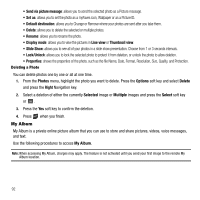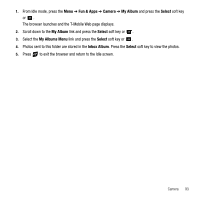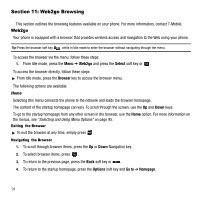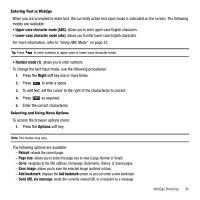Samsung SGH-T239 User Manual (user Manual) (ver.f6) (English) - Page 94
Go to Photos, Shooting Mode
 |
View all Samsung SGH-T239 manuals
Add to My Manuals
Save this manual to your list of manuals |
Page 94 highlights
• Default destination: allows you to Remove a current destination location or Change the current location by establishing a new folder in which to place the pictures. Select from the following options: Recent recipients, Phonebook, Phone number, E-mail address or My Album Online. • Set as: allows you to use the current photo as a myFaves icon, a Caller ID or Wallpaper. • Go to Photos: takes you to your Photos folder. • Delete: allows you to delete the selected photo. Note: To change the default destination for your pictures, highlight the Default destination option, then select Change. 1. To return to the Capture mode, press the Back soft key. 2. Press to return to the Idle mode. Configuring Camera Options In Capture mode, you can use various options for the camera module by pressing the Left soft key. The following options are available: • Shooting Mode: allows you to assign what sequence is followed when a photograph is taken. • Single shot: takes a single photo and allows you view it before returning to the shooting mode. • Size: sets the image size to 640x480, 320x240, 176x220, or 176x144. • Timer: allows you to set a time delay before the camera takes the photo. Select the length of delay you want (Off, 3 seconds, 5 seconds or 10 seconds). When you press or , the camera takes the photo after the specified time has elapsed. • White balance: allows you to set this option from the following choices: Auto, Daylight, Incandescent, Fluorescent, or Cloudy. • Effects: allows you to change the color tone or apply special effects to the photo. • Options include: No Effects, Black & White, Negative, Sepia, Emboss, Sketch, and Aqua. • Set default destination: allows you to Remove a current destination location or Change the current location by establishing a new folder in which to place the pictures. • Camera shortcuts: allows you to view a quick list of shortcuts such as 3-setting a delay timer, or # setting the view finder. • Settings: • General settings: There are two types of general settings: Zoom sound (creates a sound when you zoom the camera) and Brightness sound (creates a sound when you adjust the brightness). You can activate (turn On) or deactivate (turn Off) these sounds. 90